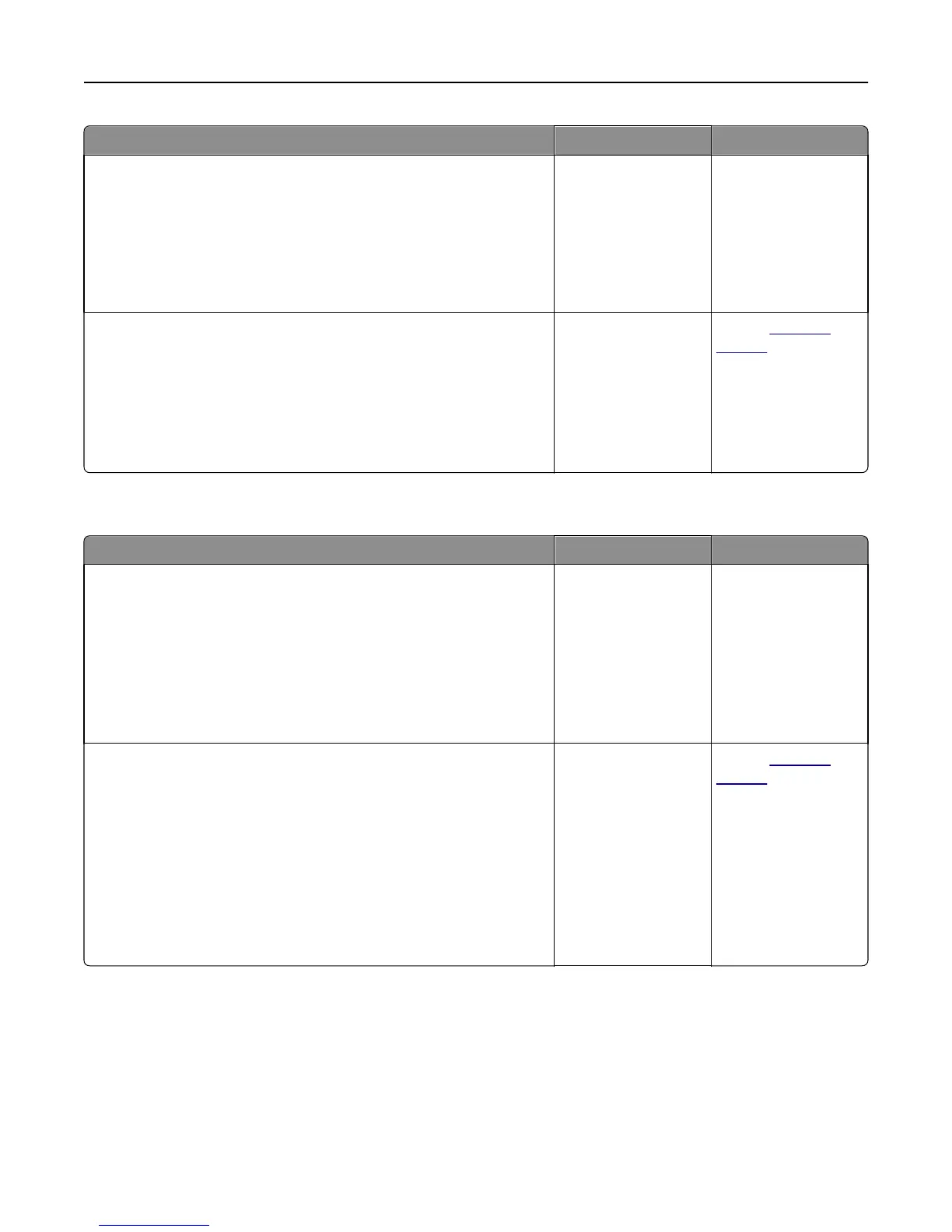Action Yes No
Step 4
Check if the tray is available in the printer driver.
Note: If necessary, manually add the tray in the printer driver to make it
available for print jobs. For more information, see “Updating available
options in the printer driver” on page 36.
Is the tray available in the printer driver?
Go to step 5. Manually add the tray
in the printer driver.
Step 5
Check if the option is selected.
a From the application you are using, select the option. For Mac OS X
version 9 users, make sure the printer is set up in Chooser.
b Resend the print job.
Is the tray working?
The problem is solved. Contact
customer
support.
Internal Solutions Port does not operate correctly
Action Yes No
Step 1
Make sure the Internal Solutions Port (ISP) is installed.
a Install the ISP. For more information, see “Installing an Internal
Solutions Port” on page 18.
b Print a menu settings page, and then check if the ISP is listed in the
Installed Options list.
Is the ISP listed in the Installed Options list?
Go to step 2. Check if you have a
supported ISP.
Note: An ISP from
another printer may
not work on this
printer.
Step 2
Check the cable and the ISP connection.
a Use the correct cable, and then make sure it is securely connected to
the ISP.
b Check if the ISP solution interface cable is securely connected into the
receptacle of the controller board.
Note: The ISP solution interface cable and the receptacle on the
controller board are color‑coded.
Does the Internal Solutions Port operate correctly?
The problem is solved. Contact
customer
support.
Troubleshooting 315