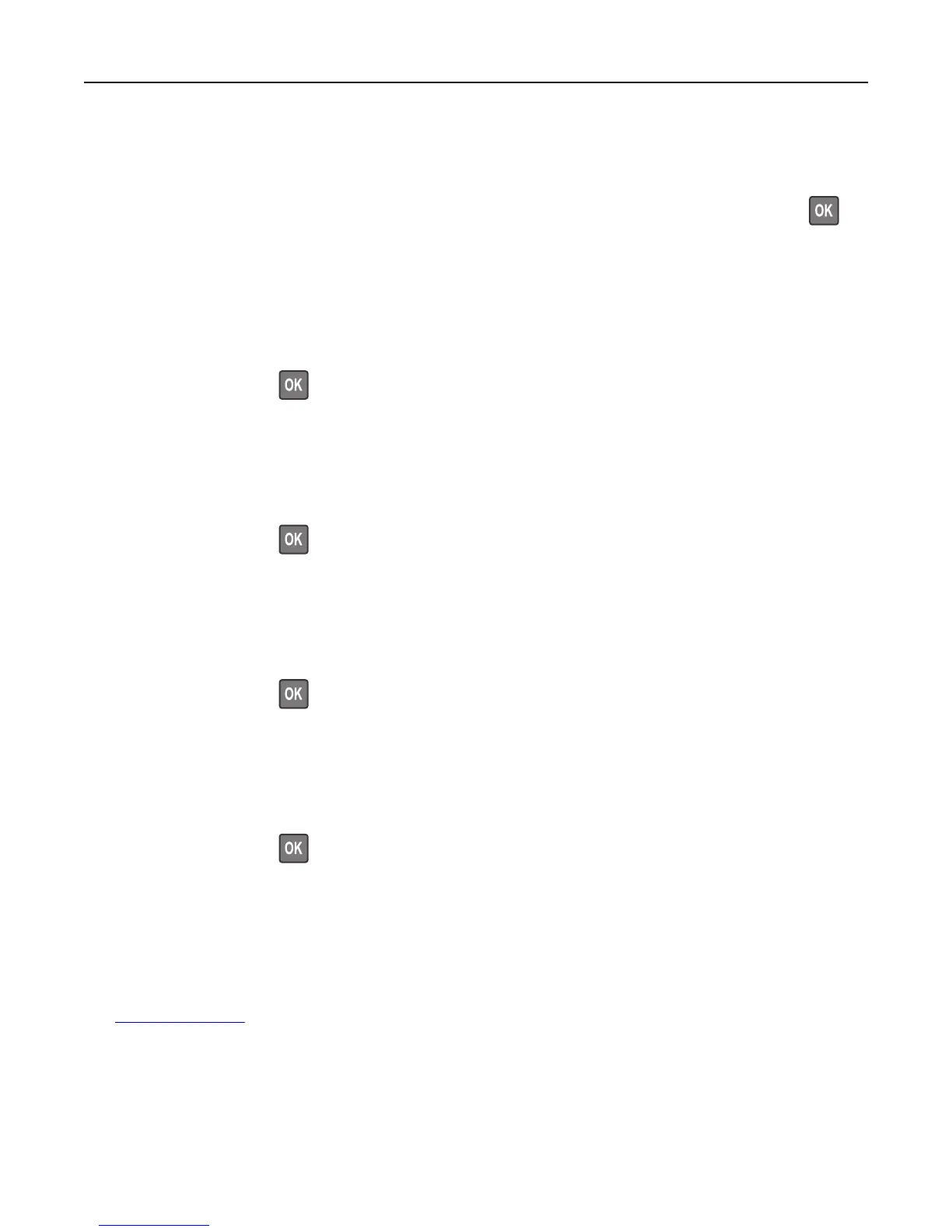Remove packaging material, [area name]
1 Remove any remaining packaging material from the specified location.
2 Select Continue to clear the message and continue printing. For non‑touch‑screen printer models, press to
confirm.
Remove paper from all bins
Bins have reached their capacity. Remove paper from all bins to clear the message and continue printing.
If removing the paper does not clear the message, then select Continue on the printer control panel. For non-touch-
screen printer models, press
to confirm.
Remove paper from bin [x]
Remove paper from the specified bin. The printer automatically detects paper removal and resumes printing.
If removing the paper does not clear the message, then select Continue on the printer control panel. For non-touch-
screen printer models, press
to confirm.
Remove paper from [linked set bin name]
Remove paper from the specified bin. The printer automatically detects paper removal and resumes printing.
If removing the paper does not clear the message, then select Continue on the printer control panel. For non-touch-
screen printer models, press
to confirm.
Remove paper from standard output bin
Remove the paper stack from the standard bin. The printer automatically detects paper removal and resumes printing.
If removing the paper does not clear the message, then select Continue on the printer control panel. For non-touch-
screen printer models, press
to confirm.
Replace cartridge, 0 estimated pages remain [88.xy]
Replace the toner cartridge to clear the message and continue printing. For more information, see the instruction sheet
that came with the supply or see the “Replacing supplies” section of the User’s Guide.
Note: If you do not have a replacement cartridge, then see the “Ordering supplies” section of the User’s Guide or
visit
www.lexmark.com.
Replace cartridge, printer region mismatch [42.xy]
Install a toner cartridge that matches the region number of the printer. x indicates the value of the printer region. y
indicates the value of the cartridge region. x and y can have the following values:
Troubleshooting 297
