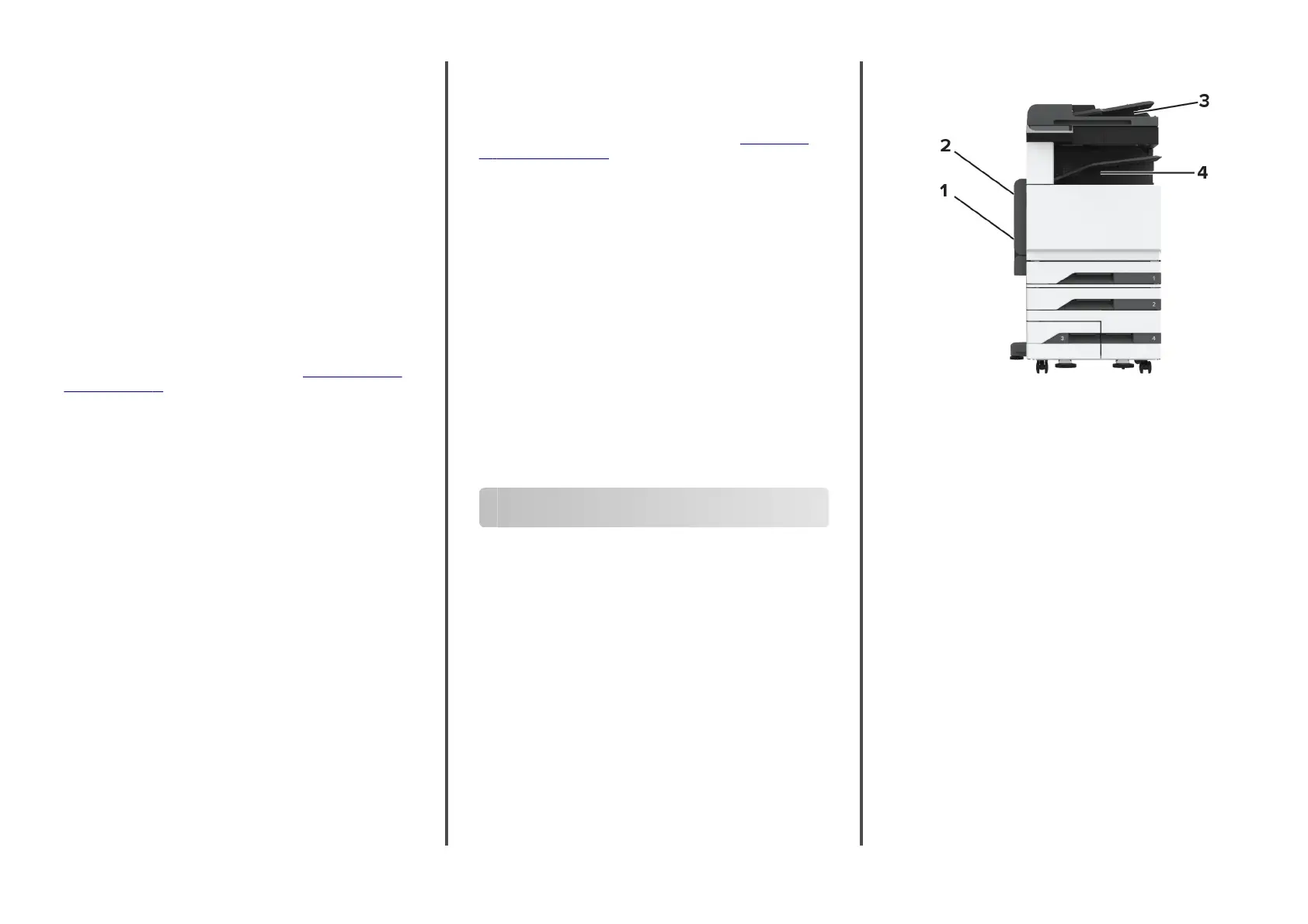•
Auto-Accept Push Button Requests—Lets the printer
accept connection requests automatically.
Note: Accepting push
‑
button requests automatically is
not secured.
Notes:
•
By default, the Wi-Fi Direct network password is not visible
on the printer display. To show the password, enable the
password peek icon. From the home screen, touch Settings
> Security > Miscellaneous > Enable Password/PIN Reveal.
•
To know the password of the Wi-Fi Direct network without
showing it on the printer display, from the home screen
touch Settings > Reports > Network > Network Setup
Page.
Connecting a computer to the printer
Before connecting your computer, make sure that Wi
‑
Fi Direct has
been configured. For more information, see
“Configuring Wi
‑
Fi
Direct” on page 17.
For Windows users
1
Open Printers & scanners, and then click Add a printer or
scanner.
2
Click Show Wi-Fi Direct printers, and then select the printer
Wi
‑
Fi Direct name.
3
From the printer display, take note of the eight-digit PIN of the
printer.
4
Enter the PIN on the computer.
Note: If the print driver is not already installed, then Windows
downloads the appropriate driver.
For Macintosh users
1
Click the wireless icon, and then select the printer Wi
‑
Fi Direct
name.
Note: The string DIRECT-xy (where x and y are two random
characters) is added before the Wi-Fi Direct name.
2
Type the Wi
‑
Fi Direct password.
Note: Switch your computer back to its previous network after
disconnecting from the Wi-Fi Direct network.
Connecting a mobile device to the
printer
Before connecting your mobile device, make sure that Wi
‑
Fi Direct
has been
configured.
For more information, see
“Configuring
Wi
‑
Fi Direct” on page 17.
Connecting using Wi‑Fi Direct
Note: These instructions apply only to Android mobile devices.
1
From the mobile device, go to the settings menu.
2
Enable Wi
‑
Fi, and then tap Wi
‑
Fi Direct.
3
Select the printer Wi-Fi Direct name.
4
Confirm the connection on the printer control panel.
Connecting using Wi‑Fi
1
From the mobile device, go to the settings menu.
2
Tap Wi
‑
Fi, and then select the printer Wi-Fi Direct name.
Note: The string DIRECT-xy (where x and y are two random
characters) is added before the Wi-Fi Direct name.
3
Enter the Wi-Fi Direct password.
Clearing jams
Identifying jam locations
Notes:
•
When Jam Assist is set to On, the printer flushes blank
pages or pages with partial prints after a jammed page has
been cleared. Check your printed output for blank pages.
•
When Jam Recovery is set to On or Auto, the printer reprints
jammed pages.
18