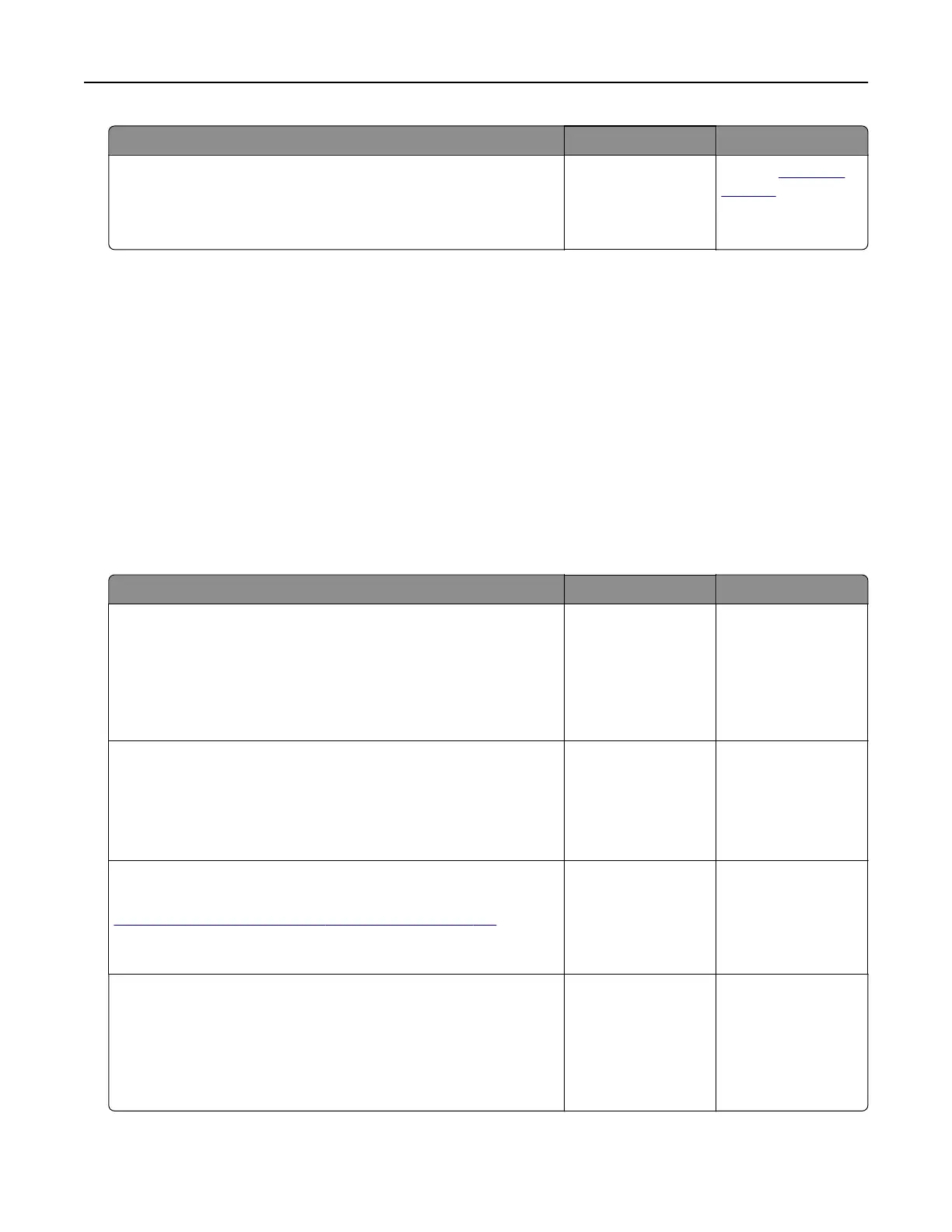Action Yes No
Step 3
Remove, and then insert the flash drive.
Does the printer recognize the flash drive?
The problem is
solved.
Contact
customer
support.
Enabling the USB port
From the home screen, touch Settings > Network/Ports > USB > Enable USB Port.
Checking the printer connectivity
1 From the home screen, touch Settings > Reports > Network > Network Setup Page.
2 Check the first section of the network setup page, and confirm that the status is connected.
If the status is not connected, then the LAN drop may be inactive, or the network cable may be unplugged
or malfunctioning. Contact your administrator for assistance.
Cannot connect the printer to the Wi‑Fi network
Action Yes No
Step 1
Make sure that Active Adapter is set to Auto.
From the home screen, touch Settings > Network/Ports > Network
Overview > Active Adapter > Auto.
Can the printer connect to the Wi‑Fi network?
The problem is
solved.
Go to step 2.
Step 2
Check if the correct Wi‑Fi network is selected.
Note: Some routers may share the default SSID.
Are you connecting to the correct Wi‑Fi network?
Go to step 4. Go to step 3.
Step 3
Connect to the correct Wi‑Fi network. For more information, see
“Connecting the printer to a Wi‑Fi network” on page 154.
Can the printer connect to the Wi‑Fi network?
The problem is
solved.
Go to step 4.
Step 4
Check the wireless security mode.
From the home screen, touch Settings > Network/Ports > Wireless
> Wireless Security Mode.
Is the correct wireless security mode selected?
Go to step 6. Go to step 5.
Troubleshooting 230
