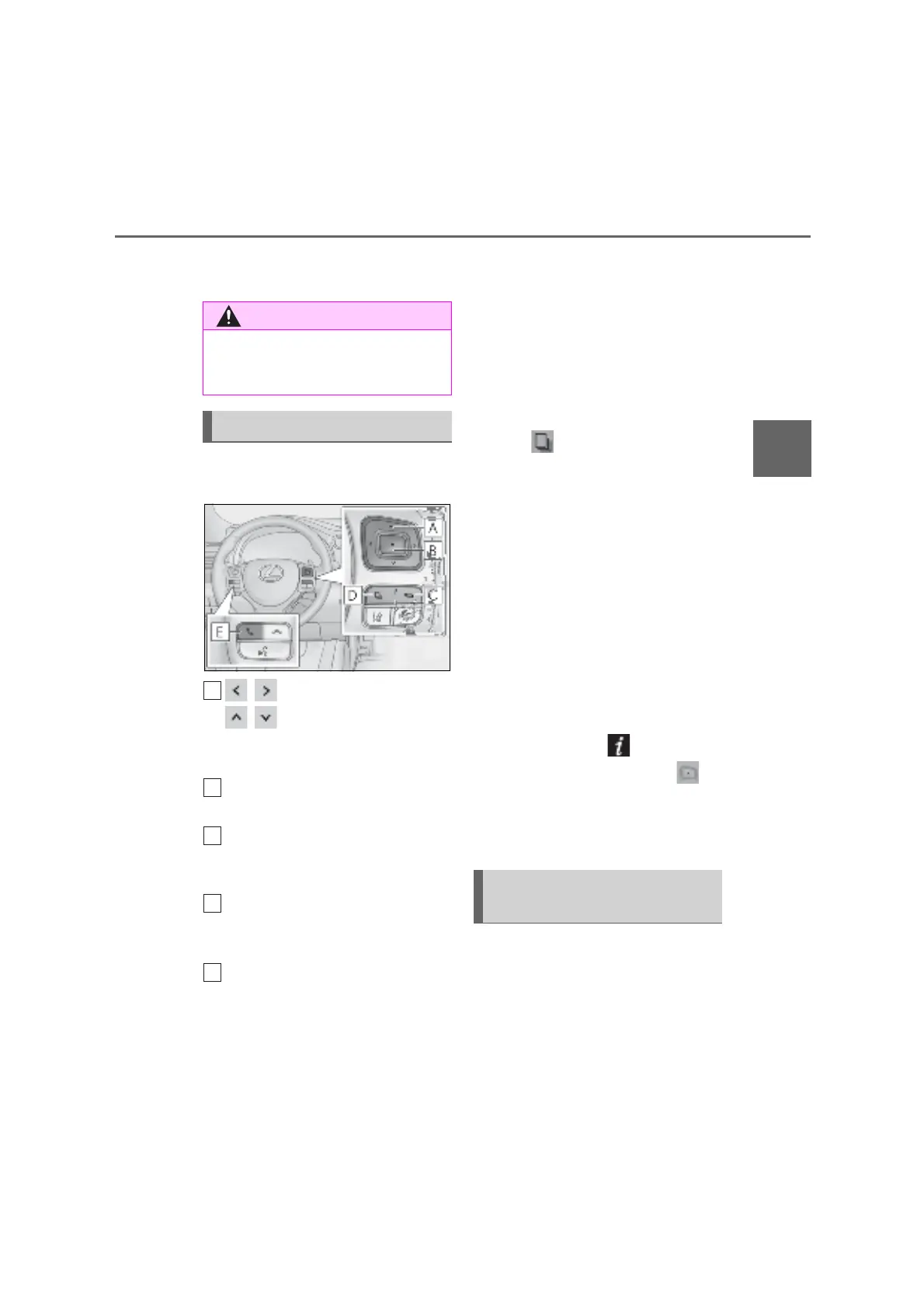105
2
RCFOM(GE)1903
2-1. Instrument cluster
Vehicle status information and indicators
■
Liquid crystal display
P.102
The multi-information display is oper-
ated using the meter control switches.
/ : Select menu icons
/ : Change displayed con-
tent, scroll up/down the screen and
move the cursor up/down
Press: Enter/Set
Press and hold: Reset
Return to the previous screen
Pressing and holding the switch will display
the first screen of the selected menu icon.
Press: Display the top screen
Press and hold: Register current
screen as the top screen
Call sending/receiving and history
display
Linked with the hands-free system, sending
or receiving call is displayed. For details
regarding the hands-free system, refer to
the “Navigation and Multimedia System
Owner’s Manual”.
■
Registering a top screen
The displayed top screen can be
changed to a registered screen of your
choice.
To register a screen as the top screen,
display the desired screen and press
and hold .
A message asking to confirm if reg-
istration is desired will be displayed.
If the selected screen cannot be
registered, a registration failure
message will be displayed.
When no screen has been regis-
tered, the drive information screen
will be displayed.
■
Resetting drive information
To reset the average fuel economy
(after reset)/average vehicle speed
(after reset)/elapsed time (after reset)
that are displayed on , display the
desired item and press and hold .
If both of the displayed items are resetta-
ble, a message will be displayed asking
which item(s) to reset.
■
Drive information 1/Drive infor-
mation 2/Drive information 3
Select to display various drive data.
Up to 2 of the following items can be
selected for each drive information
screen:
■
The information display at low tem-
peratures
P.102
Changing the meter display
Content displayed as drive infor-
mation
