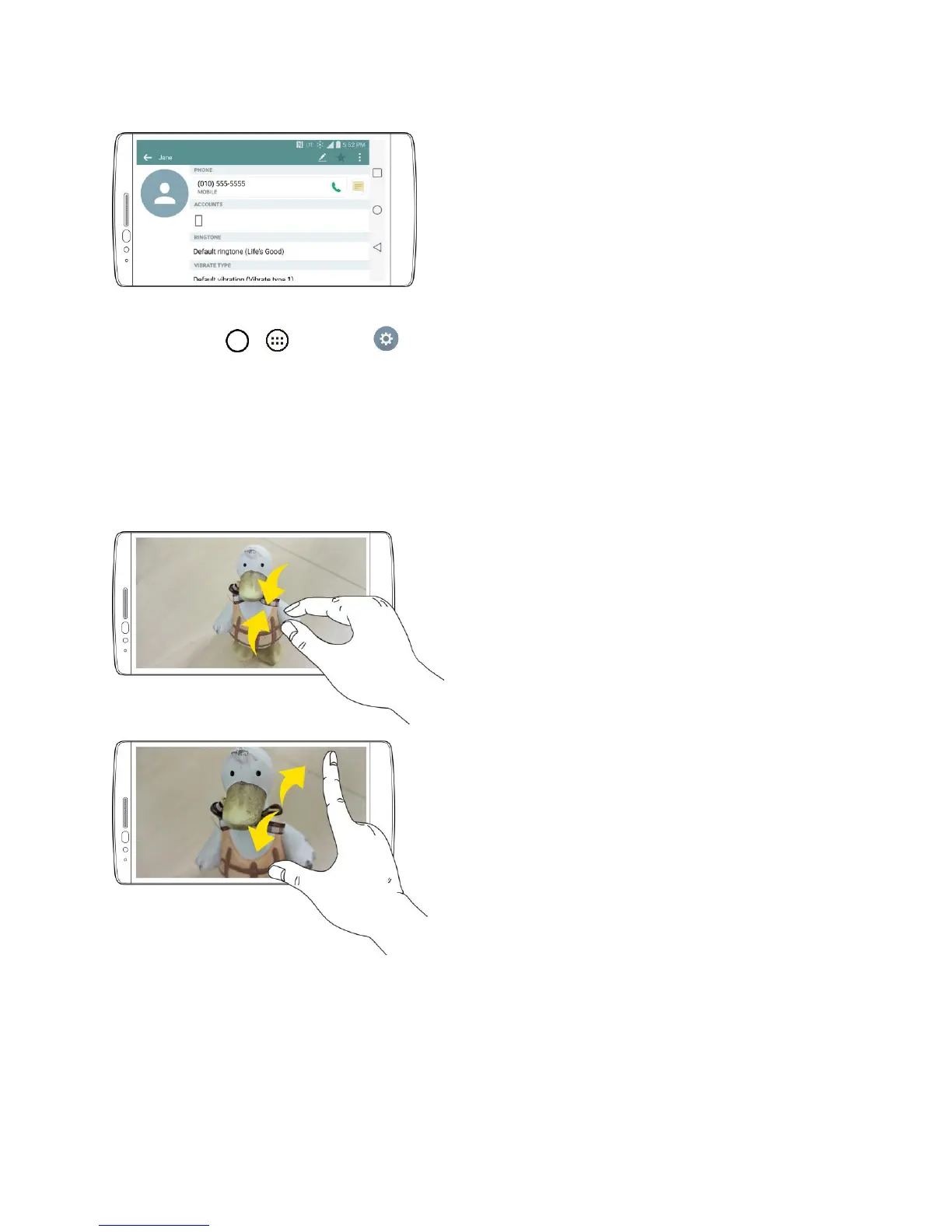Get Started 13
Note: The Auto-rotate check box needs to be selected for the screen orientation to automatically change.
From home, tap > > Settings > Display > Auto-rotate screen.
Tip: You can also access the screen rotation setting from the notifications window. Pull down the status
bar and tap Rotation to select or deselect the option.
Pinch and Spread
“Pinch” the screen using your thumb and forefinger to zoom out or “spread” the screen to zoom in when
viewing a picture or a Web page. (Move fingers inward to zoom out and outward to zoom in.)
Activate Your Phone
Follow the instructions below to activate your phone if it has not already been activated. Depending on
your account or how and where you purchased your phone, it may be ready to use or you may need to
activate it on your Sprint account.
● If you purchased your phone at a Sprint Store, it is probably activated and ready to use.
