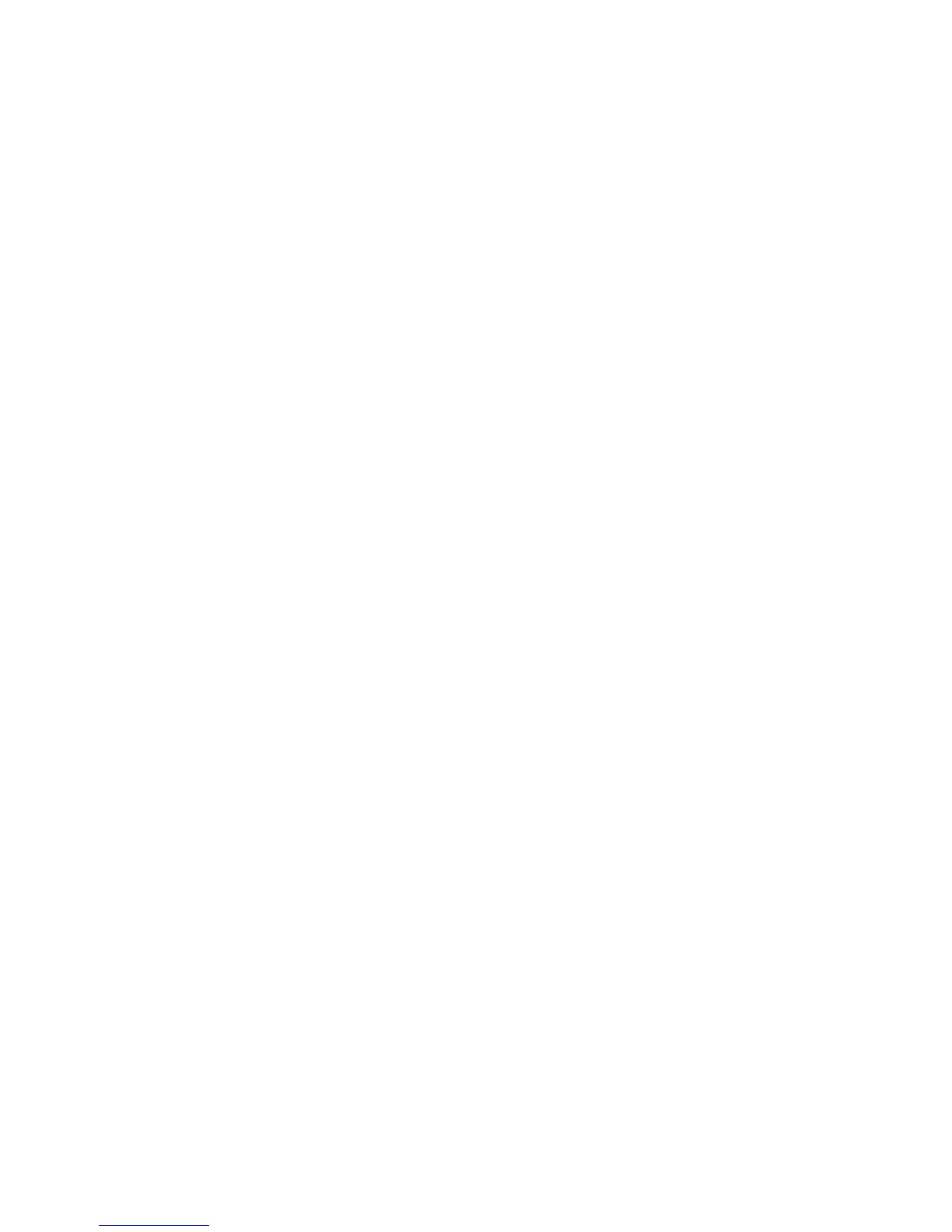Get Started 15
Set internet connection - If prompted, follow the prompts to sign in to an available Wi-Fi
network. For secured Wi-Fi networks, you will need to enter a password. See Wi-Fi for more
details.
Tap & Go - Allows you to quickly copy any Google Accounts, backed up apps and data from
your existing Android device. Tap SKIP if you want to skip this step.
Google Services - Read all of the information for the available Google Services and, if you
agree, tap Next. Otherwise, uncheck the options and tap Next.
• Use Google's location service - Helps apps determine location. This means sending
anonymous location to Google, even when no apps are running. Tap Learn more for
additional information.
• Help improve location services - Allows apps and services to scan for Wi-Fi networks
even when Wi-Fi is off.
• Help improve your Android experience - Allows your device to send diagnostic and
usage data to Google automatically. Tap Learn more for additional information.
Useful settings - Set the phone name to be used for Bluetooth and Wi-Fi Direct and contact
information in case your phone is lost.
Knock Code - Set your personalized Knock Code for your security.
Home touch button combination - Select the desired home touch button combination.
3. Tap Done. Your setup is now complete. Follow the onscreen instructions to learn about basic
touch menu navigation, view tutorials, or just get started.
