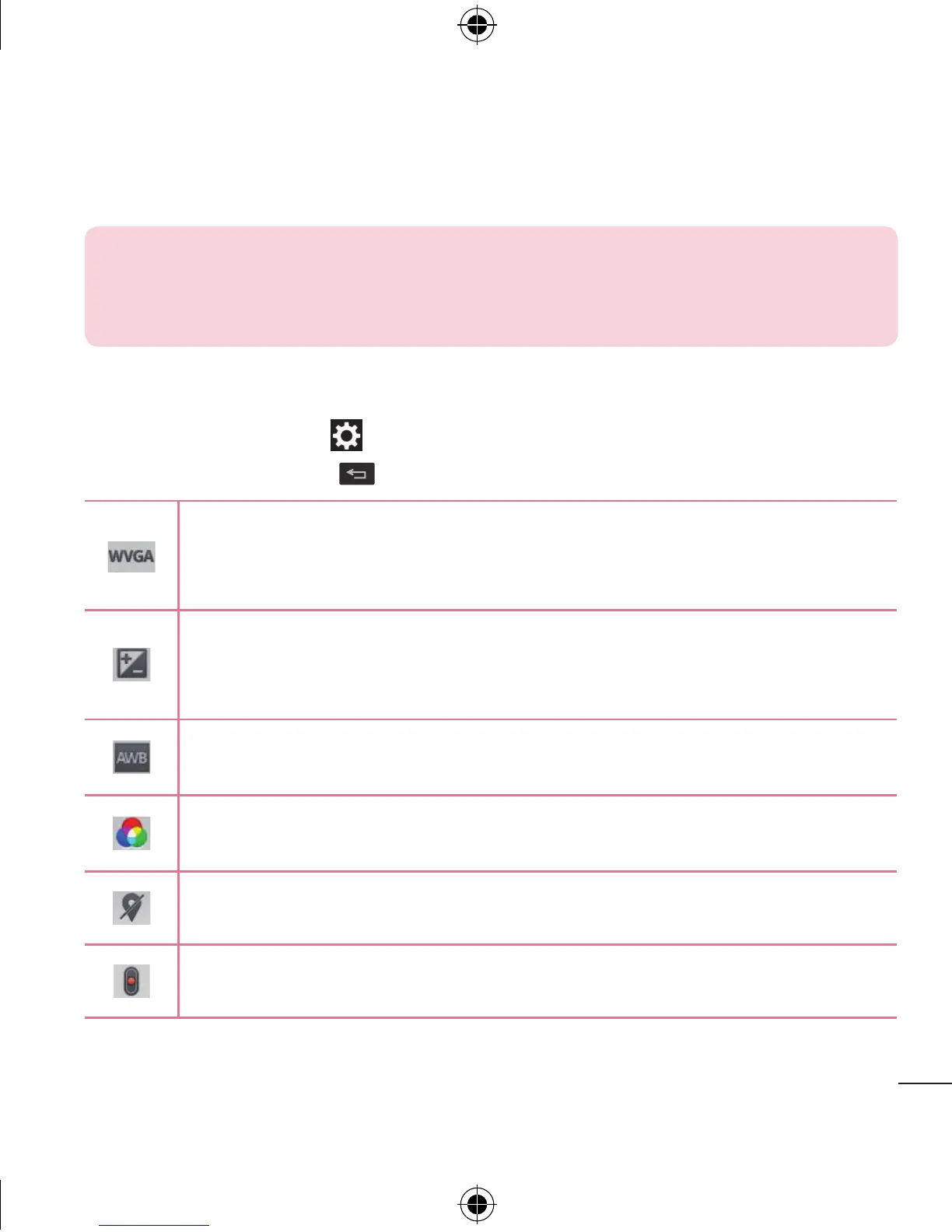51
NOTE: You can use the pinch-to-zoom function (place two fingers on
the screen, then spread them to zoom in and pinch in to zoom out)
while you're recording a video.
Using the advanced settings
Using the viewfinder, tap to open the advanced options. After selecting the
option, tap the Back Key
.
Tap to set the size (in pixels) of the video you want to record.
Choose from WVGA 800x480, VGA 640x480, QVGA 320x240 (MMS),
and QCIF 176x144 (MMS).
This defines and controls the amount of light entering the lens to
record your video.
Slide the brightness indicator on the bar to set it.
This improves the white balance in various lighting conditions.
Choose from Auto, Incandescent, Sunny, Fluorescent, and Cloudy.
This applies a color effect to use for your video.
Choose from None, Mono, Sepia, and Negative.
This enables your phone's location-based services for geo-tagging
purposes.
This sets the action to take when the Volume keys are pressed.
Choose Record or Zoom.
