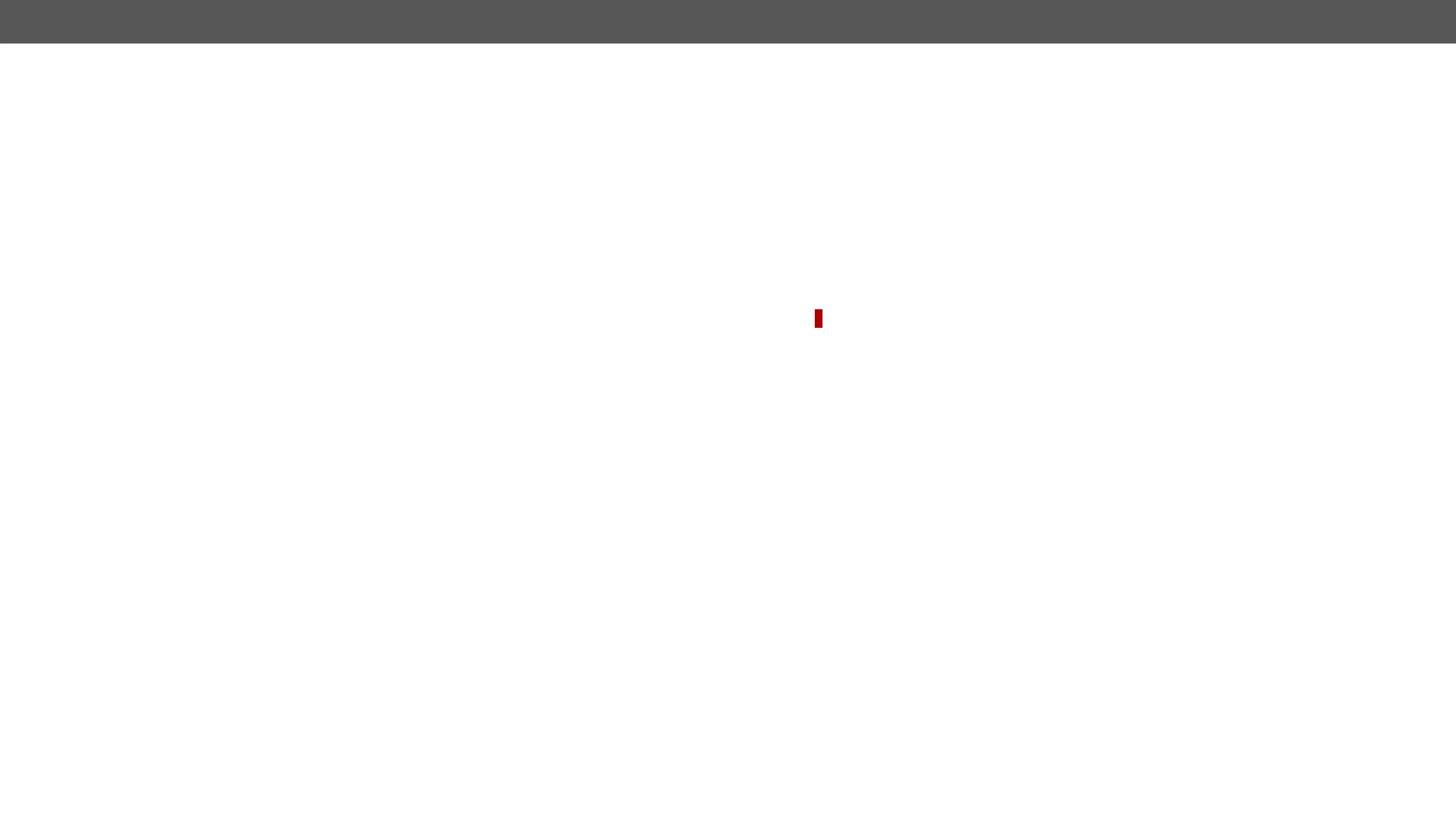Example 1 (simple delay)
ç
æ
If the Condition is detected (the ConditionDetect property becomes true), the ConditionTimeoutPending property
becomes trueConditionTimeoutPending property becomes false and the set Action is
launched.
Example 2 ('still true after' delay type)
ç
æ
ç
æ
If the Condition is detected (the ConditionDetect property becomes true) the ConditionTimeoutPending property
becomes true ConditionTimeoutPending property
becomes falseConditionDetect property becomes true
Example 3 ('continuously true' delay type)
ç
æ
ç
æ
If the Condition is detected (the ConditionDetect property becomes true), the ConditionTimeoutPending property
becomes trueConditionDetect
property stays trueConditionTimeoutPending property becomes false, and the set
Action is launched.
Setting the Name of the Event
Command and Response
ç
æ
Parameters
The
Example
ç
æ
Enable the Event
Command and Response
ç
æ
Parameters
true (or 1), the Action will be launched if the Condition is detected. If the property
is false (or 0), the Action will not run, however, the Condition counter will be increased when detected.
Example
ç
æ
Triggering a Condition
DIFFERENCE:
has to be loaded. In this case, there could be many actions which are based on the same condition. In order
Command and Response
ç
æ
Example
ç
æ
is reset at boot.
Command and Response
ç .ConditionCount
æ
Example
ç
æ