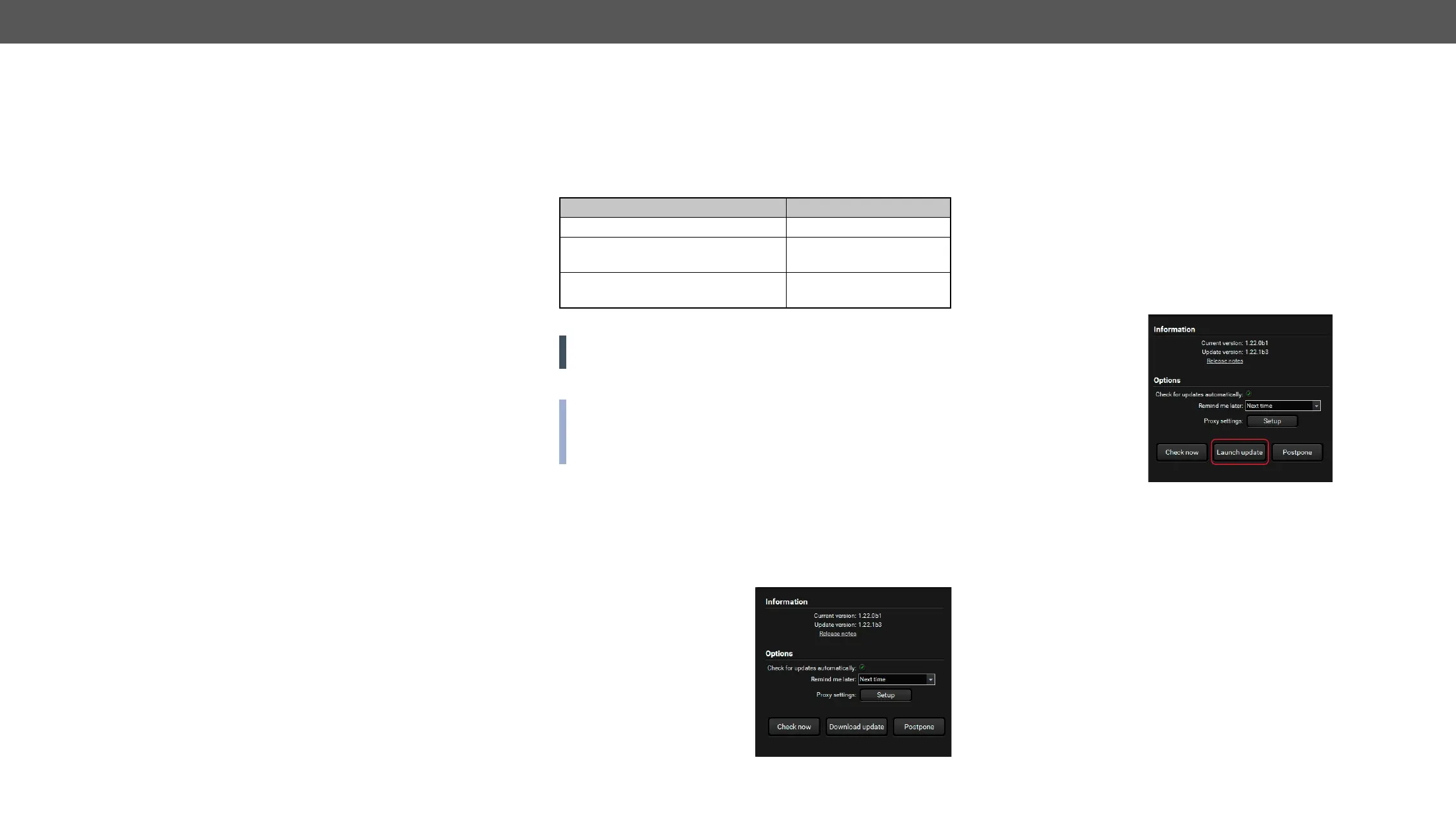5. Software Control – Using Lightware Device Controller DVI-OPT-220-Pro series – User's Manual 16
5
Software Control – Using Lightware Device
Controller
The extender can be controlled by a computer through the LAN, RS-232 and
installed on a Windows PC or Mac OS X. The application can be downloaded
from www.lightware.com. The Windows and the Mac versions have the same
look and functionality.
Ý
Ý
Ý
Ý
Ý
Ý
Ý
Install and Upgrade
Installation for Windows OS
Step 1. Run the installer. If the User Account Control drops a pop-up
message click Yes.
Step 2. During the installation you will be prompted to select the type
of the installation: normal and the snapshot install:
Normal install Snapshot install
The installer can update only this
instance
Cannot be updated
Only one updateable instance can
exist for all users
Different versions can be
installed for all users
Comparison of the Installation Types
ATTENTION! Using the Normal install as the default value is highly
recommended.
Installation for Mac OS X
has the same look and functionality. This type of the installer is
updateable version with the same attributes.
over the Applications icon to copy the program into the Applications
folder. If you want to copy the LDC into another location just drag the
icon over the desired folder.
The Upgrading of the LDC
Step 1. Run the application.
The Device Discovery window
appears automatically and the
program checks the available
and opens the update window if
the LDC found updates.
The current and the update
version number can be seen at
the top of the window and they
are shown in this window even
with the snapshot install.
The Update window can be opened manually by clicking the question
mark and the Update button.
Step 2. Set the desired update setting in the Options section.
▪ Check for updates automatically option is marked, the
▪ If you want to postpone the update, set the reminder by the drop
down list.
▪ If necessary, the proxy settings are available by clicking the
Setup button.
Step 3. Click the Download update button to start the downloading.
Step 4. Download Update
button changes to Launch update. Click it on to install the new
version.
