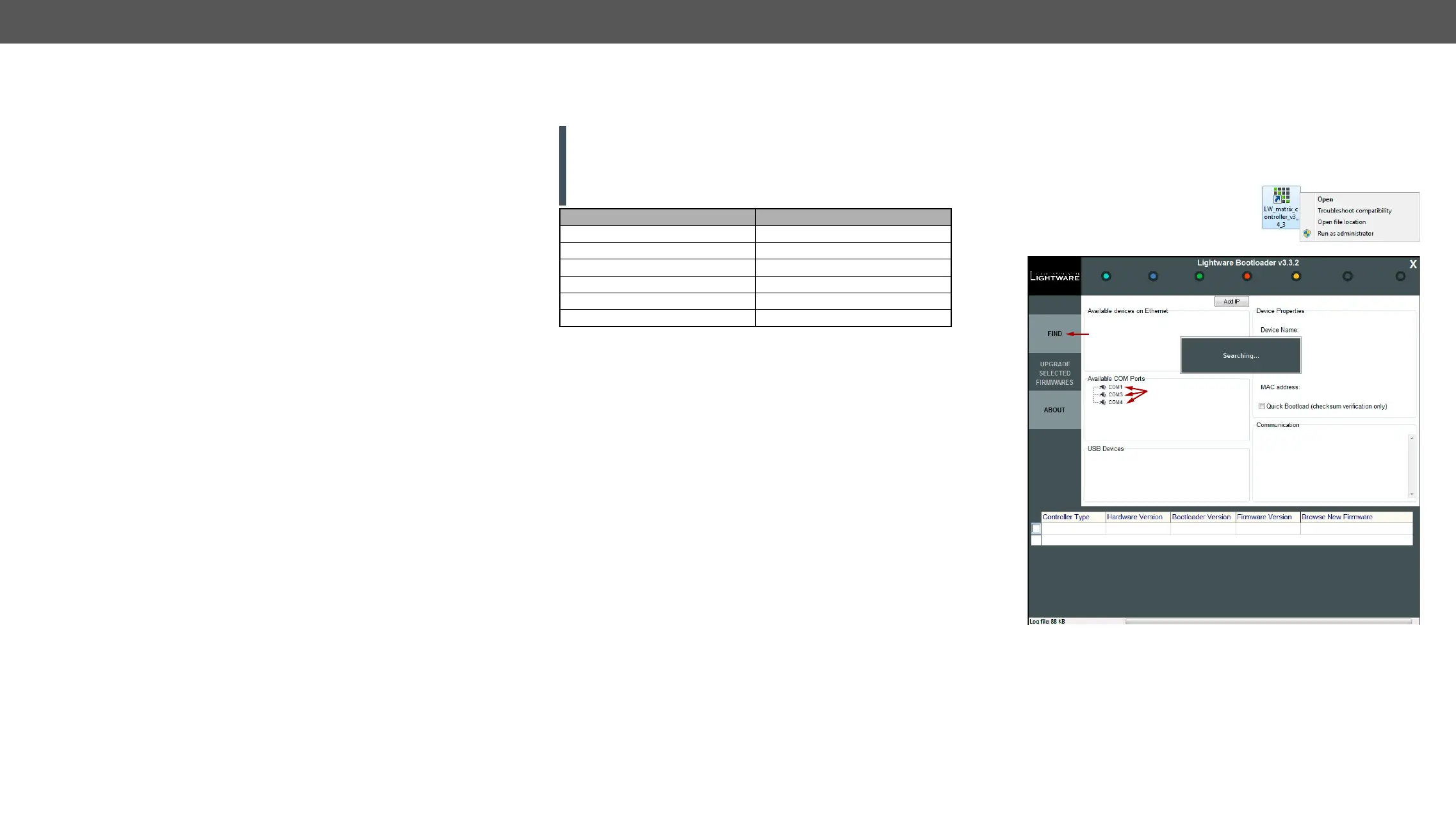7. Firmware Upgrade DVI-OPT-220-Pro series – User's Manual 29
7
Firmware Upgrade
products with Lightware Bootloader software. To get the latest software and
support@lightware.com.
Ý
Ý
Ý
DVI-OPT-TX220-Pro and DVI-OPT-RX220-Pro can be upgraded using
RS-232 connection.
ATTENTION!
the user memory. If you need the EDID(s) from the user memory,
EDID Operations for more information about saving and loading
processes.
Setting or parameter
Serial number Remain unchanged
Remain unchanged
EDID lists (F, U, D) User EDIDs are deleted
EDID emulation table (E) F49 will be set on the input
Input port settings Set to factory defaults
Output port settings Set to factory defaults
Short Instructions
Step 1.
Step 2. Install the Lightware Bootloader application.
Step 3. Establish the connection between the computer and the
device(s).
Step 4. Start the Lightware Bootloader and follow the instructions.
Install the Bootloader
Step 1.
3-digit software version of the Bootloader).
Step 2. Select destination folder and click on Install button (using the
default path is highly recommended).
Step 3. To create a desktop icon click on Yes button in the pop-up
window.
Step 4. After the message Installation was successful, please click on the
Close
Detailed Instructions
Establish the Connection between the Computer and the Device
Connect the appliance and the computer via RS-232 port with standard
Male to Female cable (straight through).
Step 1. Run Lightware Bootloader as an
administrator.
Step 2. Click FIND Button!
Step 3. Select the desired device. Double click on the desired COM
port.
