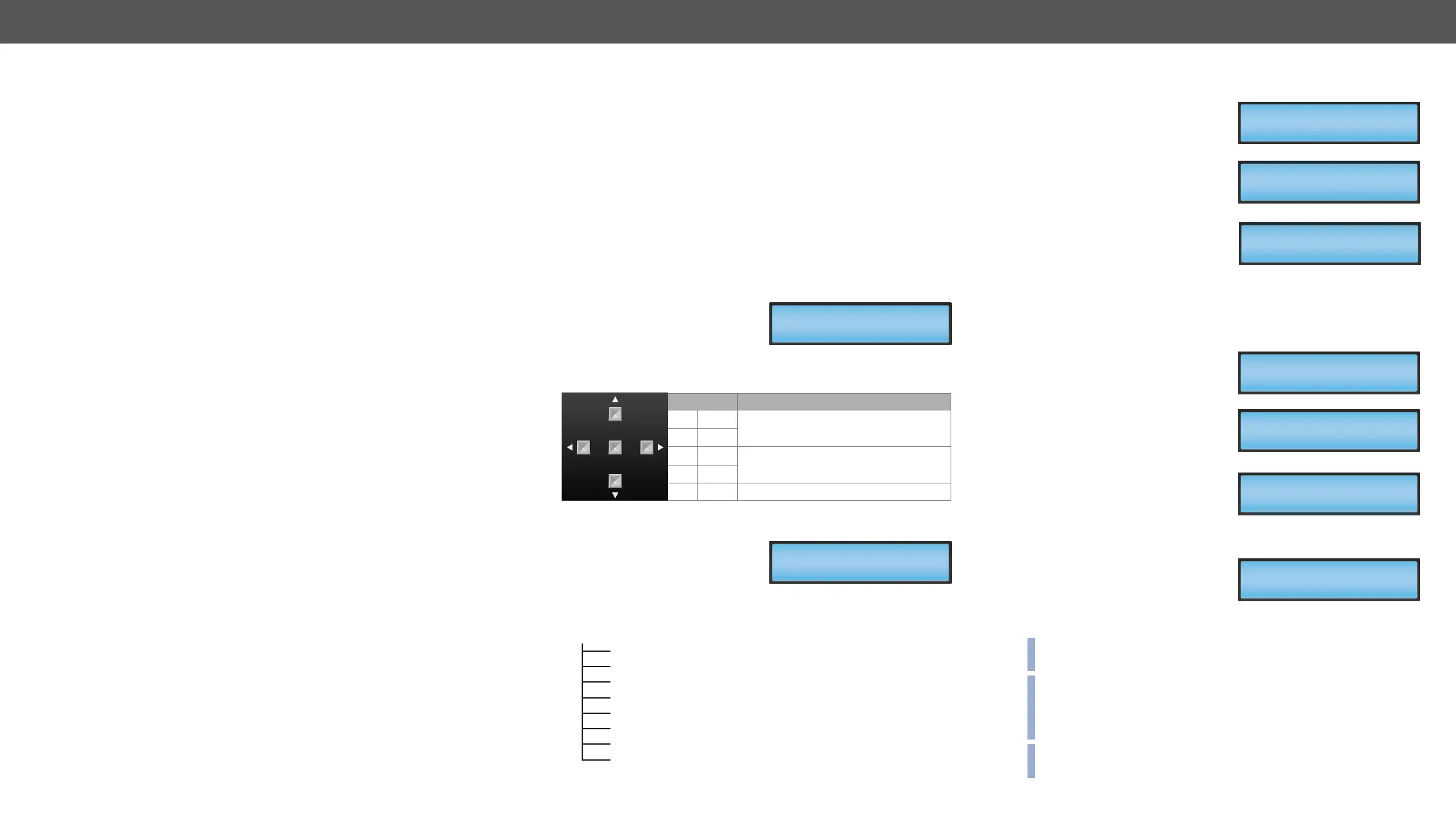4. Operation DVI-OPT-220-Pro series – User's Manual 14
Powering on
Connect the power cord to the AC input connector; the extender is
loaded automatically.
The receiver has more powering possibilities. For more details, see
Powering Options section.
The extenders have an LCD menu and navigation buttons which make
the possibility to change certain settings and display basic information
via the front panel.
Display
Front panel LCD has 2 lines and 16
characters in each line. The name of
the menu item is always displayed
Navigation
Buttons
up
Toggle between menu items.
down
left
Modify the settings in each menu
item.
right
enter Execute changes.
Idle state
If no button is pressed for 10
seconds, the display returns to its
idle state and the Emulated EDID is
shown.
LCD menu structure
Learn EDID U01
1920x1200@60.0Hz
EmulatedEDID F49
UniversalEDID
Emulated EDID
Learn EDID
Attached Monitor
Switch EDID
Delete EDID
Laser Enable
Factory Reset
Device Information
4
Operation
This chapter is about the powering and operating of the device describing the
Ý
Ý
Viewing Emulated EDID
This is the default display in
idle state. If needed use the left
and right buttons to select
the EMULATED EDID menu. The
currently emulated EDID is shown.
Three screens toggle automatically
showing the preferred resolution,
the name of the display and a
three letter abbreviation assigned
to the manufacturer. Lightware
manufacturer.
Learning EDID
The EDID of the display device that is attached to the local monitor
output can be stored in one of the 49 user memory slots.
Step 1. Use the left and right
buttons to select the
LEARN EDID menu.
Step 2. Select a memory address
using the up and down
buttons. Hold down the up
and down buttons to scroll
faster. Three screens toggle
automatically showing the
preferred resolution, the
name of the display and
a three letter abbreviation
assigned to the manufacturer.
Step 3. Press ENTER to store the
EDID in the selected slot.
then the ENTER button will
overwrite the previously stored EDID.
INFO: The factory preset EDIDs cannot be changed by the user. Only
addresses from U1 to U49 are user programmable.
INFO: EDIDs are stored in a multiple programmable non-volatile
INFO: If the selected user memory is not empty, the new EDID will
overwrite the previously stored EDID.
EmulatedEDID F49
1920x1200@59.55H
EmulatedEDID F49
UniversalEDID
EmulatedEDID F49
LWR
EDID Learned!
Learn EDID U01
1920x1200@60.0Hz
Learn EDID U01
24WMGX3
Learn EDID U01
NEC
