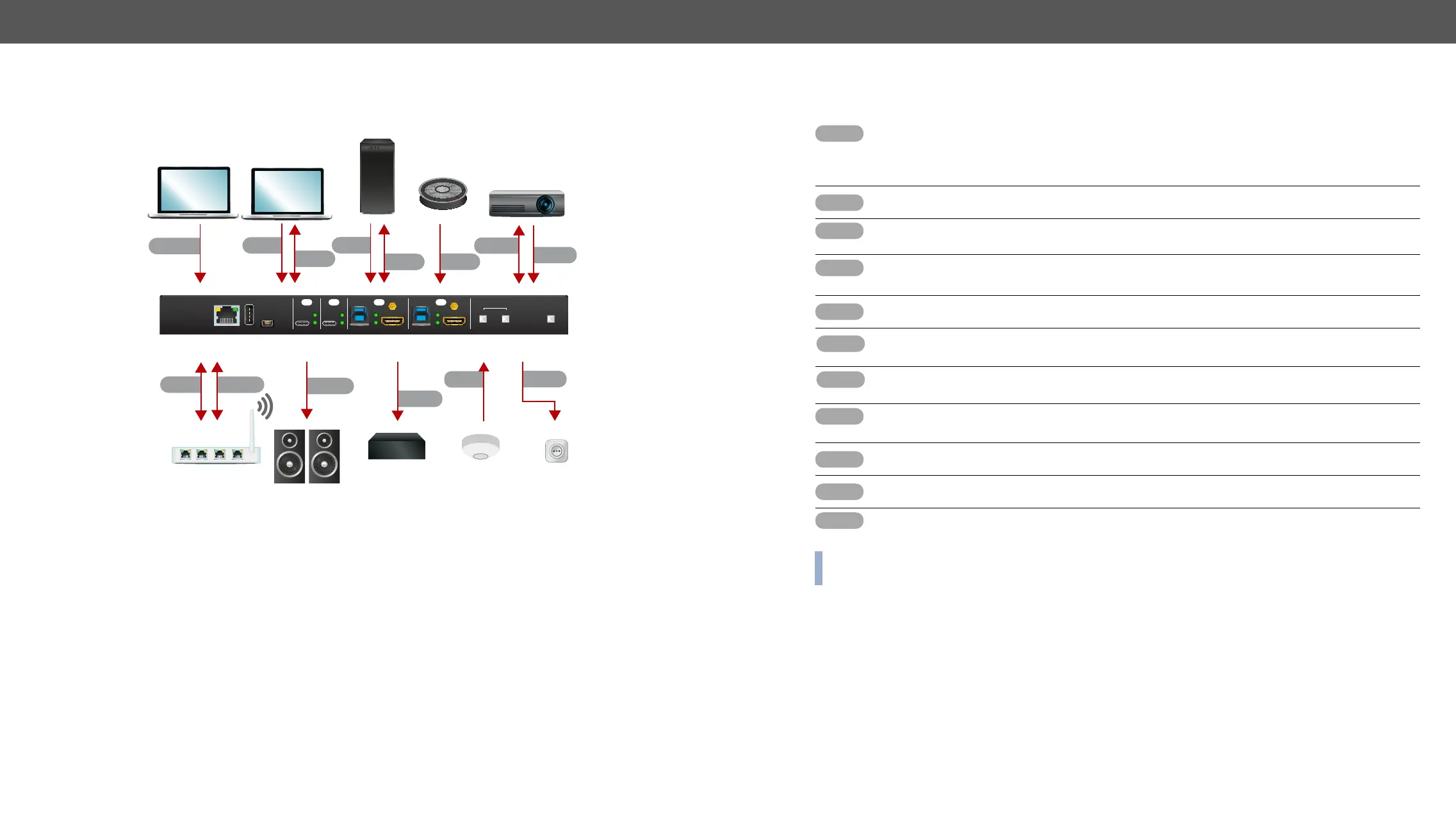4. Installation UCX series – User's Manual 27
Connecting Steps
USB-C HDMI
ETHERNET 3
USB-B
IN 1 IN 2 IN 3 IN 4
HDMIUSB-BUSB-C
AUDIO
OUT
OUT 2OUT 1
VIDEO
SERVICE
USB
CONTROL
INPUT SELECT
CATx
HDMI
Power
outlet
Room PC
Projector
Speaker
phone
USB-C
OCS
RS-232
Occupancy
sensor
GPIO
Power
USB
HDMI
BYOD
Laptop 1.
BYOD
Laptop 2.
HDMI
CATx
CATx
Ethernet
UCX-4x2-HC30D
USB
Active Speakers
AUDIO
Relay box
Connect a USB-C source (e.g. BYOD laptop) to the USB-C input port.
HBR2 (4x5.4Gbps) applications.
UCX-2x2-H30 model has no USC-C port.
Connect an HDMI source (e.g. BYOD laptop or room PC) to the HDMI input port.
Connect a device (e.g. BYOD laptop) to the Utility Ethernet port to access the internet or local
network.
USB Type-A: Optionally connect the USB device (e.g. Speaker phone).
USB Type-B: Optionally connect the USB host (e.g. PC).
Connect an HDMI sink (e.g projector) to the HDMI output port.
232 port.
Optionally connect an audio device (e.g. active speakers) to the analog audio output port by an
audio cable.
Optionally connect a device (e.g. a relay) to the GPIO port.
Optionally connect an occupancy sensor to the OCS port.
Connect the external power supply to the AC power socket and the switcher unit.
INFO: Connecting USB B and HDMI ports to the same PC or laptop is recommended in case of IN3 and
IN4 inputs.
