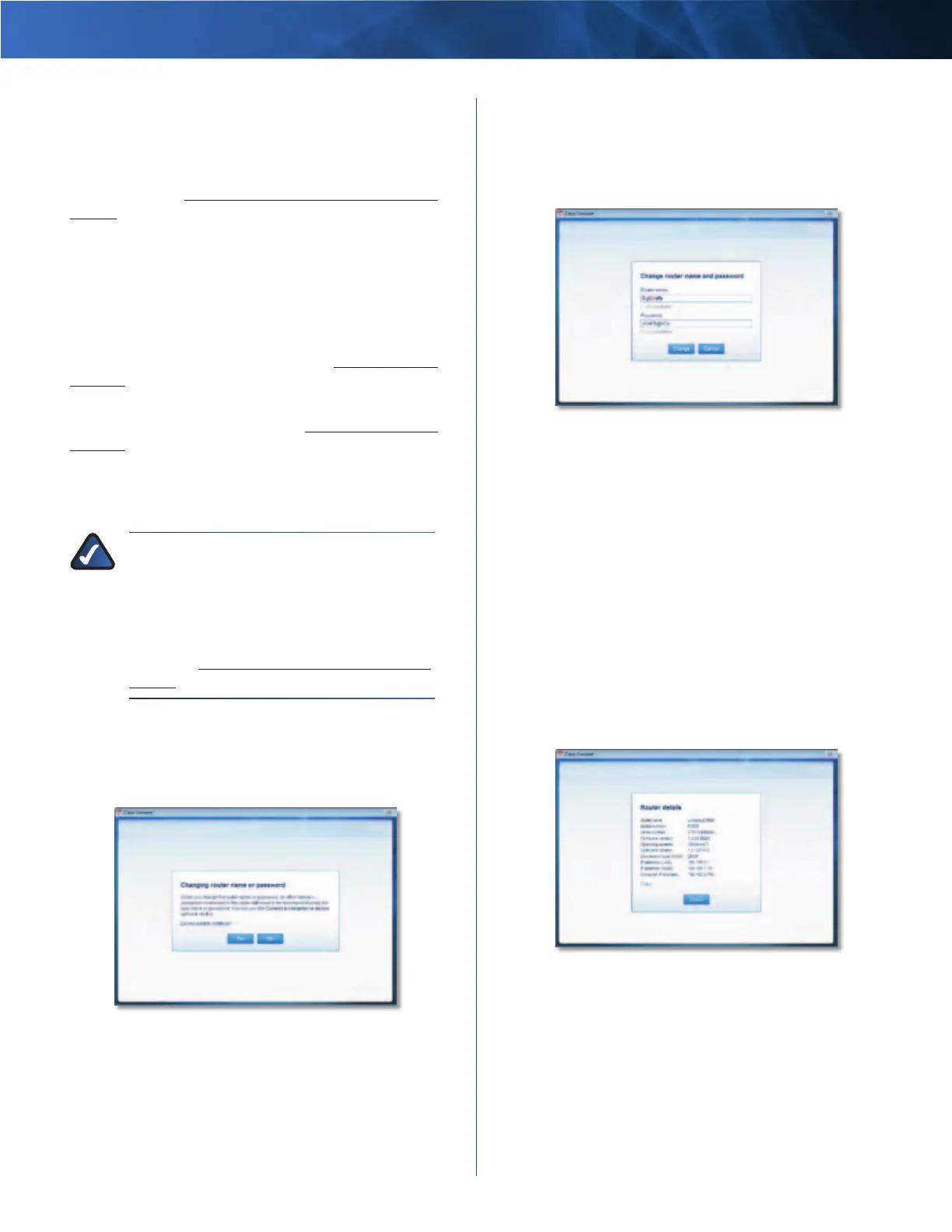Linksys E3000 Chapter 2: Cisco Connect
11
High Performance Wireless-N Router
Easy Setup Key
Update or create key The Easy Setup Key is a USB flash
drive that holds the wireless settings for the Router. If
you want to create or update an Easy Setup Key, click this
option and go to Create or Update the Easy Setup Key,
page 7.
Other Options
Register now to receive special offers and updates To
sign up to receive special offers and updates, click this
option.
Router details To view more information about the
Router, click this option and go to Router Details,
page 11.
Advanced settings To access settings for advanced
users, click this option and go to Advanced Settings,
page 12.
Click Finish to save your settings.
Change Router Name or Password
NOTE: If you change the Router name or
password, you also change the name or
password of your wireless network. The wireless
computers or other devices connected to the
Router will need to be reconnected using the
new name or password (for more information,
refer to Computers and Other Devices,
page 6).
If you clicked Change, the Changing router name or
password screen appears.
1. To change the Router name or password, click Yes.
Otherwise, click No.
Changing Router Name or Password
2. Complete the following:
• Router name Enter a name of 1-32 characters.
• Password Enter a password of 8-63 characters.
• Click Change to save your settings.
Change Router Name and Password
Router Details
The Router details screen appears, displaying the Model
name, Model number, Serial number, Firmware version,
Operating system, Software version, Connection type
(WAN), IP address (LAN), IP address (WAN), and Computer
IP address. (WAN stands for Wide Area Network, such as
the Internet. IP stands for Internet Protocol. LAN stands for
Local Area Network.)
Copy To copy the details to a text file, click Copy and
follow these instructions:
1. Open a text editor, such as Microsoft Word or Notepad.
2. Go to Edit > Paste.
3. Go to File > Save.
Router Details
Click Close to return to the Router settings screen.