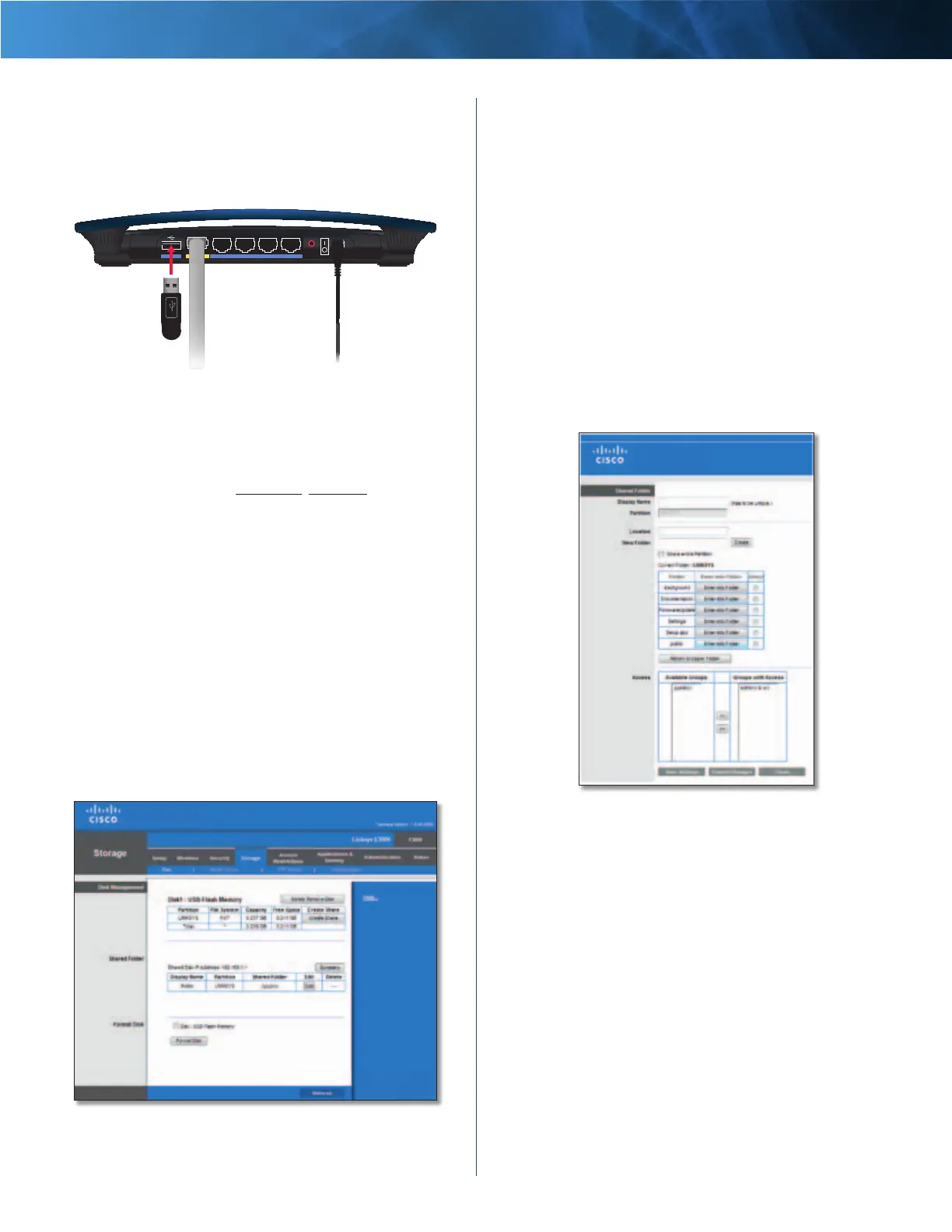27
High Performance Wireless-N Router
Linksys E3000 Chapter 3: Advanced Configuration
Storage > Disk
Your Linksys E3000 has a USB port on the back of the
Router. This allows you to connect an external USB drive
and access the contents over the network.
Reset
Internet
Ethernet4 3 2 1
Power
12VDC
USB
When a USB drive is connected to the USB port of the
Router, a shared folder titled public is automatically
created and shared on the USB drive. You can access the
contents via Windows Explorer or the Mac Finder. For
details on accessing the contents, refer to How to Install
and Access USB Storage - Overview, page 45.
The Storage options can be edited in the browser-based
utility when a USB drive is plugged in.
The Disk screen describes the disk (USB drive) currently
attached to the Router. Use this screen to create shared
folders, safely remove a disk, or format a disk (any data on
the disk will be deleted during formatting).
Shared folders are folders on the disk that are accessible
via the network. You can specify individual folders that
you want shared or share the entire partition. By default,
existing files and folders are not shared on a disk that is
plugged in for the first time. The only folder that is shared
by default is the public folder that is automatically created.
You can manually provide access to additional folders and
grant access to specific users or groups.
Storage > Disk
Disk Management
If a formatted disk is connected to the Router, then its name
is displayed. For each partition of the disk, the Partition,
File System, Capacity, and Free Space information are
displayed.
Safely Remove Disk Before physically disconnecting a
disk from the Router, click Safely Remove Disk first. This
prevents the possible loss of data, which may occur if you
remove the disk while it is transferring data.
Create Share To create a shared folder, click this option
for the appropriate partition, and the Shared Folder screen
appears.
Create Share > Shared Folder
Use this screen to create a shared folder.
Shared Folder
Display Name Create a name for the folder. This will
appear in the Shared Folder table on the Disk screen.
Partition The name of the partition is displayed.
Location The location of the current folder is displayed.
If you haven’t selected a folder or shared the partition, a
location will not be displayed.
New Folder Type in a new folder name if you want to
create a new subfolder in the current location. Then click
Create.
Share entire Partition Select this option if you want
to share the entire partition. If your disk doesn’t have
multiple partitions, selecting this option will share the
entire disk. If you do not want to share the entire partition,
then select the folder you do want to share.
Enter into Folder Select to go into the specified sub-
folder.