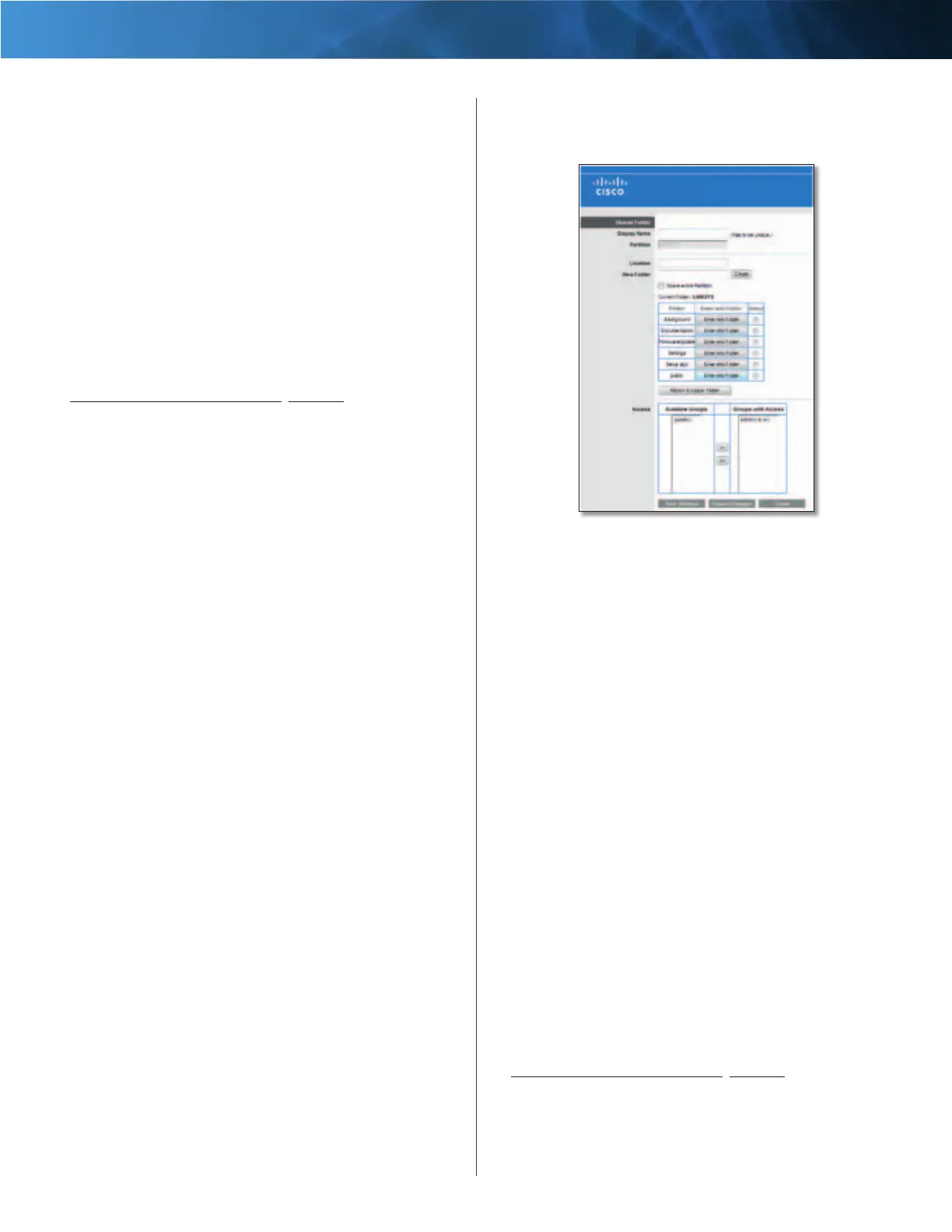28
High Performance Wireless-N Router
Linksys E3000 Chapter 3: Advanced Configuration
Return to Upper Folder To move back up a folder level,
select this option.
Current Folder The current folder is displayed.
Folder Name The available folders are listed by Folder
Name.
Enter into Folder To display subfolders, click this button.
Select Select a folder.
Return to Upper Folder To go back up a folder level from
a subfolder, click this button.
Access
Specify which user groups have read-and-write or read-
only access to the folder. (To create user groups, refer to
Create or Edit a Group Account, page 32.)
Available Groups To allow a group access to the folder,
select it, and then click the >> button.
Groups with Access To block a group from accessing the
folder, select it, and then click the << button.
Click Save Settings to apply your changes, or click Cancel
Changes to clear your changes. Click Close to exit the
screen.
Shared Folder
Shared Disk IP Address The IP address of the disk is
displayed.
Summary To view a list of shared folders, click this option.
For each shared folder, the Display Name, Partition, and
Shared Folder location are displayed.
Edit To change the access settings of a shared folder, click
this option, and the Shared Folder screen appears.
Shared Folder > Edit
Use this screen to edit a shared folder.
Shared Folder
Display Name Create a name for the folder. This will
appear in the Shared Folder table on the Disk screen.
Partition The name of the partition is displayed.
Location The location of the current folder is displayed.
New Folder Type in a new folder name if you want to
create a new subfolder in the current location. Then click
Create.
Share entire Partition Select this option if you want
to share the entire partition. If your disk doesn’t have
multiple partitions, selecting this option will share the
entire disk. If you do not want to share the entire partition,
then select the folder you do want to share.
Current Folder The current folder is displayed.
Folder Name The available folders are listed by Folder
Name.
Enter into Folder To display subfolders, click this button.
Select Select a folder.
Return to Upper Folder To go back up a folder level from
a subfolder, click this button.
Access
Specify which user groups have read-and-write or read-
only access to the folder. (To create user groups, refer to
Create or Edit a Group Account, page 32.)
Available Groups To allow a group access to the folder,
select it, and then click the >> button.
Groups with Access To block a group from accessing the
folder, select it, and then click the << button.