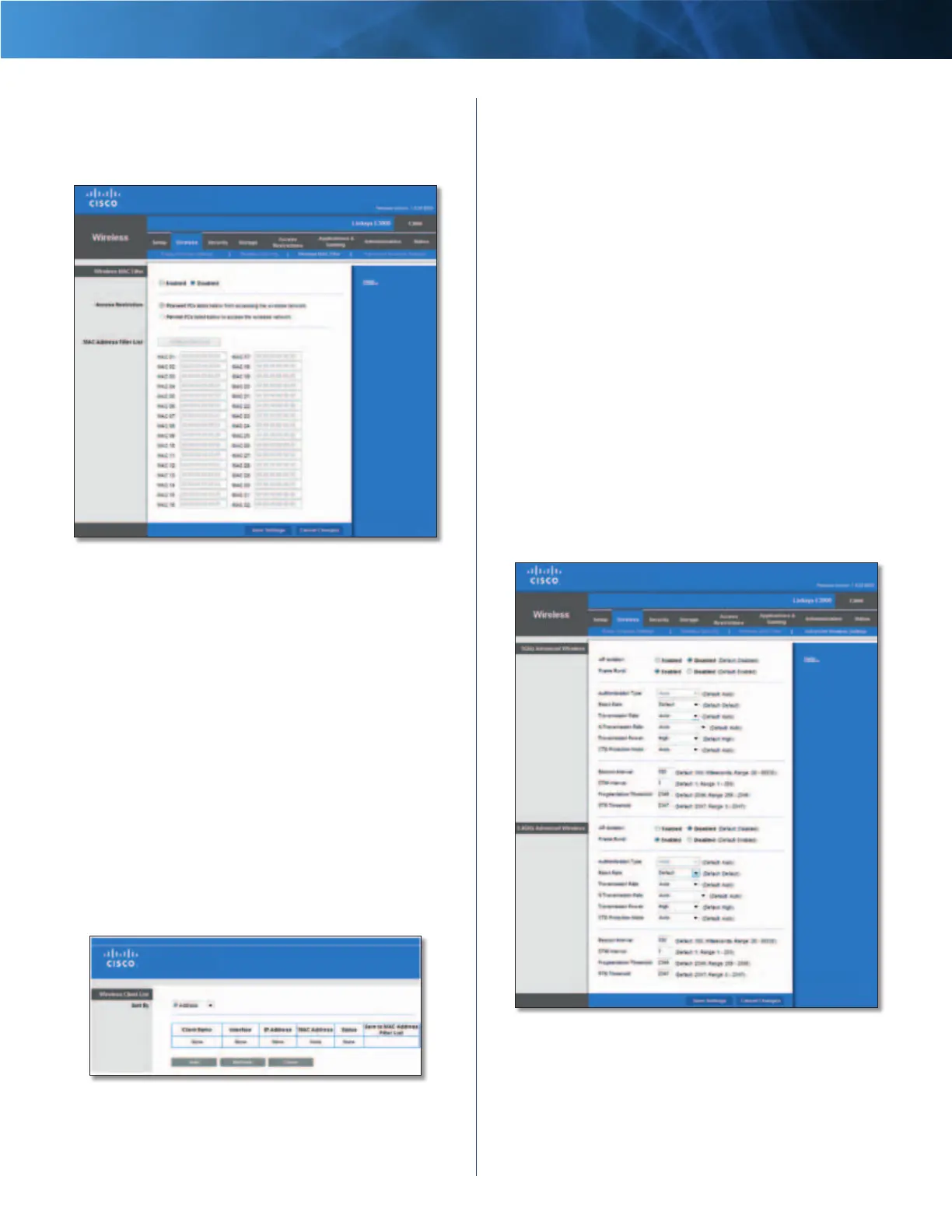24
High Performance Wireless-N Router
Linksys E3000 Chapter 3: Advanced Configuration
Wireless > Wireless MAC Filter
Wireless access can be filtered (restricted) by specifying
the MAC addresses of the devices in your wireless network.
Wireless > Wireless MAC Filter
Wireless MAC Filter
Enabled/Disabled
To filter wireless users by the MAC
addresses of their computers or devices, select Enabled.
Otherwise, keep the default, Disabled.
Access Restriction
Prevent When the Wireless Mac Filter is enabled and this
option is selected, PCs listed in the MAC Address filter list
will be prevented from accessing the wireless network.
Permit When the Wireless Mac Filter is enabled and this
option is selected, only PCs listed in the MAC Address filter
list will be granted access to the wireless network.
MAC Address Filter List
Wireless Client List Click this to open the Wireless Client
List screen.
Wireless Client List
Wireless Client List
This screen shows computers and other devices on
the wireless network. The list can be sorted by Client
Name, Interface, IP Address, MAC Address, and Status.
Select Save to MAC Address Filter List for any device
you want to add to the MAC Address Filter List. Then
click Add.
To update the on-screen information, click Refresh.
To exit this screen and return to the Wireless MAC Filter
screen, click Close.
MAC 01-32 Enter the MAC addresses of the devices
whose wireless access you want to control.
Click Save Settings to apply your changes, or click Cancel
Changes to clear your changes.
Wireless > Advanced Wireless Settings
The Advanced Wireless Settings screen is used to set up
the Router’s advanced wireless functions. These settings
should only be adjusted by an advanced user because
incorrect settings can reduce wireless performance. In
most cases, keep the default settings.
Wireless > Advanced Wireless Settings
5 GHz and 2.4 GHz Advanced Wireless
AP Isolation This isolates all wireless clients and wireless
devices on your network from each other. Wireless devices
will be able to communicate with the Router but not
with each other. To use this function, select Enabled. AP
Isolation is disabled by default.
