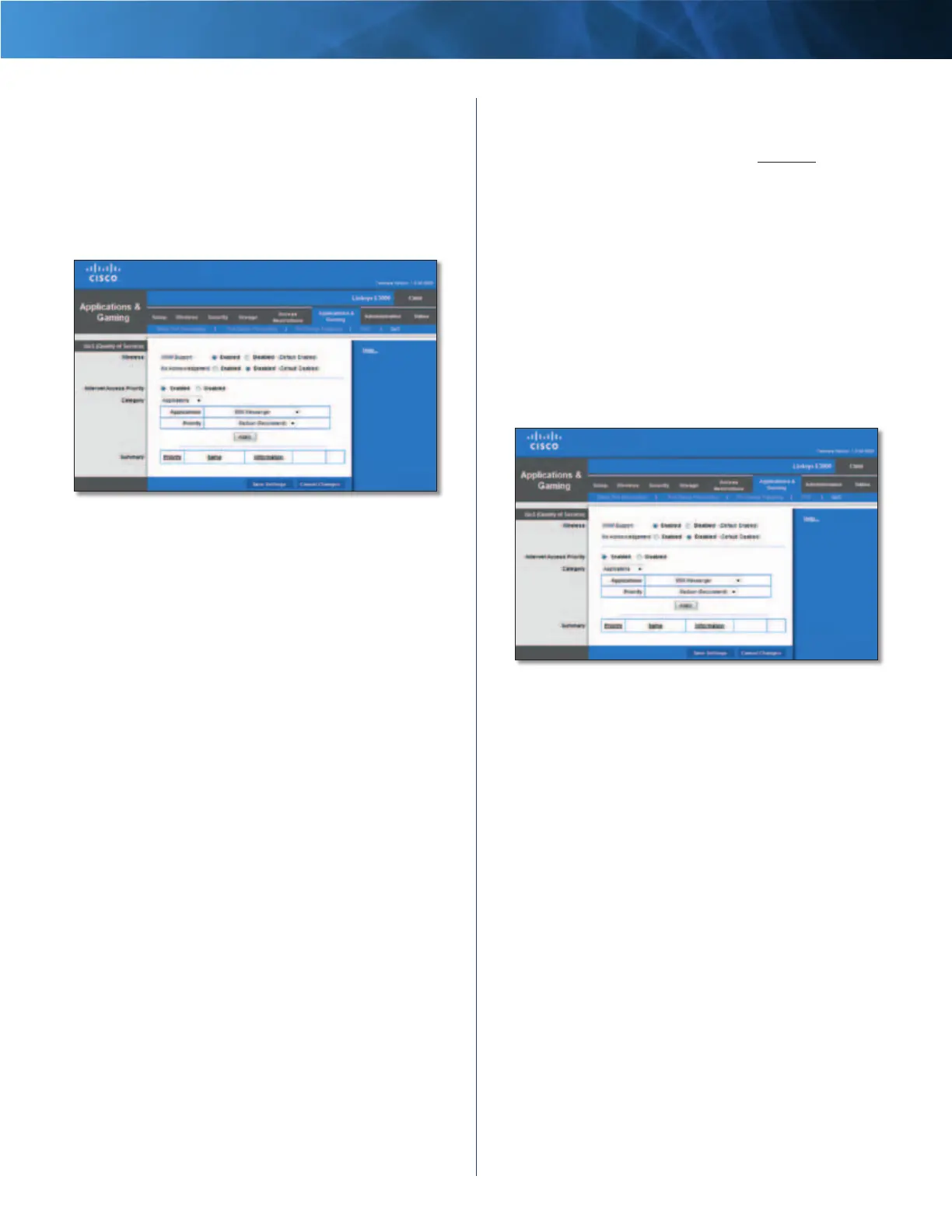36
High Performance Wireless-N Router
Linksys E3000 Chapter 3: Advanced Configuration
Applications and Gaming > QoS
Quality of Service (QoS) is a method that assigns priority
to specific types of network traffic, which often are
demanding, real-time applications, such as gaming,
videoconferencing, video streaming, and Voice over
Internet Protocol (VoIP) telephony. QoS helps to ensure
optimal performance for these types of uses.
Applications and Gaming > QoS
QoS
Wireless
WMM Support Wi-Fi Multimedia (WMM) is a wireless
Quality of Service feature that improves quality for audio,
video, and voice applications by prioritizing wireless
traffic. To use this feature, the wireless client devices in
your network must support Wireless WMM. If you would
like to disable this feature, select Disabled. Otherwise,
keep the default, Enabled.
No Acknowledgement If you want to disable the
Router’s Acknowledgement feature, so the Router will not
re-send data if an error occurs, select Enabled. Otherwise,
keep the default, Disabled.
Internet Access Priority
In this section, you can set the bandwidth priority for a
variety of applications and devices. There are four levels
of priority; High, Medium, Normal, or Low. When you set
priority, do not set all applications to High, because this will
defeat the purpose of allocating the available bandwidth.
If you want to select below normal bandwidth, select Low.
Depending on the application, a few attempts may be
needed to set the appropriate bandwidth priority.
Enabled/Disabled To use the QoS policies you set, select
Enabled. Otherwise, select Disabled.
Category
Select one of the following categories: Applications,
Online Games, MAC Address, or Voice Device. Proceed
to the instructions for your selection.
Summary
This lists the QoS entries you have created for your
applications and devices. Refer to , page 37 for more
information.
Applications
Applications Select the appropriate application. If you
select Add a New Application, follow the instructions in
the Add a New Application section.
Priority Select the appropriate priority: High, Medium
(Recommended), Normal, or Low.
Click Apply to save your changes. Your new entry will
appear in the Summary list.
Add a New Application
Add a New Application
Enter a Name Enter a name for this application.
Port Range Enter the port range that the application will
be using. For example, if you want to allocate bandwidth
for FTP, you can enter 21-21. If you need services for an
application that uses from 1000 to 1250, you enter 1000-
1250 as your settings. You can have up to three ranges
to define for this bandwidth allocation. Port numbers
can range from 1 to 65535. Check your application’s
documentation for details on the service ports used.
Select the protocol TCP or UDP, or select Both.
Priority Select the appropriate priority: High, Medium
(Recommended), Normal, or Low.
Click Apply to save your changes. Your new entry will
appear in the Summary list.