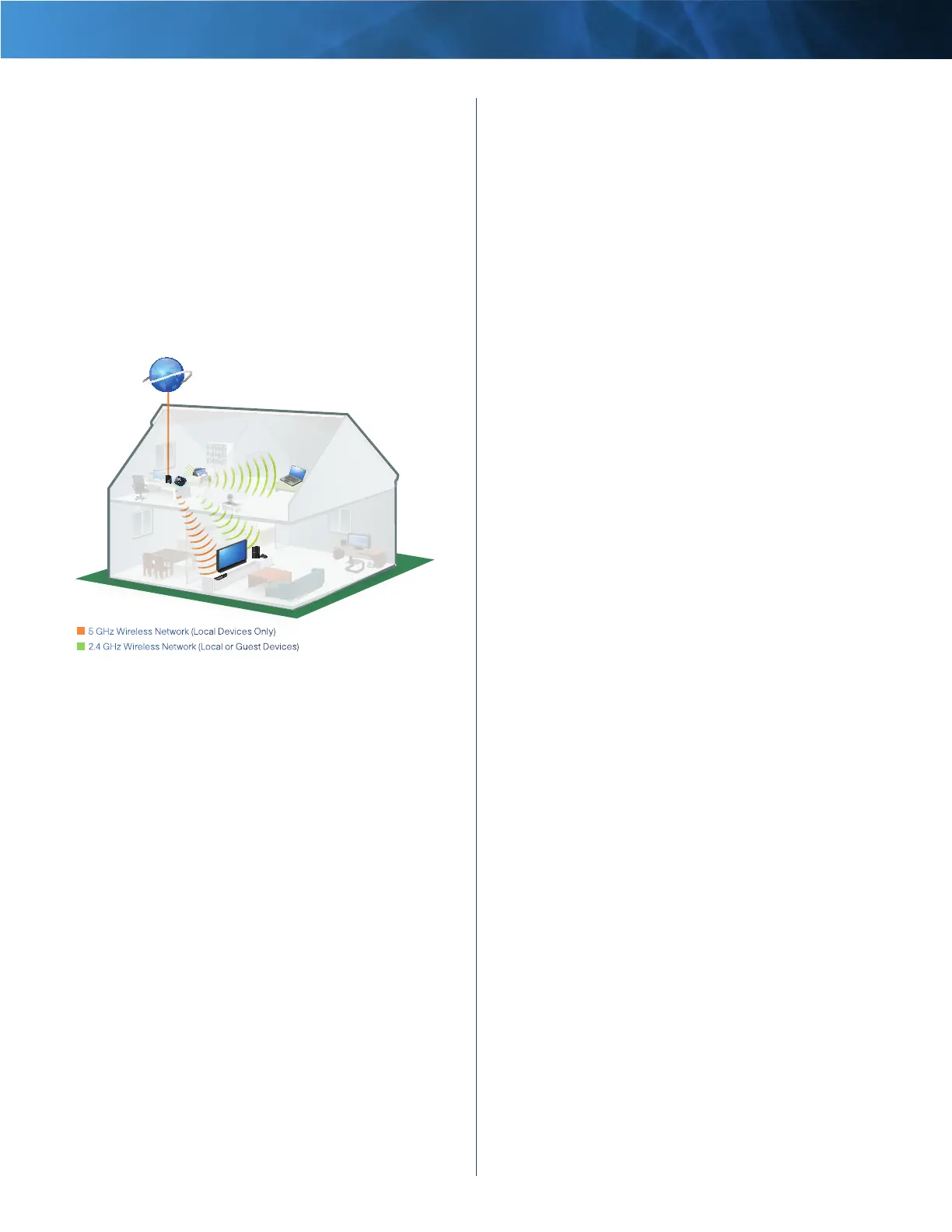20
High Performance Wireless-N Router
Linksys E3000 Chapter 3: Advanced Configuration
Wireless Configuration (Manual)
Your Linksys E3000 can run two networks at the same
time, one network using the 5 GHz radio frequency band
and the other network using the 2.4 GHz radio frequency
band. This allows you to isolate higher-priority traffic, such
as video and voice applications, on the 5 GHz network,
which is less prone to interference.
The computers and devices running your video and voice
applications can use the 5 GHz network, while your guest
access and computers that are only browsing the web can
use the 2.4 GHz network.
1
2
1
2
Family Notebook
Printer
Modem
Router
Gaming Console
Blu-Ray Player
Internet
5 GHz Wireless Network (Local Devices Only)
2.4 GHz Wireless Network (Local or Guest Devices)
If you set the Configuration View to Manual, the Basic
Wireless Settings screen displays the following fields.
5 GHz Wireless Settings
Network Mode Select the wireless standards running on
your 5 GHz network.
• Mixed If you have both Wireless-A and Wireless-N
(5 GHz) devices in your network, keep the default,
Mixed.
• Wireless-A Only If you have only Wireless-A devices,
select Wireless-A Only.
• Wireless-N Only If you have only Wireless-N (5 GHz)
devices, select Wireless-N Only.
• Disabled If you do not have any Wireless-A and
Wireless-N (5GHz) devices in your network, select
Disabled.
Network Name (SSID) The SSID is the network
name shared by all devices in a wireless network. It
is case-sensitive and must not exceed 32 keyboard
characters. For added security, you should change the
default network name to a unique name.
Channel Width For best performance in a network
using Wireless-A and Wireless-N (5 GHz) devices, keep the
default, Auto (20MHz or 40MHz). For a channel width
of 40 MHz, select 40MHz only. For a channel width of 20
MHz, select 20MHz only.
Channel Select the channel from the drop-down list for
Wireless-A and Wireless-N (5GHz) networking. If you are
not sure which channel to select, keep the default, Auto.
SSID Broadcast When wireless clients survey the local
area for wireless networks to associate with, they will
detect the SSID broadcast by the Router. To broadcast the
Router’s SSID, keep the default, Enabled. If you do not
want to broadcast the Router’s SSID, then select Disabled.
Click Save Settings to apply your changes, or click Cancel
Changes to clear your changes.
2.4 GHz Wireless Settings
Network Mode Select the wireless standards running on
your 2.4 GHz network.
• Mixed If you have both Wireless-B, Wireless-G and
Wireless-N (2.4 GHz) devices in your network, keep the
default, Mixed.
• Wireless-B/G Only If you have both Wireless-B and
Wireless-G (2.4 GHz) devices in your network, select
Wireless-B/G Only.
• Wireless-B Only If you have only Wireless-B devices,
select Wireless-B Only.
• Wireless-G Only If you have only Wireless-G devices,
select Wireless-G Only.
• Wireless-N Only If you have only Wireless-N (2.4 GHz)
devices, select Wireless-N Only.
• Disabled If you do not have any Wireless-B, Wireless-G
and Wireless-N (2.4 GHz) devices in your network,
select Disabled.
Network Name (SSID) The SSID is the network
name shared by all devices in a wireless network. It
is case-sensitive and must not exceed 32 keyboard
characters. For added security, you should change the
default network name to a unique name.
Channel Width For best performance in a network using
Wireless-B, Wireless-G and Wireless-N (2.4 GHz) devices,
select Auto (20MHz or 40MHz). For a channel width of 20
MHz, keep the default, 20MHz only.
Channel Select the channel from the drop-down list
for Wireless-B, Wireless-G, and Wireless-N (2.4 GHz)
networking. If you are not sure which channel to select,
keep the default, Auto.
SSID Broadcast When wireless clients survey the local
area for wireless networks to associate with, they will
detect the SSID broadcast by the Router. To broadcast the
Router’s SSID, keep the default, Enabled. If you do not
want to broadcast the Router’s SSID, then select Disabled.