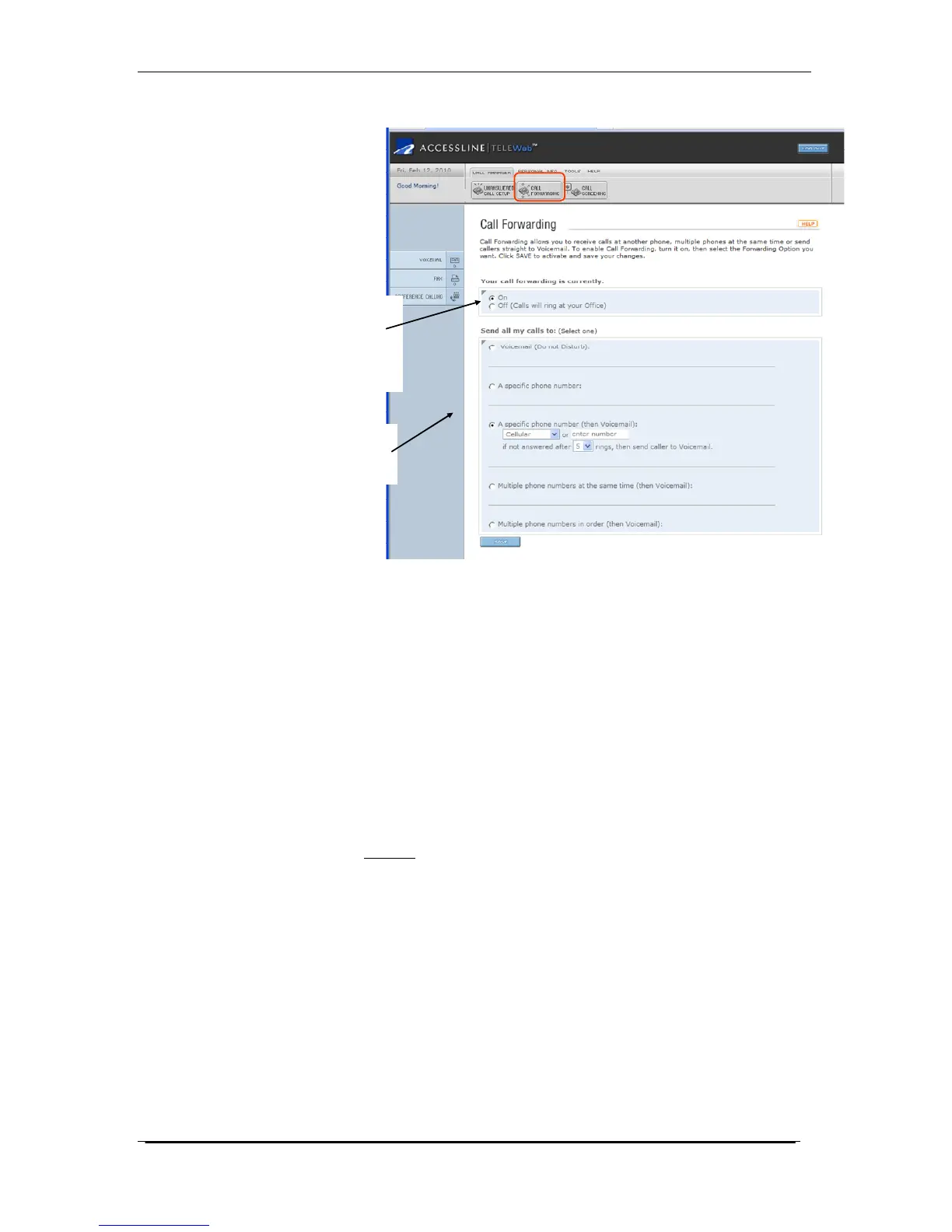Home Office Phone Service
Owners Manual AccessLine 02-15-10
23
Enable Call
Forwarding
(overrides
Busy/Unanswered
Settings
Determine how
calls should be
forwarded
Configuring Call Screening
Call Screening allows you to manage your incoming calls better. You
can choose between two types of Call Screening, Urgency Screening
and Voice Screening. Urgency Screening asks the caller if their call is
urgent and then prompts the caller to either touch 0 to connect to you or
to leave a message. Voice Screening prompts the caller to state their
name, and then it sends the call to you so you can hear who is calling
and choose to accept the call, reject it, or send it to voicemail. Call
Screening may be turned on and off at any time, and will be applied to
calls to your office or forwarded calls.
By Web
:
To configure Call Screening
1. Go to www.accessline.com/login.
2. Enter your Home Office Phone Number and PIN.
3. Click the Call Manager Tab.
4. Click the Call Screening button.
5. Turn Call Screening On.
6. Select the type of Call Screening you want. You may choose
from:
• Urgency Screening (Your callers hear: Hello you
have reached (your name). If it is urgent you speak
with your party now, touch 0, otherwise please hold
the line to leave a detailed message.)
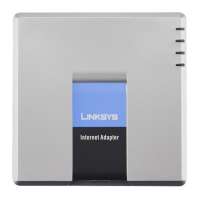