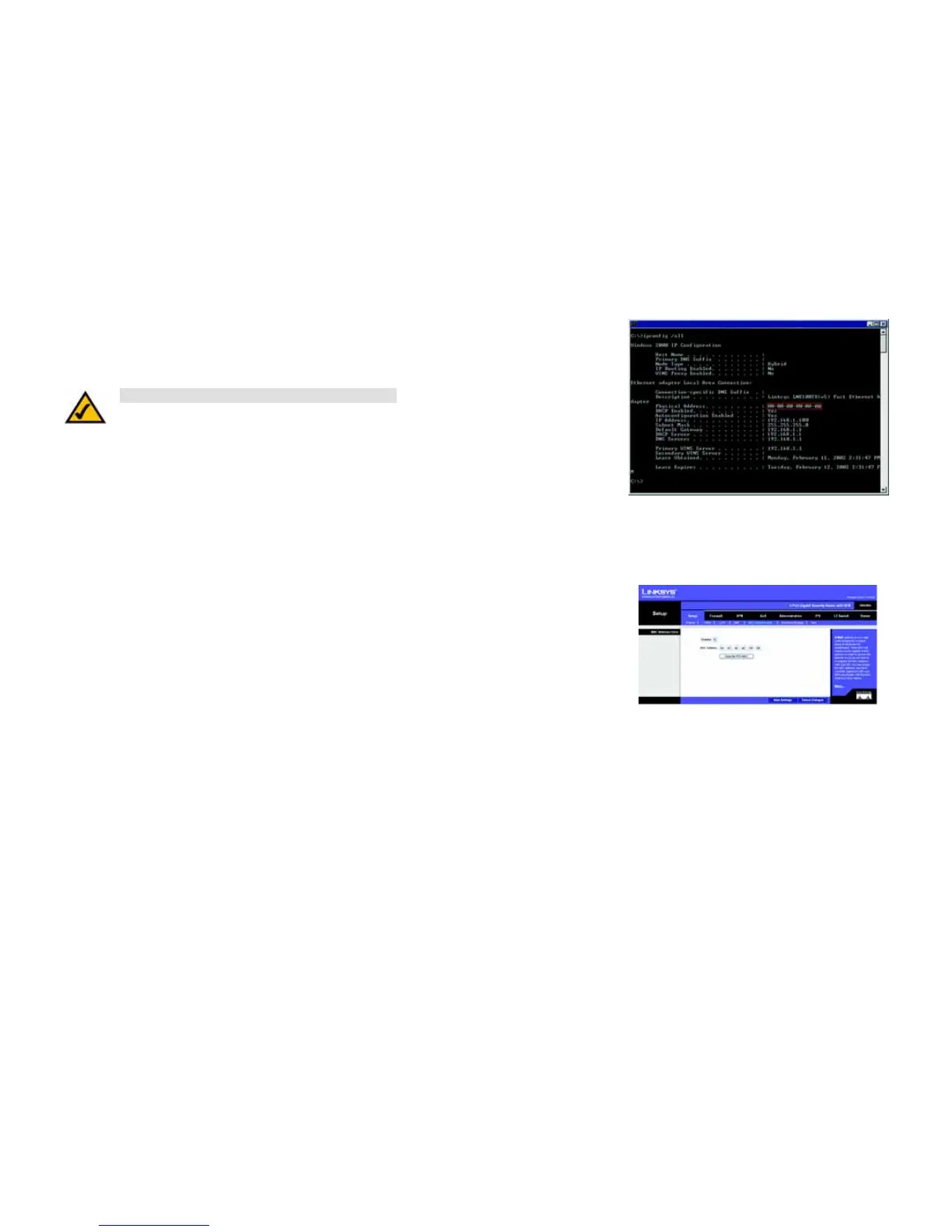78
Appendix E: Finding the MAC Address and IP Address for Your Ethernet Adapter
For the Router’s Web-based Utility
4-Port Gigabit Security Router with VPN
3. Write down the Physical Address as shown on your computer screen (Figure C-3); it is the MAC address for
your Ethernet adapter. This appears as a series of numbers and letters.
The MAC address/Physical Address is what you will use for MAC address cloning or MAC filtering.
The example in Figure C-3 shows the Ethernet adapter’s IP address as 192.168.1.100. Your computer may
show something different.
For the Router’s Web-based Utility
For MAC address cloning, enter the MAC Address in the MAC Address field or select Clone My PCs MAC. See
Figure C-4.
Click Save Settings to save the MAC Cloning settings or click the Cancel Changes button to undo your changes.
Figure E-3: MAC Address/Physical Address
NOTE: The MAC address is also called the Physical Address.
Figure E-4: MAC Address Clone