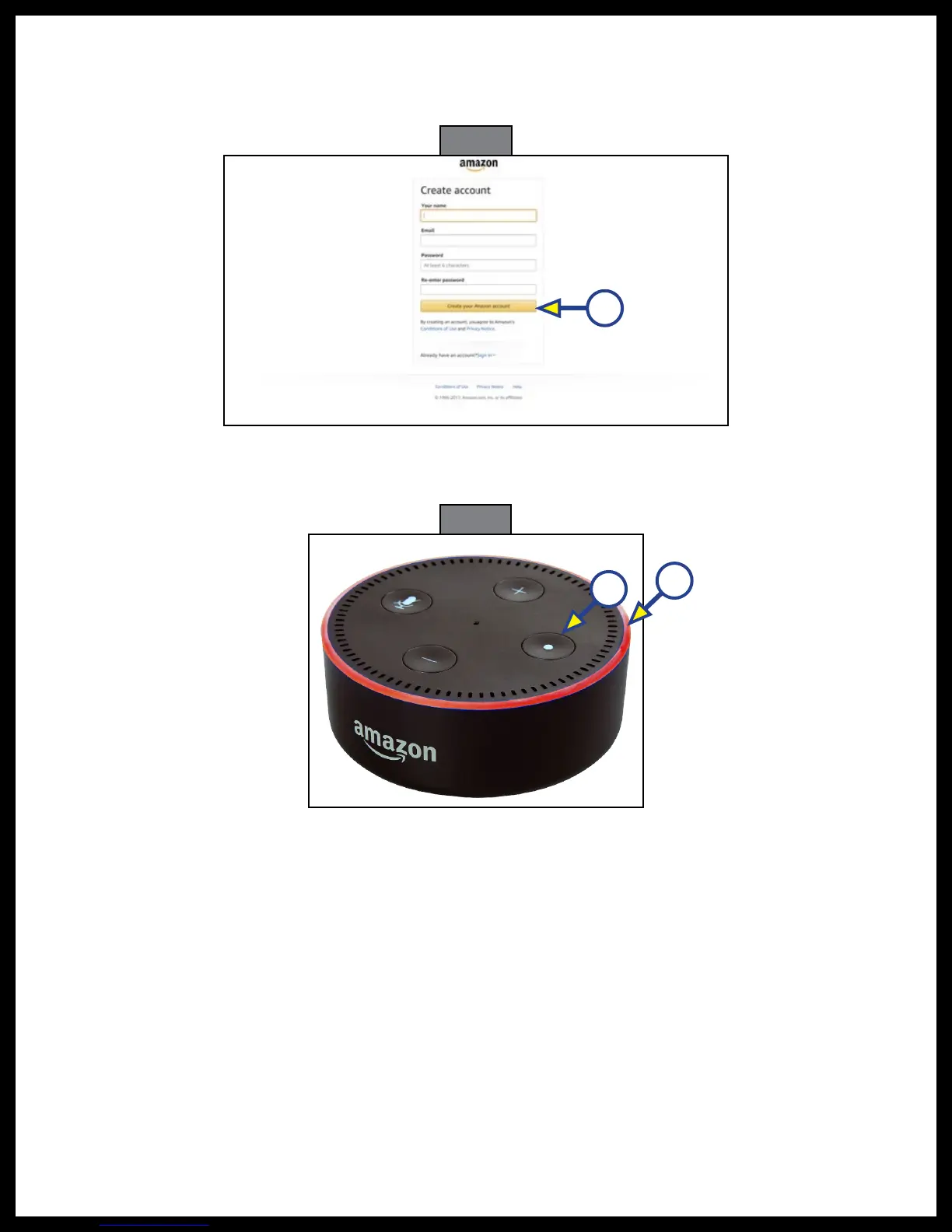Rev: 03.25.19 Page 29
CCD-0001447
Fig. 49
A
E. After clicking the "Start here" link, the Amazon "Create account" page (Fig. 49) will appear.
F. Enter the required information into the "Create account" form and choose a password.
G. After filling in the necessary information, click on the "Create your Amazon account" button (Fig. 49A).
H. The web site will redirect to Amazon's welcome page. The account has been successfully created.
Fig. 50
A
B
This completes the Amazon account setup process.
3. Register the Echo Dot device (Fig. 50) with the Amazon account from the Alexa app.
A. Download the Alexa app to a mobile device and sign in (Fig. 51A) or create a new account (Fig.
51B), if necessary.
B. Turn on the Echo Dot.
C. Connect the Echo Dot to the unit's Wi-Fi network as follows:
I. In the Alexa app, follow the instructions to connect Echo Dot to a Wi-Fi network.
II. If the setup process does not automatically start, press and hold the Action button (Fig. 50A)
on Echo Dot until the light ring turns orange (Fig. 50B).
III. Open the Alexa app and go to "Settings > Set up a new device."
IV. If Echo Dot doesn't connect to the Wi-Fi network, restart Echo Dot by unplugging and
plugging the device in again.
NOTE: If network connection issues persist, reset your Echo Dot to its factory settings, then set it up again.
To learn more, go to "Reset Your Echo Device" in the Alexa app.