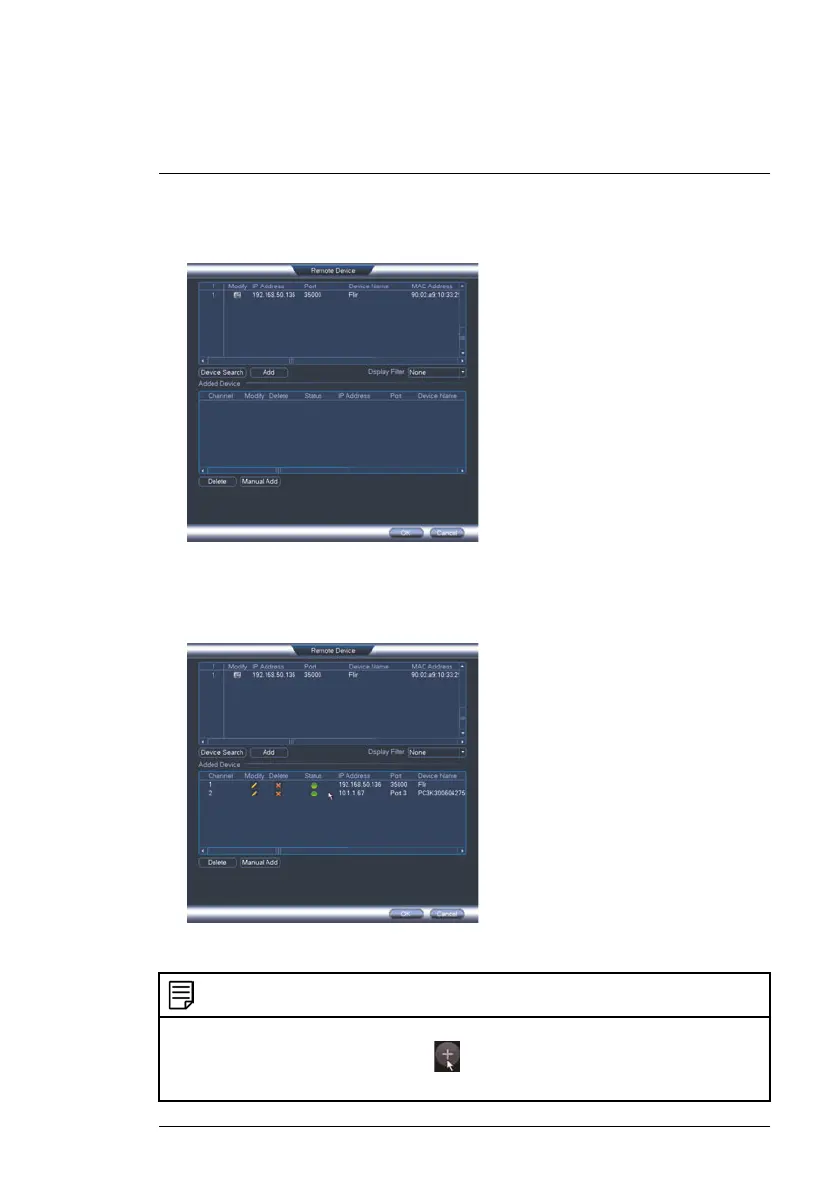Connecting the Camera
3
3. Click Device Search. The system searches the network for compatible
cameras.
4. Check the camera(s) you would like to add.
5. Click Add. The Status indicator turns green to show the camera is suc-
cessfully connected.
6. Click OK to save changes.
NOTE
You can also add a camera to a specific channel by hovering the mouse over an empty
channel in split-screen view and clicking
. Click Device Search and double-click the
camera you would like to add. Right click to exit.
#LX400020; r.41770/42005; en-US
7
