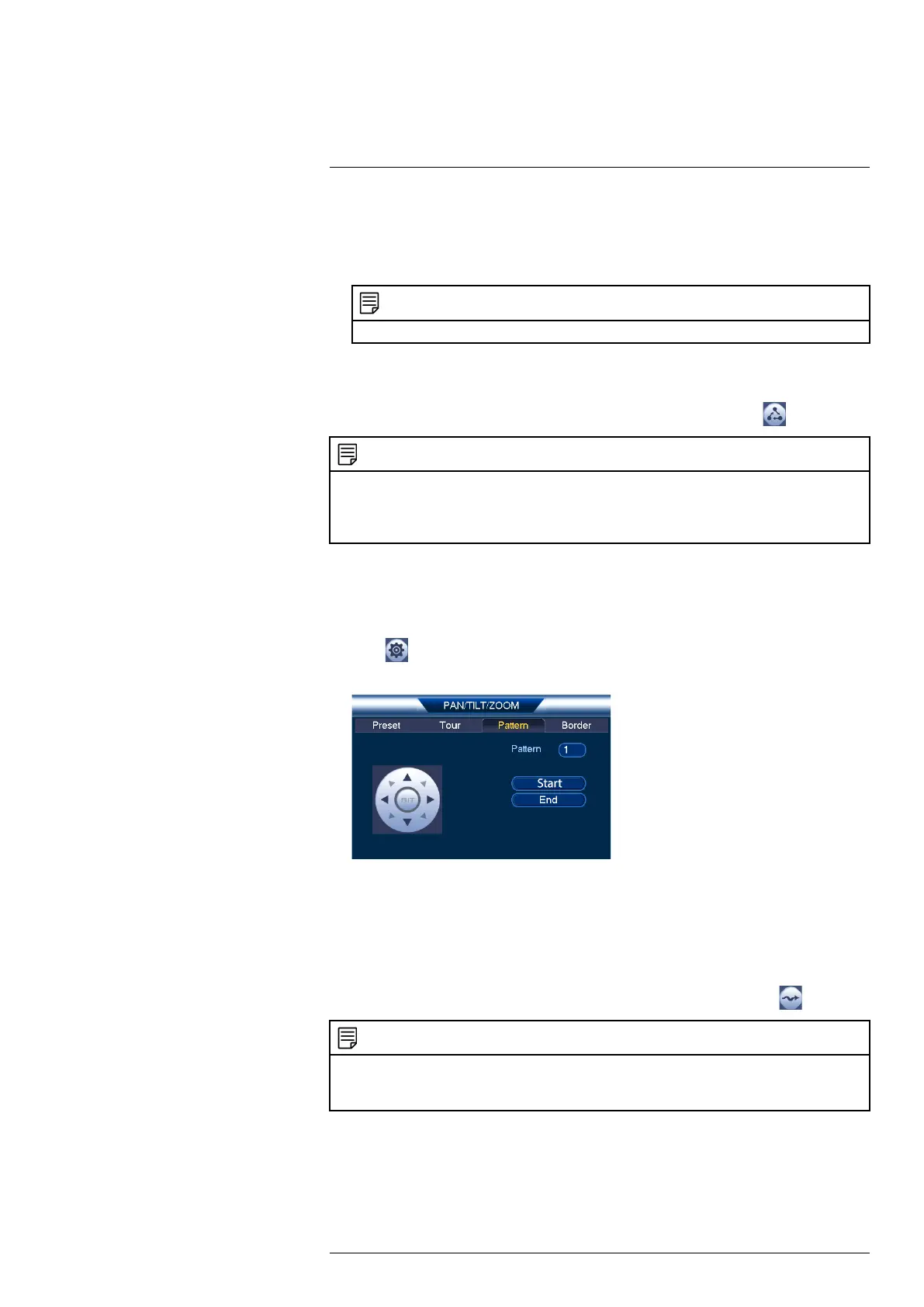Controlling the PTZ camera with LNR / NR Series NVRs6
3. Under Patrol No., select the tour you would like to configure.
4. Under Preset, select a preset you would like to add to the tour.
5. Click Add Preset.
6. Repeat steps 4 and 5 to add additional presets to the tour.
NOTE
Click Del Tour to clear all presets from a tour.
7. Right-click to return to the advanced PTZ controls window.
To run a tour:
• Under No., select the number of the tour you would like to go to and click
.
NOTE
• There is a 5 second minimum pause between presets.
• Tour panning / tilting speed is slower than manual panning / tilting speed. The reduced speed maximizes
reliability.
• We recommend you do not make the camera pan more than 270° between any two points in a tour.
6.2.3 Pattern
Patterns automatically cycle the camera between two positions.
To create a pattern:
1. Click
to open the PAN/TILT/ZOOM menu.
2. Click the Pattern tab.
3. Under Pattern, enter the pattern you would like to configure.
4. Move the camera into the desired start position and click Start.
5. Move the camera into the desired end position and click End.
6. Right-click to return to the advanced PTZ controls window.
To run a pattern:
• Under No., select the number of the pattern you would like to go to and click
.
NOTE
• We recommend you do not make the camera pan more than 270° between any two points in a pattern.
• For instructions on how to control the PTZ camera using the smartphone or tablet app, refer to your NVR's
instructional manual.
#LX400075; r. 4.0/58710/58717; en-US 18
