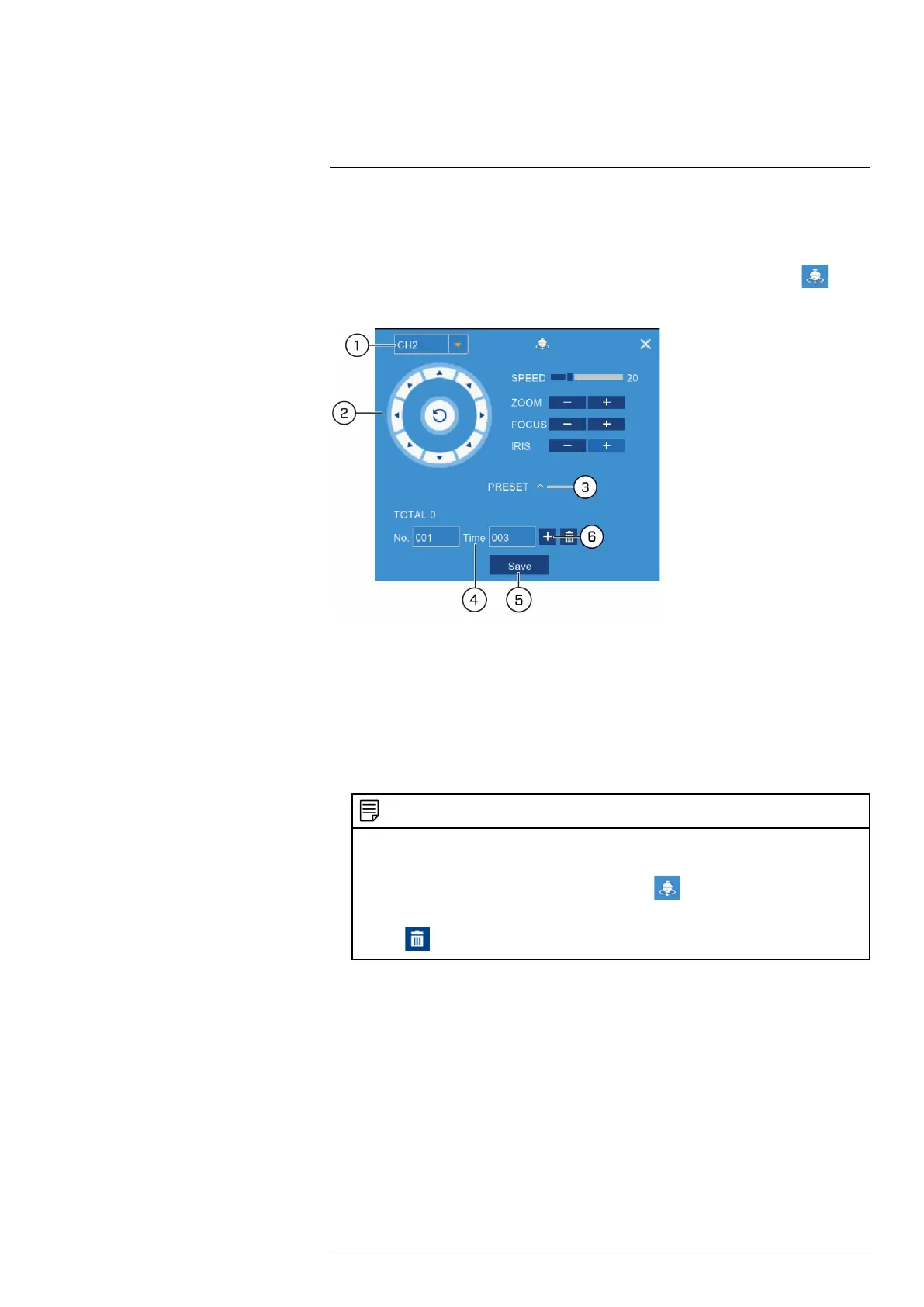Controlling the PTZ camera with LNK Series NVRs
7
7.1.1 Setting PTZ Presets
Access the PTZ control menu to set preset viewing points for the PTZ. This is helpful for saving
frequently-monitored areas for quick viewing. Once you have saved a few preset viewing points,
you can start a PTZ cruise to switch between preset points automatically by clicking
.
To set PTZ presets:
1. Select the channel for the PTZ camera you want to set presets for.
2. Use the directional arrows to move the PTZ camera to the desired view for the preset.
3. Click the arrow next to PRESET to reveal preset controls.
4. In the field next to Time, enter an amount of time in seconds. This will determine how long
the PTZ camera looks at the preset area before switching to the next preset in a cruise.
5. Click Save to confirm the current preset point.
6. Click + to move to the next preset number in the No. field. Repeat for as many preset points
as you wish to add.
NOTE
• Each preset viewing area you add to the system must have a unique ID number (No.). Using the same
ID number as an existing preset will result in the old preset being overwritten.
• To cycle through preset viewing points automatically, click
to start PTZ Cruise. Ensure you have
enabled cruise on the selected PTZ camera (see 7.1 Controlling the PTZ camera, page 19 for details).
• Click
to delete a preset.
#LX400075; r. 4.0/58710/58717; en-US 21
