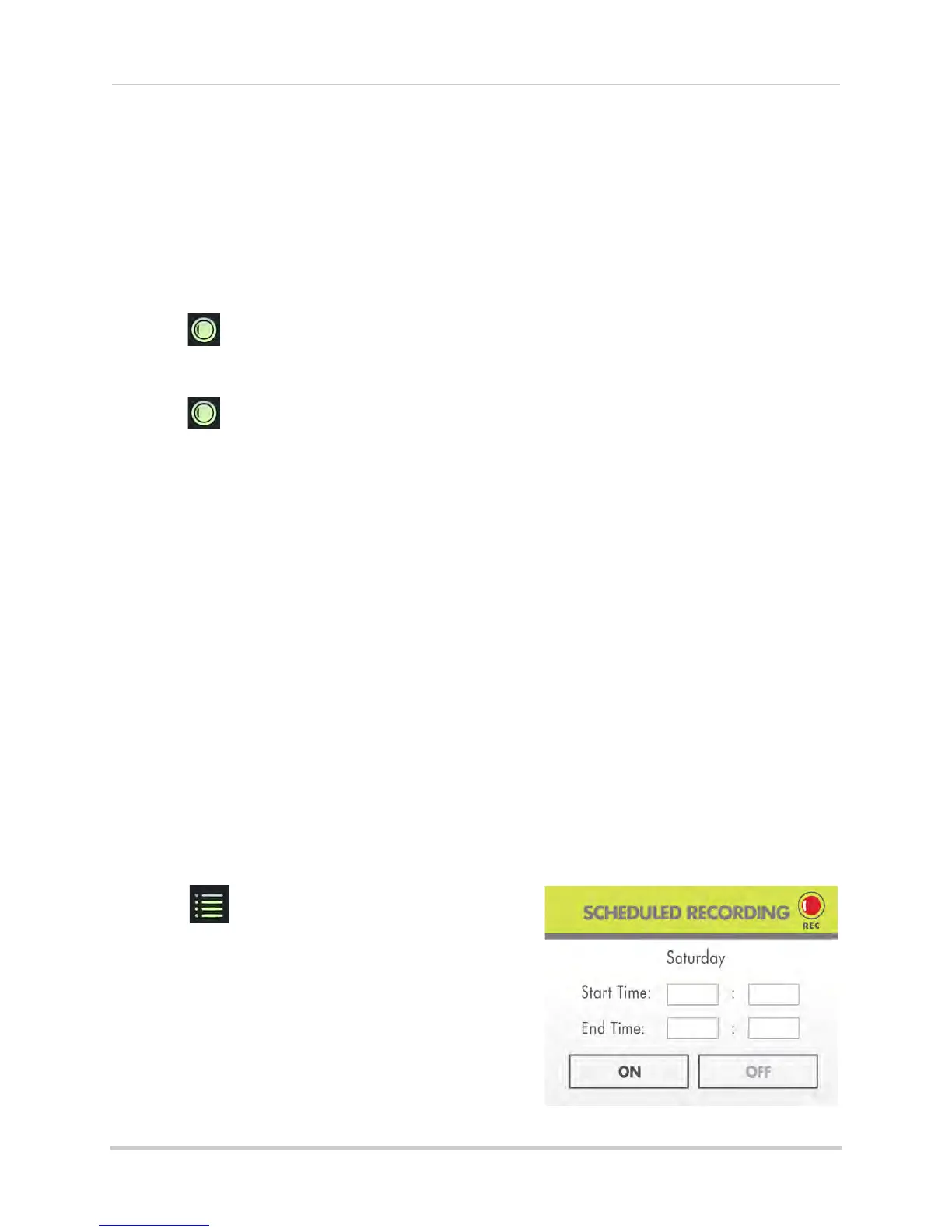17
Recording
Manual recording
Manual recording allows you to manually start/stop recording from one channel at a time or
the entire screen in Quad mode. You can also record while in Digital Zoom mode. For details
on using Digital Zoom, see “Digital Zoom” on page 12.
NOTE: During manual r
ecording, you cannot change channels and Auto Sequence mode
will stop automatically changing the channel.
To enable manual recording:
1 Press to start manual recording. "REC" appears on screen to indicate the system is
recording. The system will record from the camera that is on screen or it will record the
entire scr
een in Quad mode (black boxes will be shown for unused channels).
2 Press
again to stop recording. "NEW" will appear on the LCD receiver indicating a new
file is on the SD card.
When should I use manual recording?
• Recording of unexpected events or emergencies.
Schedule recording
Use schedule recording to have the system automatically record continuously from one
camera, from Auto Sequence Viewing mode (system records cameras in sequence), or from
the entire screen in Quad or Screen Saver mode (system records all cameras in Quad mode)
according to a selected start and stop time.
NOTE: You must set a recording schedule for each day you would like to use schedule
re
cording.
NOTE: Auto Sequence is available during schedule recording. However, the system will
r
ecord video of the sequence itself. Therefore you cannot playback video of individual
cameras.
Prerequisite:
Please ensure you have set the date and time on the receiver prior to setting a recording
schedule. See “Setting the time” on page 14.
Step 1 of 2: Set a recording schedule:
1 Press then select Recording and press OK.
2 Select Schedule Record and press OK.
3 Select a day of the week and press OK.
4 Press UP/D
OWN to configure the Start Time and
End Time for recording on the selected day. Press
RIGHT/LEFT to move the cursor (yellow) between
hours and minutes for the Start Time and End
Time.
NOTE: The
time uses a 24-hour clock.
