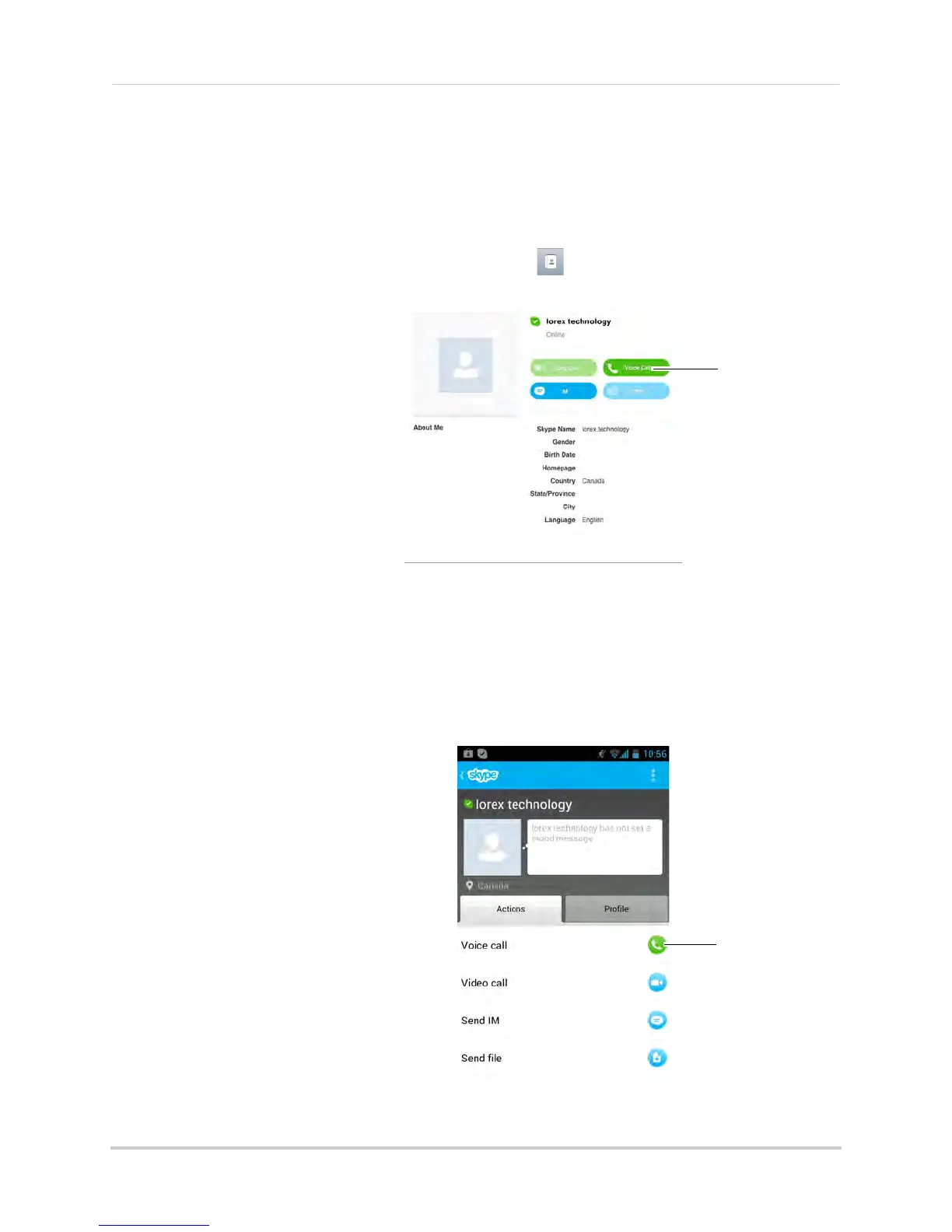53
Viewing your camera remotely using Skype™
Viewing your camera on iPad
1 Download and install the
Skype for iPad
application from the App Store.
NOTE: Skype fo
r iPad is a free application, but it requires a valid iTunes account to download.
2 Launch Skype
and sign in using your personal account. Your contact list opens to All
Contacts. If a different contact list is open, tap Lists (
) and then tap All Contacts.
3 Select the video monitor’s
ac
count, and tap Voice Call to
connect to the camera. The
video call connects
automatically. Please allow 15
to 25 seconds for the call to
connect.
NOTE: Video may appear
pixelated immediately
after connecting. It
should improve within a
few seconds, depending
on your Internet
connection.
Viewing your camera on an Android smartphone or tablet
1 Download and install the
Skype
application from the Google Play Store.
NOTE: Skype is a fr
ee application.
2 Launch Skype
and sign using your personal account.
3 Tap Co
ntacts.
4 Tap the name of the video monitor’s
ac
count, and tap Voice Call to connect
to the camera. The video call connects
automatically. Please allow 15 to 25
seconds for the call to connect.
NOTE: Video may appear pixelated
immediately after connecting. It
should improve within a few
seconds, depending on your
Internet connection.
