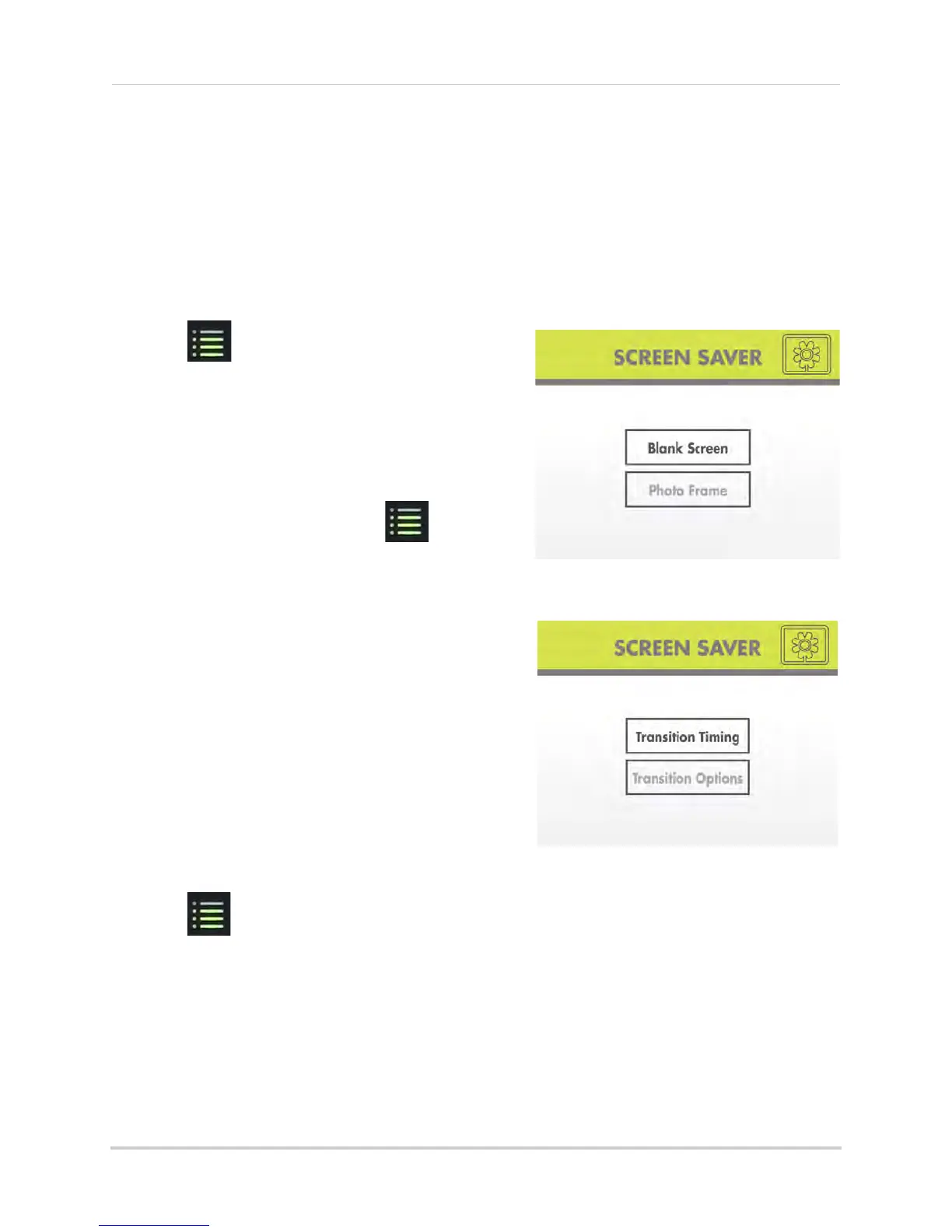31
Screen Saver (digital picture frame) mode
Configuring Screen Saver mode
By default, Screen Saver mode is in Blank Screen mode. You can enable digital picture frame
mode and configure transition options for digital picture frame mode (PC only).
Prerequisites:
• To use digital picture frame mode, you must upload images onto the SD card. see “Uploading
images to the SD card (PC only)” on page 28.
To configure Screen Saver mode:
1 Press on the wireless receiver.
Select Blank Screen or Photo Frame for
digital picture frame mode
Configure Transition options for digital
picture frame mode
2 Press RIGHT/LEFT to select Screen Saver and
press OK.
3 Press UP/D
OWN to select Blank Screen or
Photo Frame.
• If you press Blank Screen, when Screen Saver
mode is
activated, the screen will turn blank
until motion is detected. Press to return
to live viewing.
• If you select Photo Frame, follow the steps below
to configure transition options.
4 Se
lect Tr
ansition Timing and press OK. Select
the time that images will be shown before
switching and press OK.
5 Pr
ess DO
WN to select Transition Options and
press OK. Select the transition effect that will be
used when switching images and press OK.
Available options are:
• Sequenc
e: New
image replaces the old image
in a scanning pattern.
• Push: New image pushes the old image out of
the frame.
• Split: New image splits the old image to replace
it.
6 Press
until all menus are exited.
NOTE: The syst
em will be in Auto Sequence mode when Screen Saver mode is disabled.
