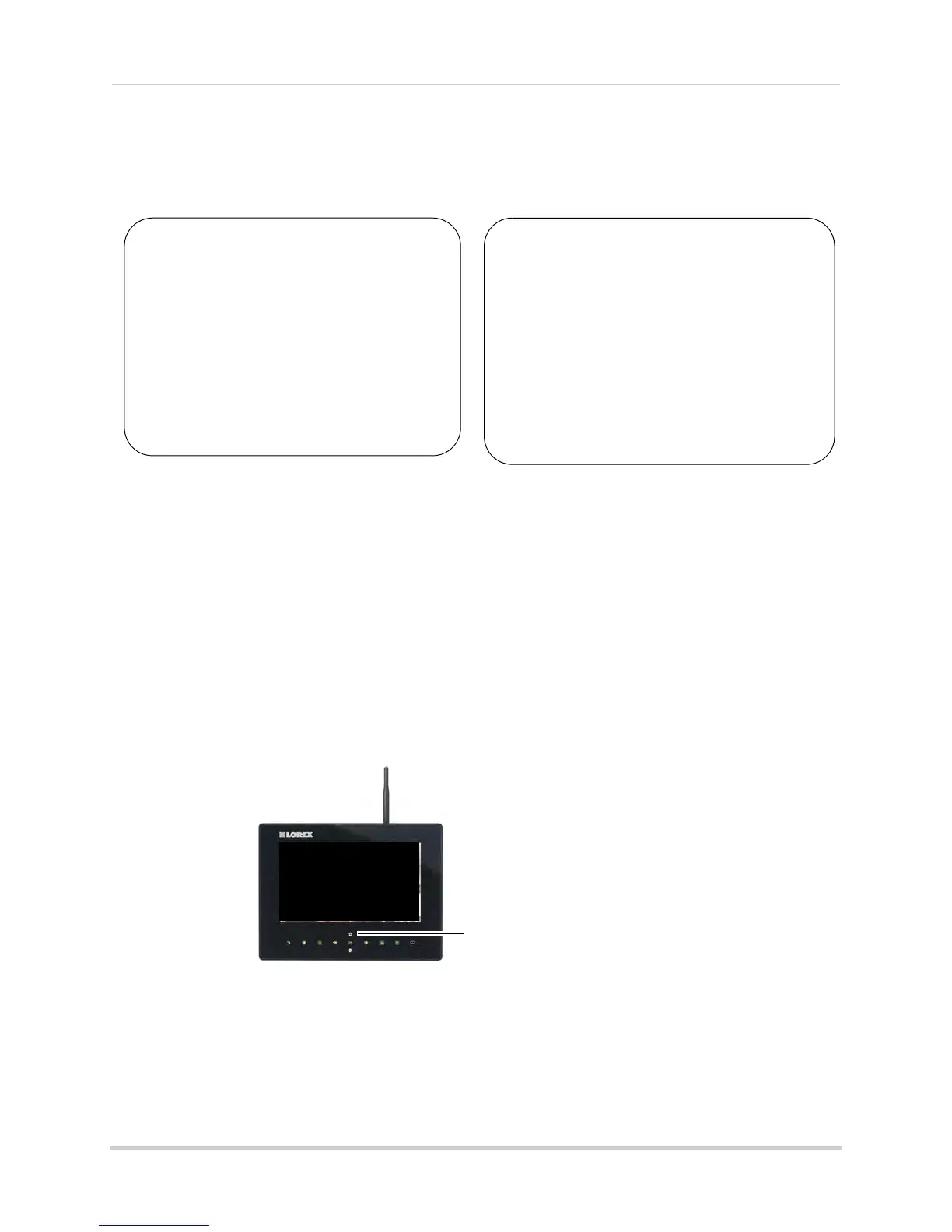"Personal" Skype account
(e.g. Tom Smith)
"Camera" Skype account
(e.g. Lorex Camera)
Skype Name:
Password:
Email address used to register this
account (used for account retrieval):
Skype Name:
Password:
Email address used to register this
account (used for account retrieval):
51
Viewing your camera remotely using Skype™
My Skype Account Information
Changing the camera view on Skype
NOTE: This section is applicable only if you have more than 1 camera.
You cannot change the camera remotely using Skype; however, you can change the camera
that is shown
on Skype manually using the video monitor.
Pair the camera that is most important for you to view remotely to Channel 1. When you
connect the USB cable to the
video monitor, the video monitor defaults to Camera 1, even if
you have a different channel selected.
To change the camera view:
1 With the wireless receiver connected to your computer using a USB cable, press UP/DOWN to
change the channel that is shown when a remote user connects through Skype.
cam 1
USB PC CAMERA MODE
Press UP/DOWN to change the channel that
will be shown through Skype
NOTE: You can only view one camera at a time.
