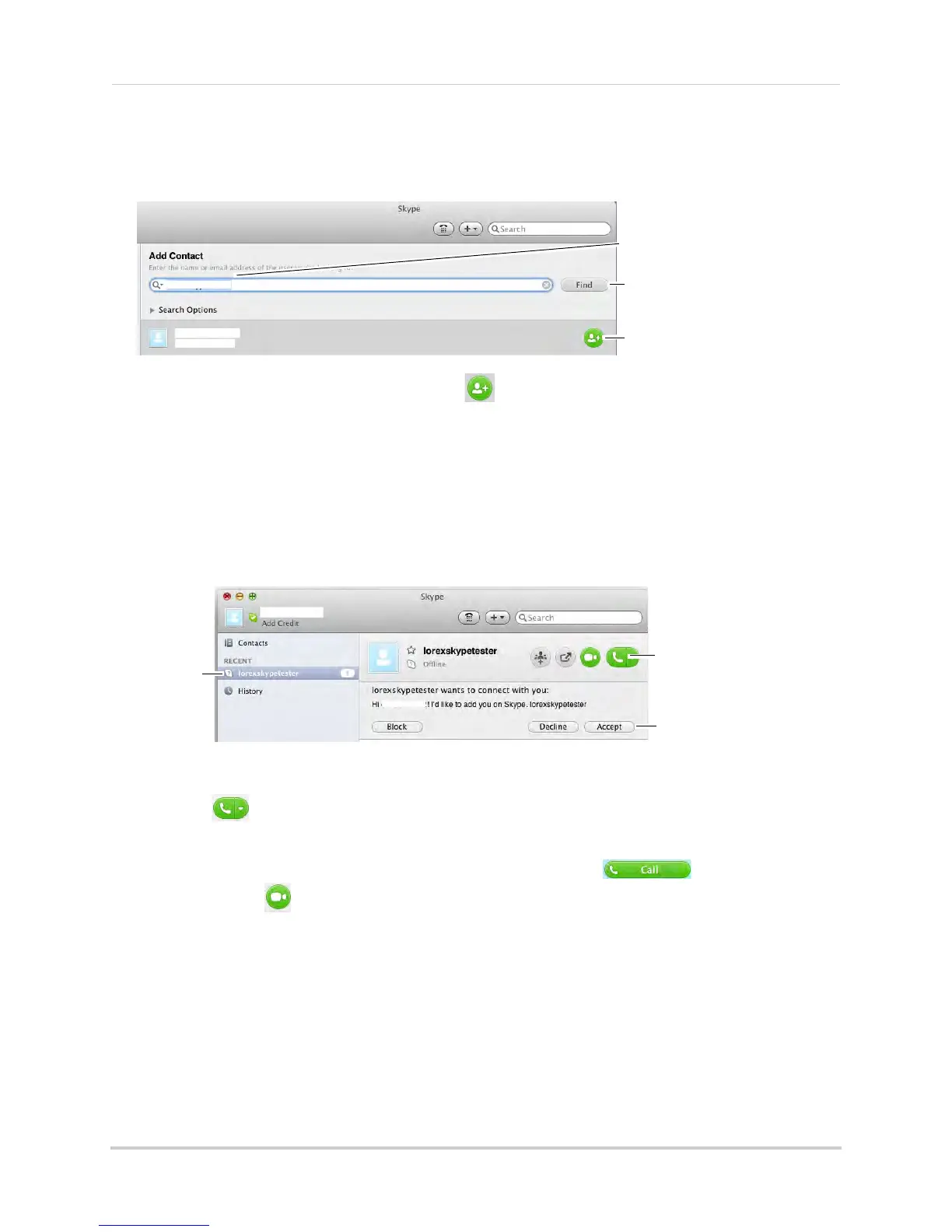49
Viewing your camera remotely using Skype™
2 Under Add Contact, enter the Skype account name (e.g. Tom Smith) or email address for your
personal Skype account. Click Find. Your personal Skype account should appear below the
search bar.
Enter the account name or
email address for your
personal Skype account
Click Find
Send contact request
3 Next to your personal Skype account, click and then click Send to send the contact
request.
Step 6 of 6: Test the connection
NOTE: This step requires you to log in to Skype from a different computer or compatible
mobile device.
1 Log in to your personal account (e.g. Tom Smith).
2 The contact request from your device’s Skype account should appear in the left column under
Rec
ent. Click the Skype account name for your device.
Contact
Request
Accept
Call
3 Click Accept.
4 Click the
(Make a Voice Call) button to call your camera. The video call begins
automatically. Please allow around 15 to 25 seconds for the video connection to be
est
ablished.
• You can also call the camera from the contact list using the button. Do not use
the Video Call (
) button.
NOTE: Video may appear pixelated immediately after c
onnecting. It should improve within
a few seconds, depending on your Internet connection.
