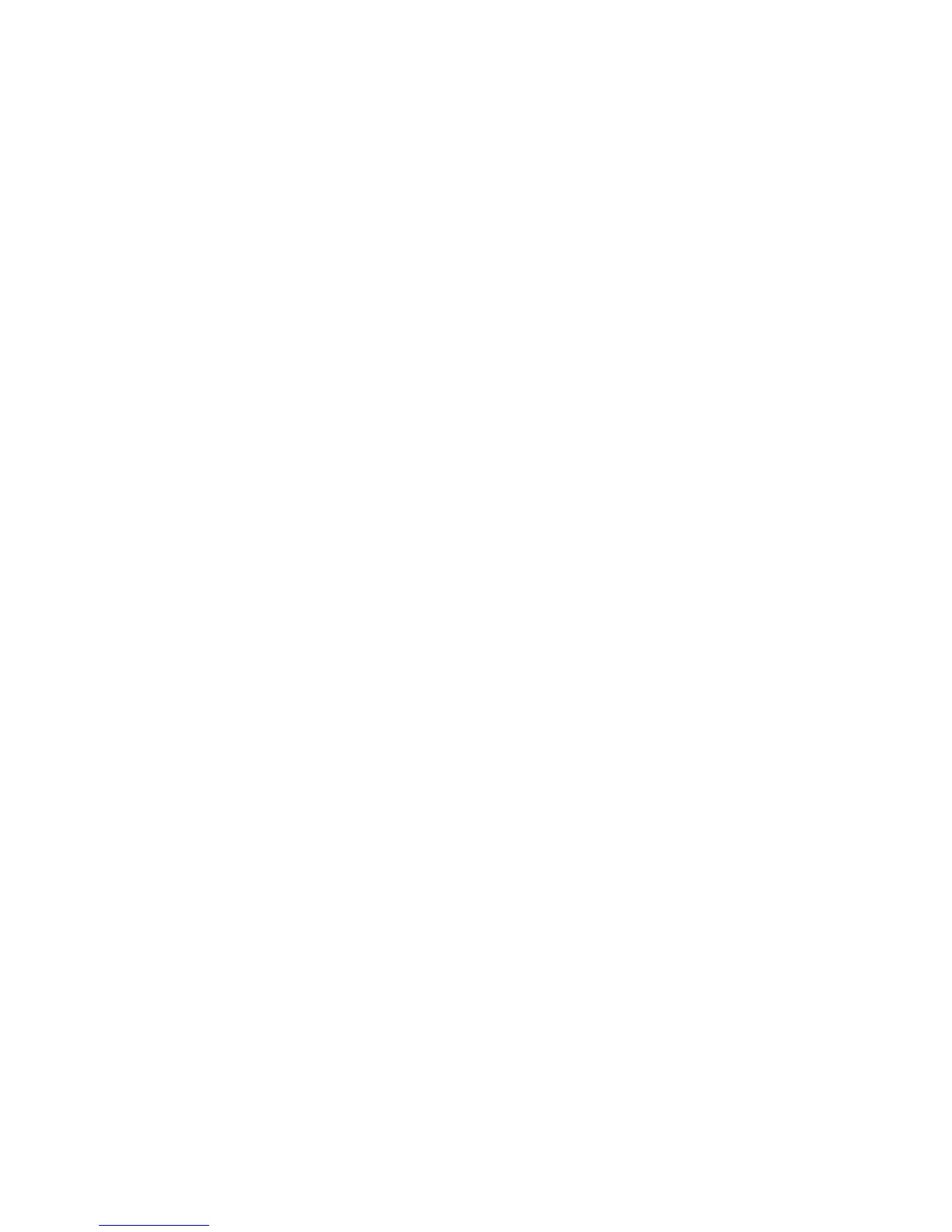135
3. Use ↑ ↓ to select the desired fluid level and press
ENT. The Device
Configuration menu will appear.
4. Highlight
ADVANCED OPTIONS and press ENT.
5. Select
RESTORE DEFAULTS and press ENT. The following message will
appear: Are you sure you wish to change this device's configuration?
6. Highlight
YES and press ENT. Press EXIT repeatedly to get back to the
main display.
NOTE:
The Suzuki Engine Interface Device Configuration menu contains
two Engine Trim calibration commands, which will be addressed in
the next segment of this section, Calibrating EP Sensors.
Calibrating EP Sensors
The factory calibration settings for the EP-10 Fuel Flow, EP-15 Fluid
Level and Suzuki Engine Interface should be adequate for the majority
of applications, so calibration will not be necessary in most cases.
EP-10 Fuel Flow Calibration
The default calibration for the EP-10 Fuel Flow is adequate in most
cases, but if Fuel Used readings are off by more than 3 percent, calibra-
tion is recommended.
To check fuel flow accuracy:
Select Fuel Used to be shown as Overlay Data on your unit's main dis-
play. Refer to the Overlay Data segment of this manual for instructions
on how to select Fuel Used data as Overlay Data.
1. After selecting Fuel Used as overlay data, fill up your tank and press
MENU|MENU.
2. Select
NMEA 2000 and press ENT.
3. Highlight
FUEL MANAGEMENT and press ENT. Select TANK LOCATION and
press
ENT.
4. Use ↑ ↓ to select the location (Port, Center or Starboard) of the fuel
flow you want to calibrate and press
ENT.
5. Highlight
FILL TANK and press ENT. The following confirmation mes-
sage will appear: Are you sure you wish to Fill Tank?
6. Select
YES and press ENT. The following confirmation message will
appear: Do you wish to re-calibrate the device?
7. Highlight
NO and press ENT.
www.Busse-Yachtshop.de email: info@busse-yachtshop.de
