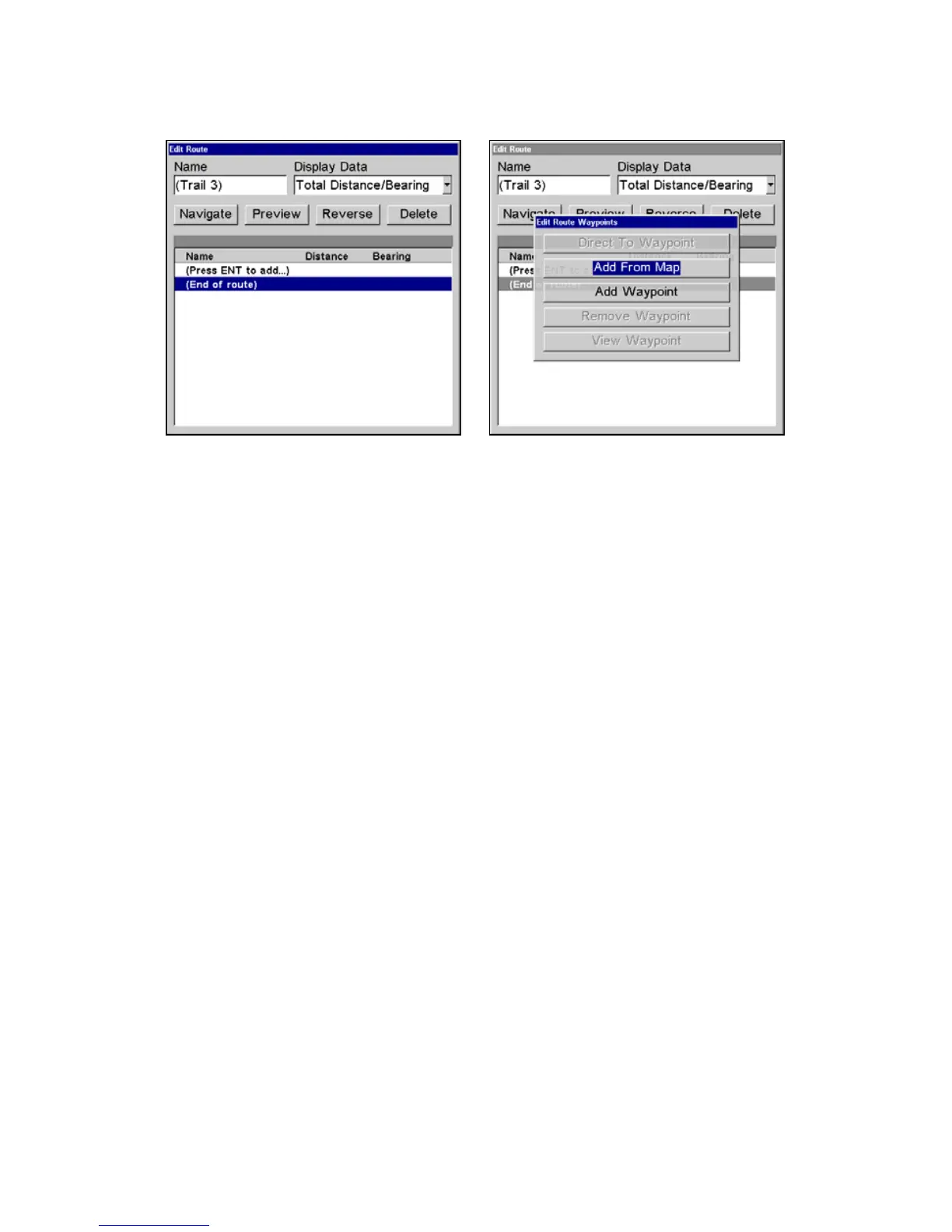63
2. Press
ENT. Now ↓ to (END OF ROUTE)|ENT|↓ to ADD FROM MAP|ENT. The
Map Page appears with the cursor showing.
Edit Route menu, left. Edit Route Waypoints menu, right,
with Add From Map command selected.
3. Use the Zoom keys and arrow keys to move the map and cursor until
the cursor is centered on the spot where you want your route to begin.
If you are starting at your current position or the current cursor posi-
tion, you are already at the starting spot.
4. Set the first route waypoint: press ENT. In this example, we moved to
the intersection of 11th Street and 145th E. Ave. to start our route to a
public hunting area next to a river.
5. Move the cursor to the next point in the route, a spot where you need
to turn or change direction, and press
ENT to set the next waypoint.
6. Repeat step five until the route reaches your destination.
7. To save your route, press
EXIT. The unit reverts to the Edit Route
screen, with the route automatically named "Route 1" and stored in the
unit's internal memory. In the example, Route 1 already existed, so the
unit automatically made "Route 2."
You can edit the route and run other commands, but if you are finished
with the route for now, return to the last page displayed by
pressing
EXIT|EXIT|EXIT|EXIT|EXIT.
Delete a Route
1. From the
NAVIGATION PAGE, press MENU|ENT or from the MAP PAGE press
MENU|MENU|↓ to ROUTE PLANNING|ENT.
2. Press ↓ to route name|
ENT.
3. Press ↓ to
NAVIGATE|ENT|→ to DELETE|ENT|← to YES|ENT.
www.Busse-Yachtshop.de email: info@busse-yachtshop.de