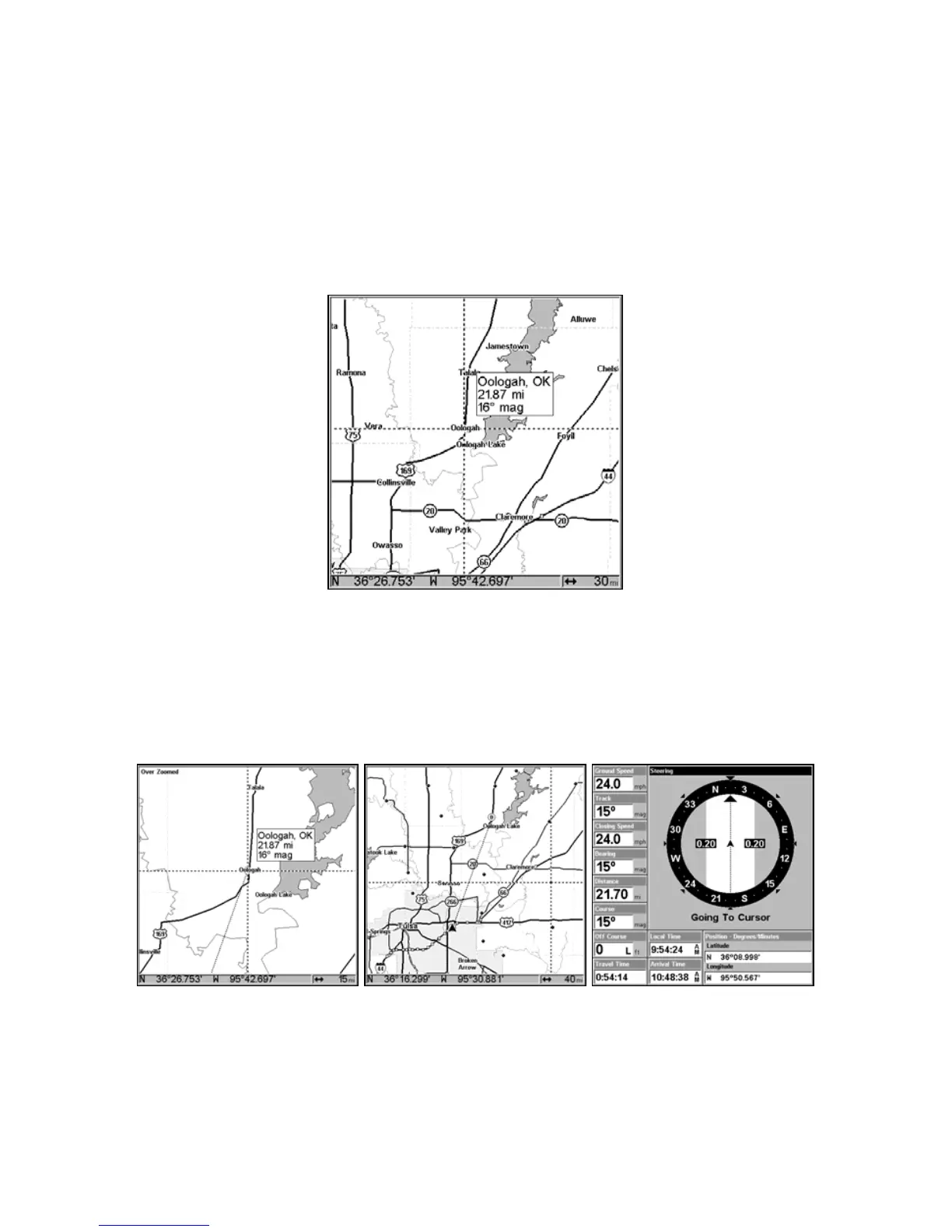48
2. Center the cursor over the location to select it. See the example in
the following figure. Many map items such as waypoints, Points of In-
terest, towns, etc. can be "selected," and appear "highlighted" with a
pop-up box. Other features, such as a river or a street intersection will
not appear "highlighted," but the cursor will take you to those locations
just the same.
3. Press
MENU|ENT and the unit will begin navigating to the cursor
location.
Navigate to cursor. In this example, the cursor has selected
the town of Oologah, Oklahoma.
The Map Page will display a dotted line from your current position to
the cursor position. The Navigation Page displays a compass rose show-
ing navigation information to your destination. See the following ex-
amples.
The 15-mile zoom figure at left clearly shows the dotted course line
connecting your current position to your destination. The 40-mile
zoom, center, shows both current position and destination on screen.
The Navigation Page, right, will also show navigation information.
www.Busse-Yachtshop.de email: info@busse-yachtshop.de