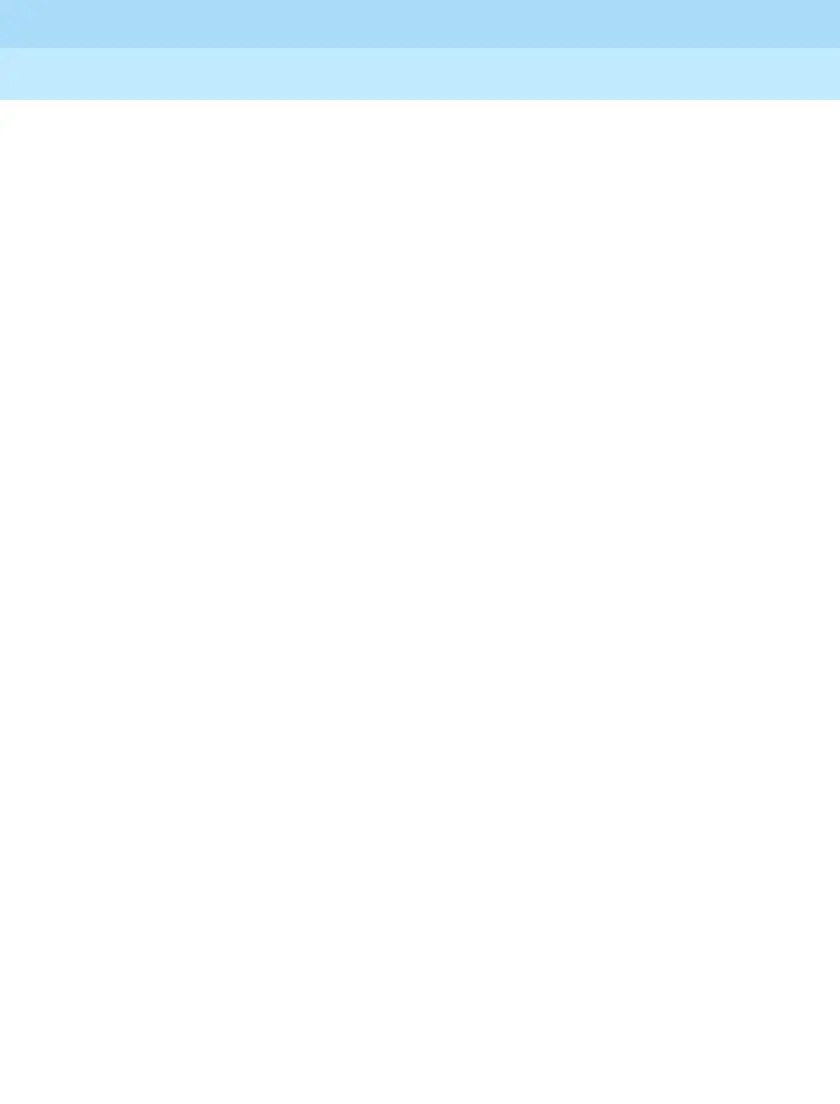MERLIN LEGEND Communications System Release 6.1
System Programming and Maintenance (SPM)
555-661-140
Issue 1
August 1998
Programming with SPM
Page 28
Using SPM
through
, and
through
display on either side of the
console simulation window. They represent the function keys to use
when you select screen options. When a screen contains several
choices, press the function key identified by the label next to your
choice. (If you were programming on the console, you would press the
telephone button next to your choice.)
Below the console simulation window are 20 simulated line buttons. The
20 line buttons can be selected using the arrow keys to position the
cursor on the appropriate button. Using
(the Inspect feature), you
can determine the status of each line and the features programmed on
each line according to the letter that appears next to the line number
(see below).
On the PC screen, the letters
R and G represent the ON state of the red
and green LEDs, respectively, that are on the console. For example, if a
line, trunk, or pool is assigned to a line button, on the console a green
LED lights next to the button. On the PC screen, the letter
G (for green)
displays next to the button. Similarly, if a line, trunk, or pool is not
assigned to a line button, neither
G nor R display next to the button on
the PC screen. If a trunk is assigned to a pool, an
R (for red) displays on
the PC screen.
The labels in the column on the right side of the screen show key
combinations that correspond to buttons on the MLX-20L telephone.
Table 2 describes the function of PC keys in SPM.
