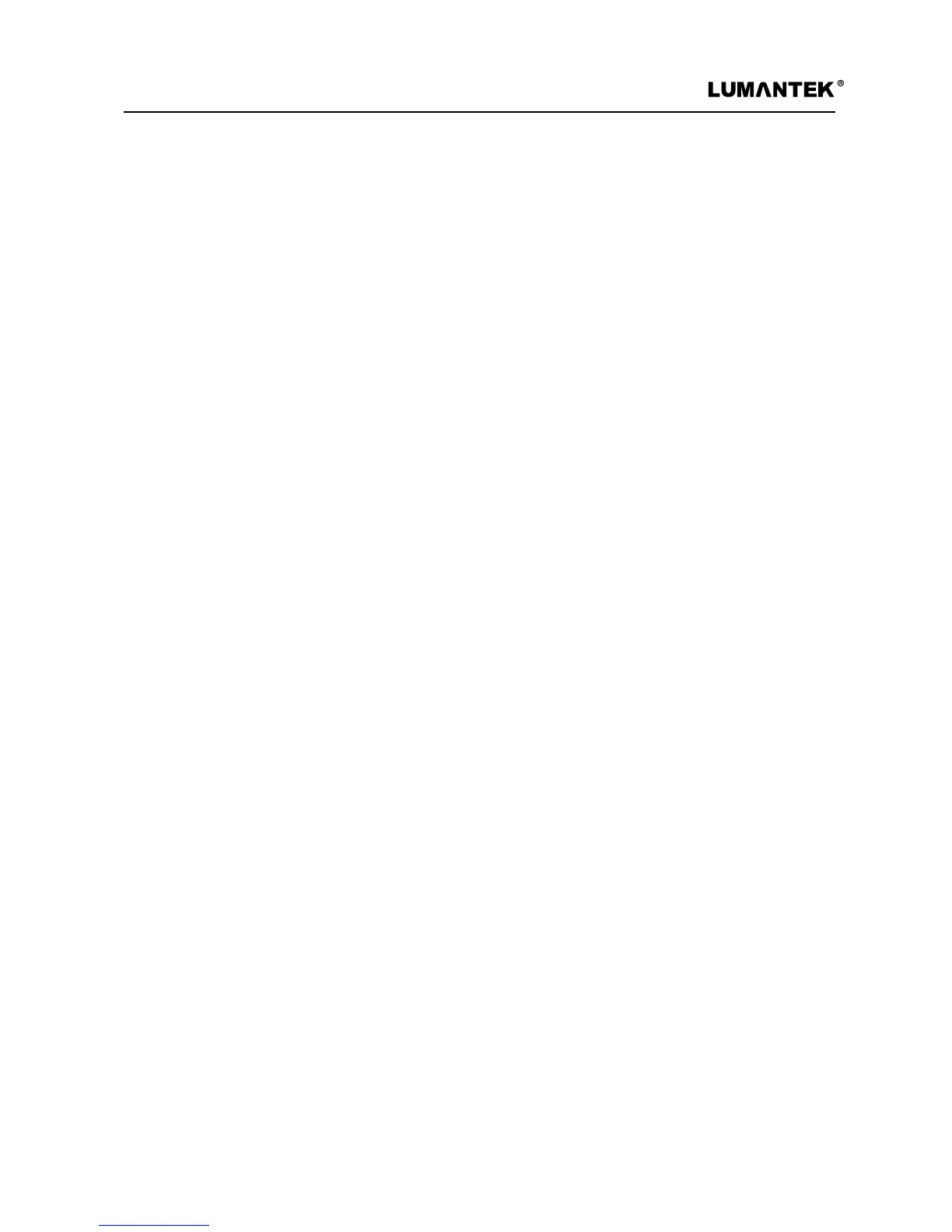WEIVER 2.0 Manual
Weiver 2.0
/ Operations Manual
84
- Hardware System requirement: Weiver 2.0 (N/A for Weiver 1.0 )
- RF data les will be continuously and automatically stored to the SSD based on its designated
recording le size. (time duration settings either 1min or 2min)
- The oldest saved les will automatically be deleted when the storage is full.
- When the ‘Event’ occurs, following les will be created. (Number of les created can be either 3EA or
5EA depending on the application)
1) Before the ‘Event’
2) The actual ‘Event’
3) After the ‘Event’
- Files created for‘Event’ can be found at ‘RecordEvent’ folder.
1) Filename.wpj : RF log le
2) Filename.iqw : RF File
3) Filename.wev : RF Event File
- Any les that are not related to the ‘Event’ can be found at ‘RecordForever’ folder.
1) Filename.wpj : RF log le
2) Filename.iqw : RF le
- ‘Event’ setting criteria
1) Impression of HIGH(3.3V) at ‘TRG IN’ Port.
2) BW Power parameter goes o from its Min. or Max. level.
3) Users sending the ‘Event’ through commands. (UDP Packet)
4) Clicking “Send Event” icon on UI.
- File name format is “YearMonthDay_HourMinSec. Extension.“
i.e) 20151126_091010.wpj
i.e) 20151126_091010.iqw
i.e) 20151126_091013.wev
- ONLY the rst ‘Event’ will be processed among the number of ‘Events’.
- Please Disable ‘EWF’ feature of the Weiver 2.0 System.
1) Double click on ‘ewf_o.bat’ on Weiver Desktop screen.
2) This is necessary because the basic path of the ‘Log’ le will be ‘ C:\Program Files\(c)LUMANTEK\
WeiverEx\Log’ folder.
- Please adjust the ‘Time Zone’ of Weiver 2.0 System to your local time.
4.1 / Features
4. WEIVER 2.0 RF Event Recording
