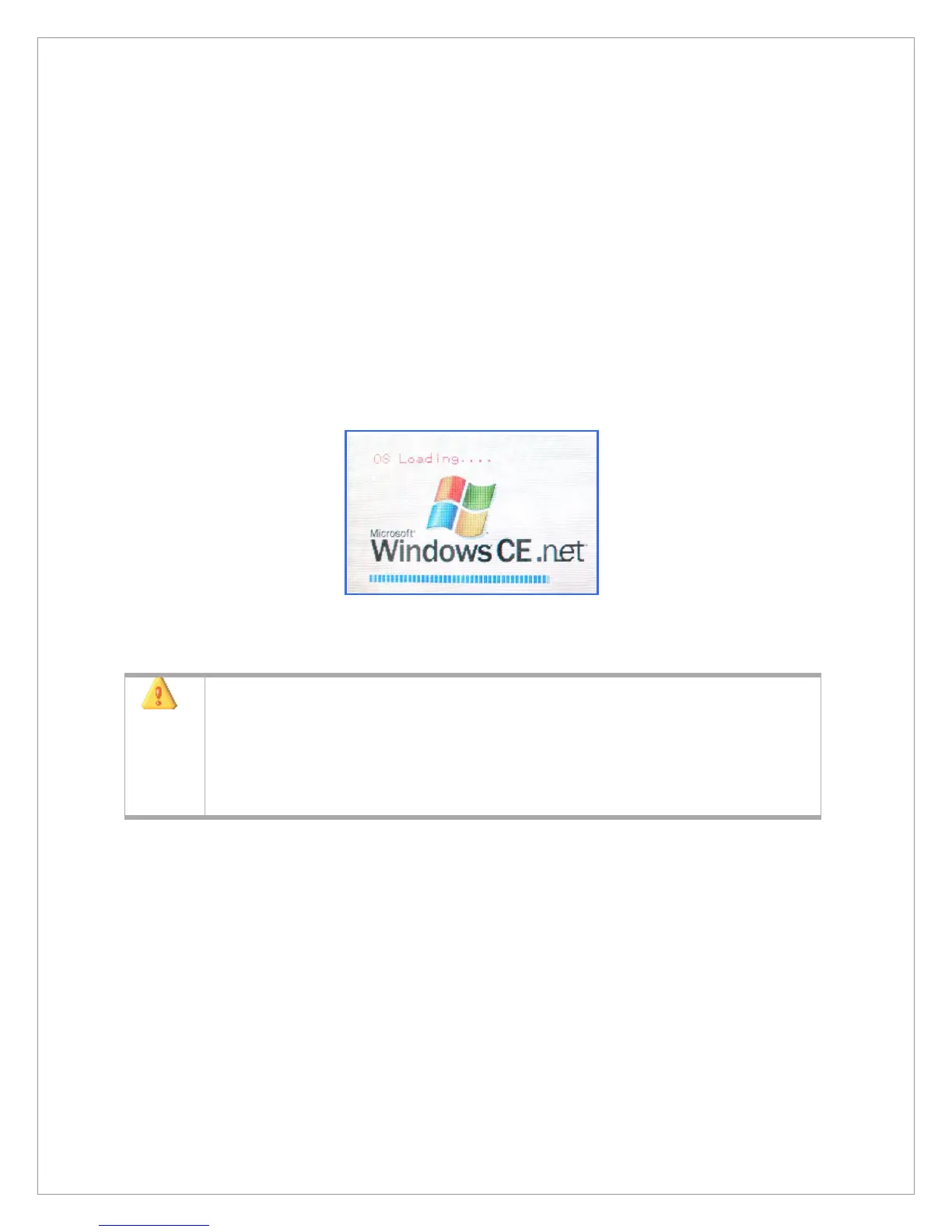14
Hard Reset
If you encounter serious application program problems in M3 Device or a problem
unsolved by soft reset, you must restart M3 with hard reset. If you press the reset button
for more than 4 seconds, the screen will fade out. It will turn off all powers.
After that if you press the reset button once again, the system will enter the hard reset
mode and re-load OS in the flash ROM.
And after 4 or 5 seconds, Microsoft‟s Windows CE 4.2(CE.NET) and a seek bar will
appear. You can see the loading status through the seek bar. When the image loading is
completed, the main screen will appear. When you have done a hard reset, all data
except ones in the flash disk folders will be deleted and turned into the factory default.
Therefore it needs to be done with extra care.
[Hard reset screen]
1. If you carry out a soft reset and press the reset button for more than 1
second, it can trigger a hard reset. So be careful.
2. In hard reset mode, it will delete all data files and programs, personal
schedule data either created in M3 or transmitted from the PC.
If you do not want to lose important data, back up data and files such as
address book in external storage media such as SD, CF, or built-in flash disk
using “personal schedule back-up”.
