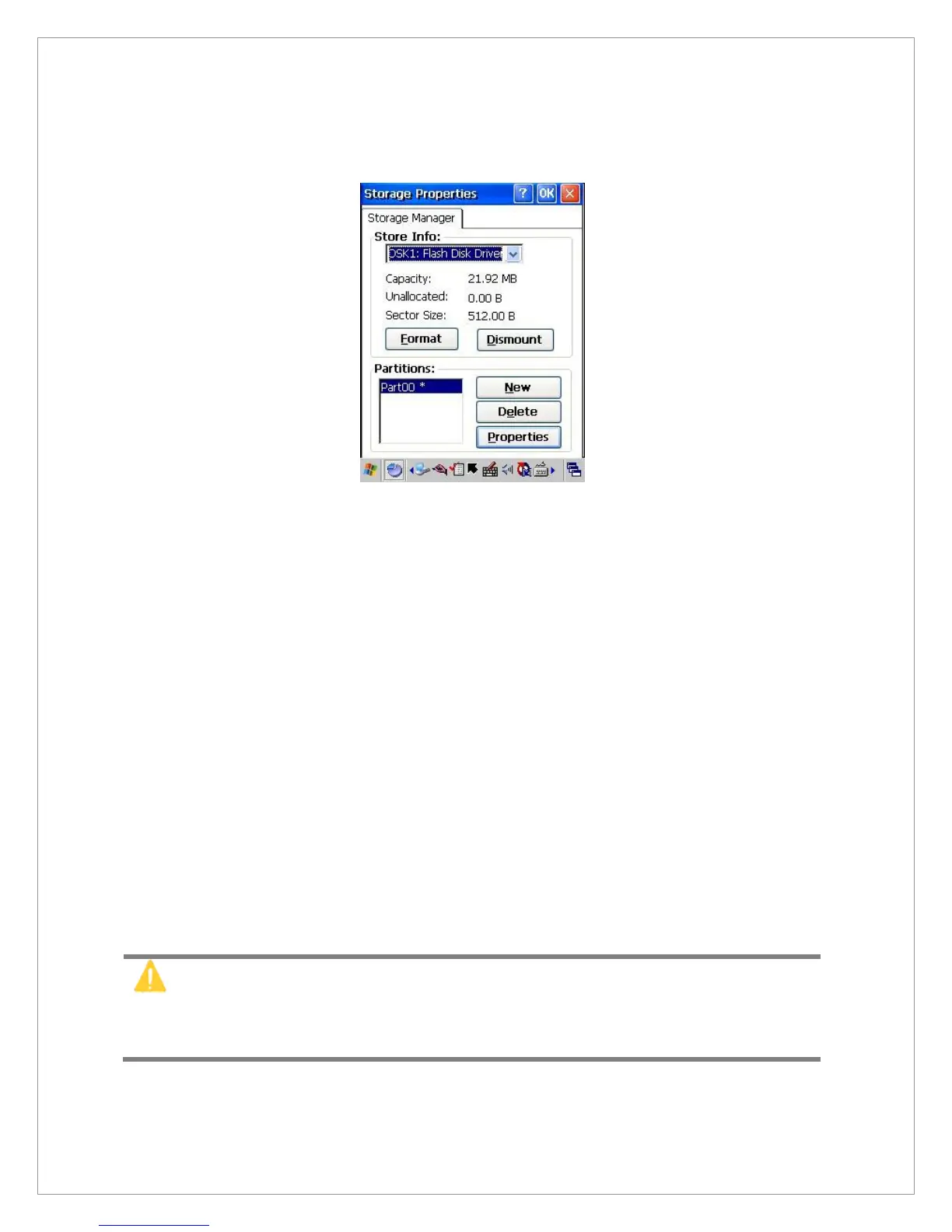61
Storage Manager
The storage manager enables you to manage flash ROM(Disk1). In general, Disk1 is
used for a space to back up personal organizer management. You can create/eliminate
disk partitions or format a disk. Disk1 is installed as one of the basic options.
1. Select the built-in Disk1 from the storage information dropdown list.
2. To format the partitions of the selected disk, click Separate icon and choose
Format icon. If you execute the format, the partition names in the partition list will
disappear.
3. After clicking Create New icon, key in the new partition names. Then the system
will automatically create new partitions to set up.
4. To dismount a partition, select the partition to delete then click Separate icon and
press Delete button,
5. To see the features of the selected partition, click Properties icon.
6. You can back up personal organizer data in the partition. For more details on the
personal organizer management back-up, refer to the chapter 7. How to use
personal organizer.
If you format a disk, it will eliminate all data, files, and programs. So be careful.
If you insert external extension memory CF,SD*MMC memory card, CF
memory will be indicated as“Storage Card”, while the SD*MMC memory is
shown as “SDMMC Storage Card”.
