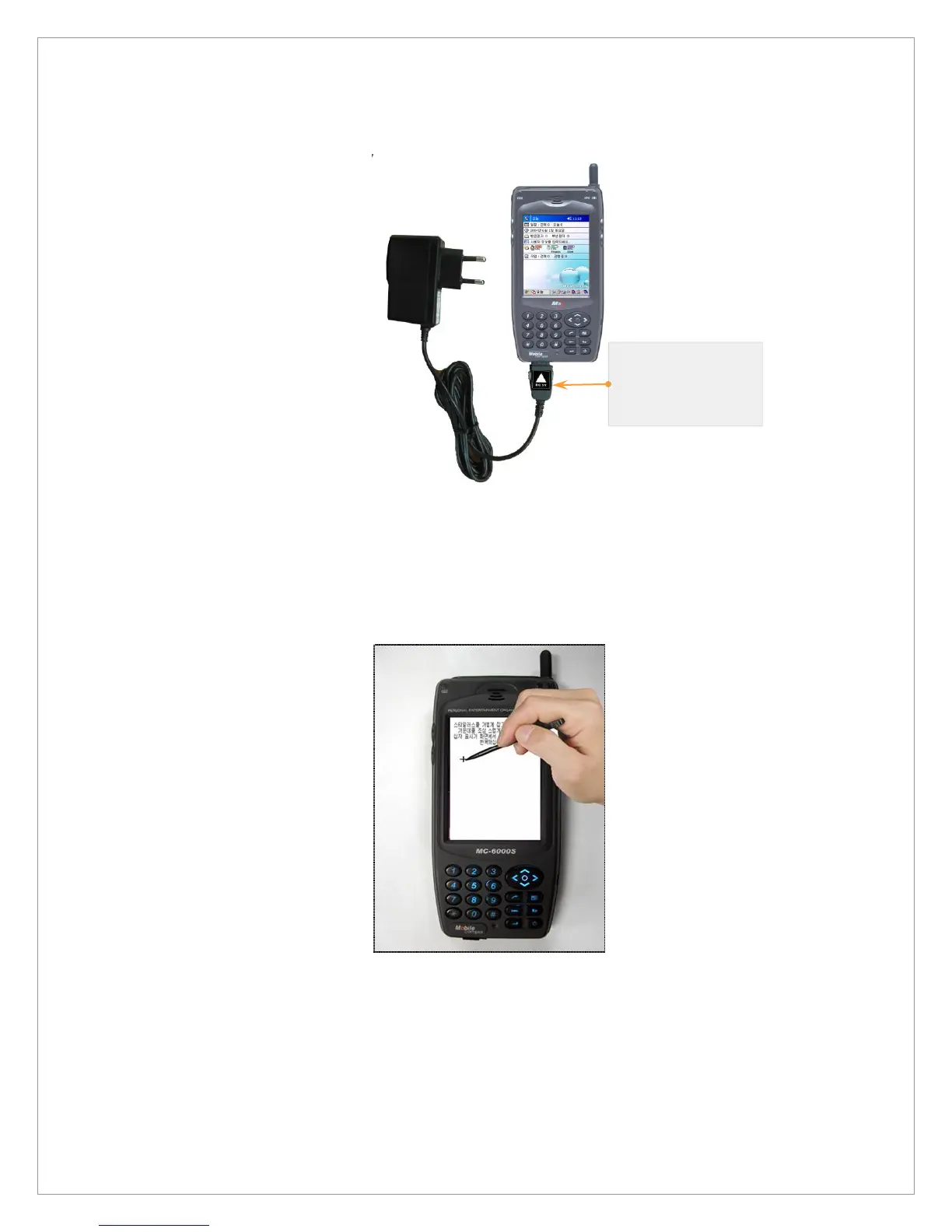17
3. Set up the stylus pen: When M3 is started, on-screen Set-up Wizard will appear.
(The on-screen set-up wizard will also appear after a hardware reset) The Set-up
Wizard will arrange the tough screen. Press and hold a (+) mark with the stylus pen
and keep chasing and pressing the (+) mark as it moves around. When all processes
are completed, M3 will automatically show the main screen and now you can do your
work in M3.
4. Connect M3 to a desktop PC: To connect M3 to a desktop PC and synchronize
files and data, connect the USB connector to the USB port of the desktop and link
M3 to the cradle. After that, carry out the ActiveSync program in the desktop PC. For
detailed information, refer to the Chapter 4. How to connect to a desktop PC.
Warning:
Plug in as the DC 5V
sticker to be upward as
the picture!
