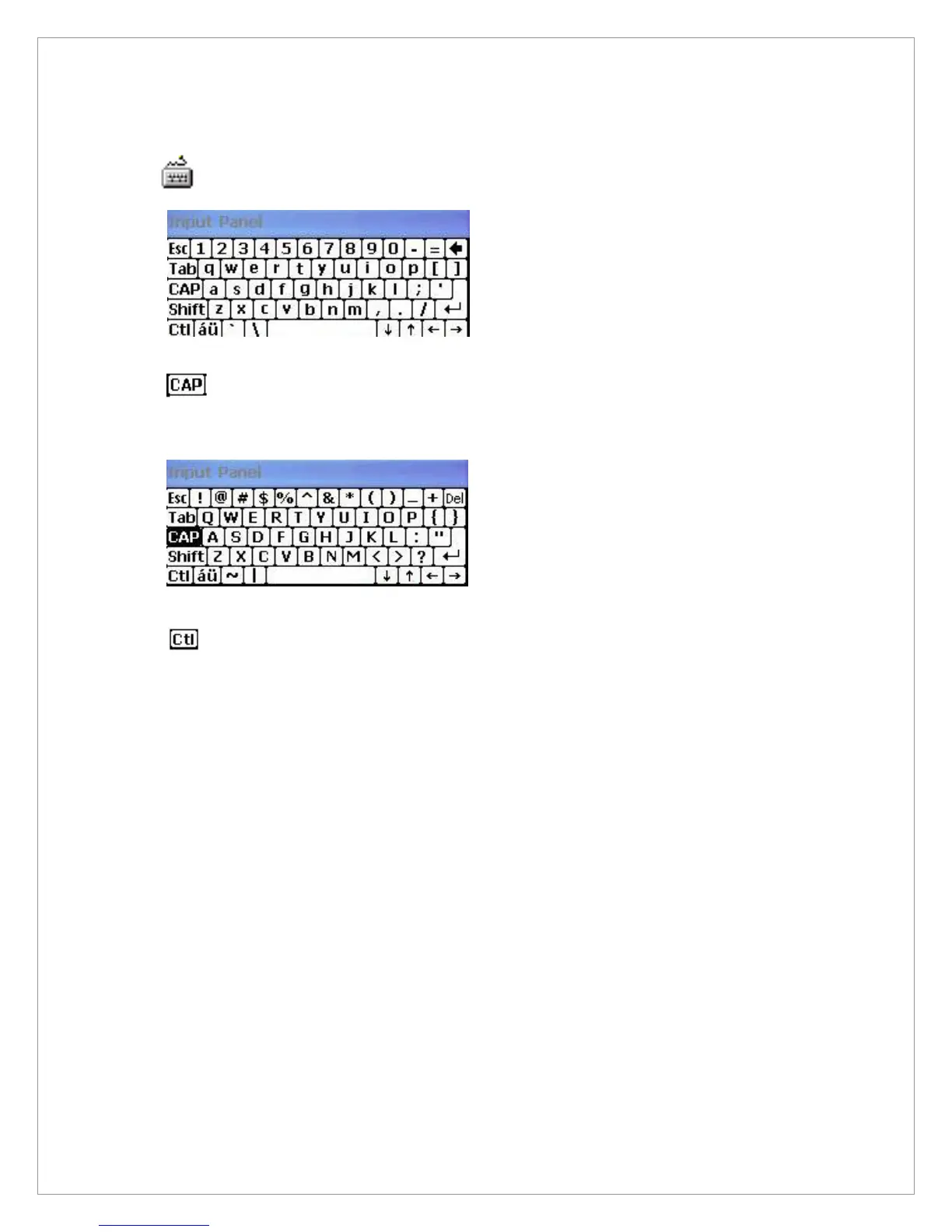33
Keyboard: Press this icon to activate the keyboard input.
Upper/lower case Selection:
Press this icon to change upper and lower case letter. If you select upper case,
capital letter and its character will appear on the number key pad. It serves the same
function with Shift key.
Hot key Selection:
If you use hot key such as“z”, “x”, “c” and “v”, you can carry out Cancel, Cut, Copy,
and Paste, respectively.
If you want to change the features of soft keyboard, select keyboard in Go to Start>
Setting> Control Panel> Input Panel and click the option you like to set up.
Input Method:
To carry out character key-in using [keyboard] input, press keyboard icon on the
taskbar.In case of {Script Reorganization}, you can key in by activating Transcriber in
the following order. Start → program → Transcriber. When you press the keyboard
once, it will appear on the screen and one more press will make it disappear.
