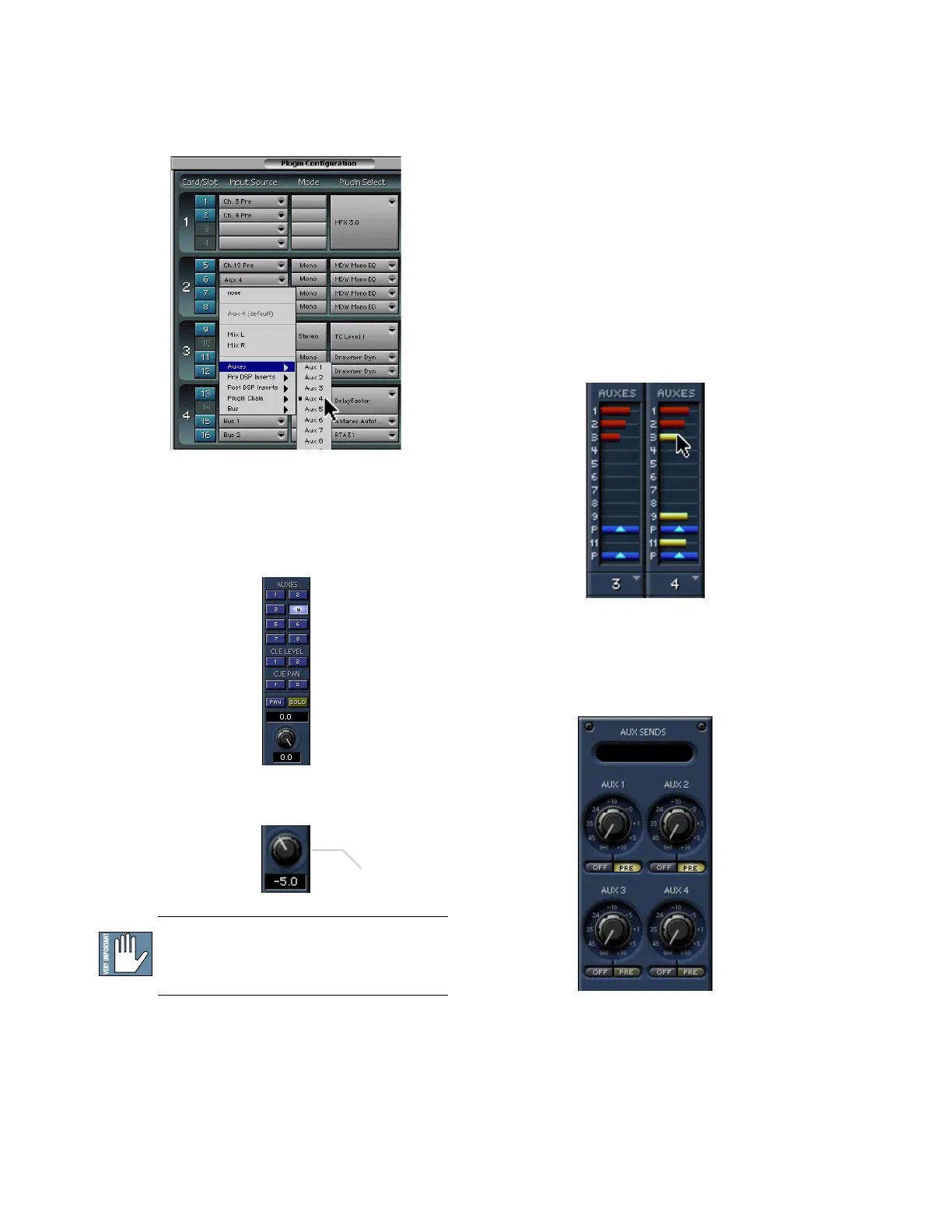D8B Manual • Appendices • page 156
Using an Aux Send with a Plug-in
• Click the associated INPUT SOURCE button and
select an Aux input source. In the example below,
we have chosen the Aux 4 Bus.
Send the Input Signal to the Aux Bus
1. Send a signal to a D8B mixer input channel
(MIC/LINE or TAPE IN).
2. Assign the input channel V-Pot/GUI Control
Pot to an aux send. We have chosen AUX 4
according to the example above.
3. Use the AUX 4 control to adjust the input level
to the plug-in.
Remember to select an aux send before using
the V-pot or GUI Control Pot on the mixer input
channel (MIC/LINE or TAPE IN).
You will see the plug-in’s input meter
become active as you raise the mixer input
channel’s aux send.
Set the plug-in input/output signal levels as
you would with any effect, so the meter reaches
its upper-most range every so often (always trust
your ears first). This can be accomplished from
the console or GUI.
Pre-Fader and Post-Fader Auxiliary Sends
Normally, effect sends are post-fader, so the
signal sent to the effect follows the program level
in the mix. Occasionally you may wish to feed an
effect from a pre-fader source so that the signal
level from the aux control is independent of the
channel fader position. Aux sends are selectable
pre- or post-fader globally (all Aux 1’s for instance)
from the Mix Options screen in the Setup window,
or individually on a channel-by-channel basis either
from the channel strip or the Fat Channel.
In the channel strip, Alt-click the Aux Send
level indicator to toggle between pre-and post-
fader operation. Post-fader is indicated by a red
bar, pre-fader is indicated by a yellow bar.
In the Fat Channel, clicking on the PRE
buttons below the Aux knobs toggles between pre-
and post-fader operation. Yellow indicates pre-
fader, otherwise the aux is post-fader.
GUI Control
Pot Assigned
to AUX 4
