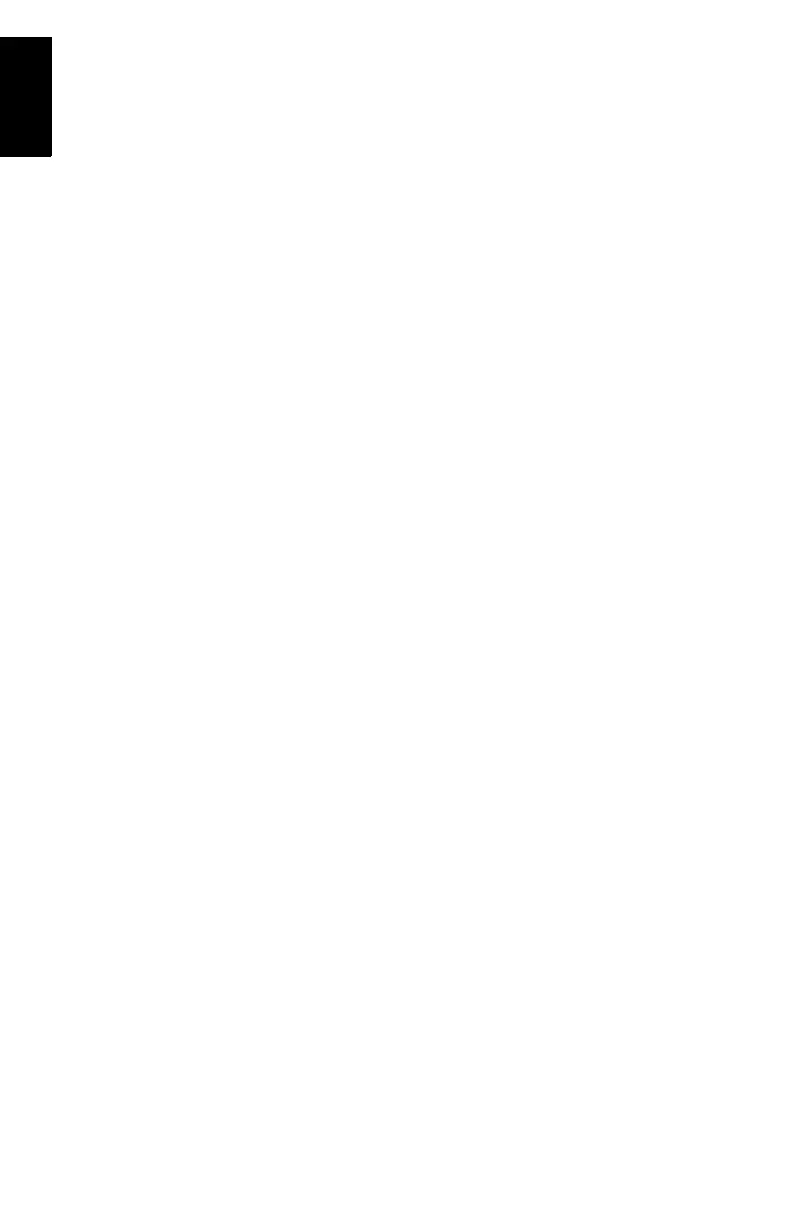68
English
Exporting Data to a GIS
The most important processing of your field data is its export
to a GIS. Exporting field data has two processes: conversion
of the data files to a standard format a GIS can read and then
the actual transfer of the file.
1. On your office computer, launch MobileMapper Office
2. From the menu bar, select File>Open
3. Select the folder where you downloaded your files.
4. Select the MMJ file you want to open and then click Open.
MobileMapper Office now views the data collected in the
field.
5. From the menu bar, select File>Export.
6. Select one of the formats displayed and you will see a
“Browse for Folder” window that allows you to select the
directory to which the reformatted file will be transferred.
If you don't know where to put this file, just select a tem
-
porary location.
7. Click Export. Your job will be automatically formatted and
transferred to the selected folder. You can select any
folder that is accessible by your PC - including any GIS
folders that may be on your network. When you start
recording real data to export to a GIS, you will typically
export data to a GIS database.
