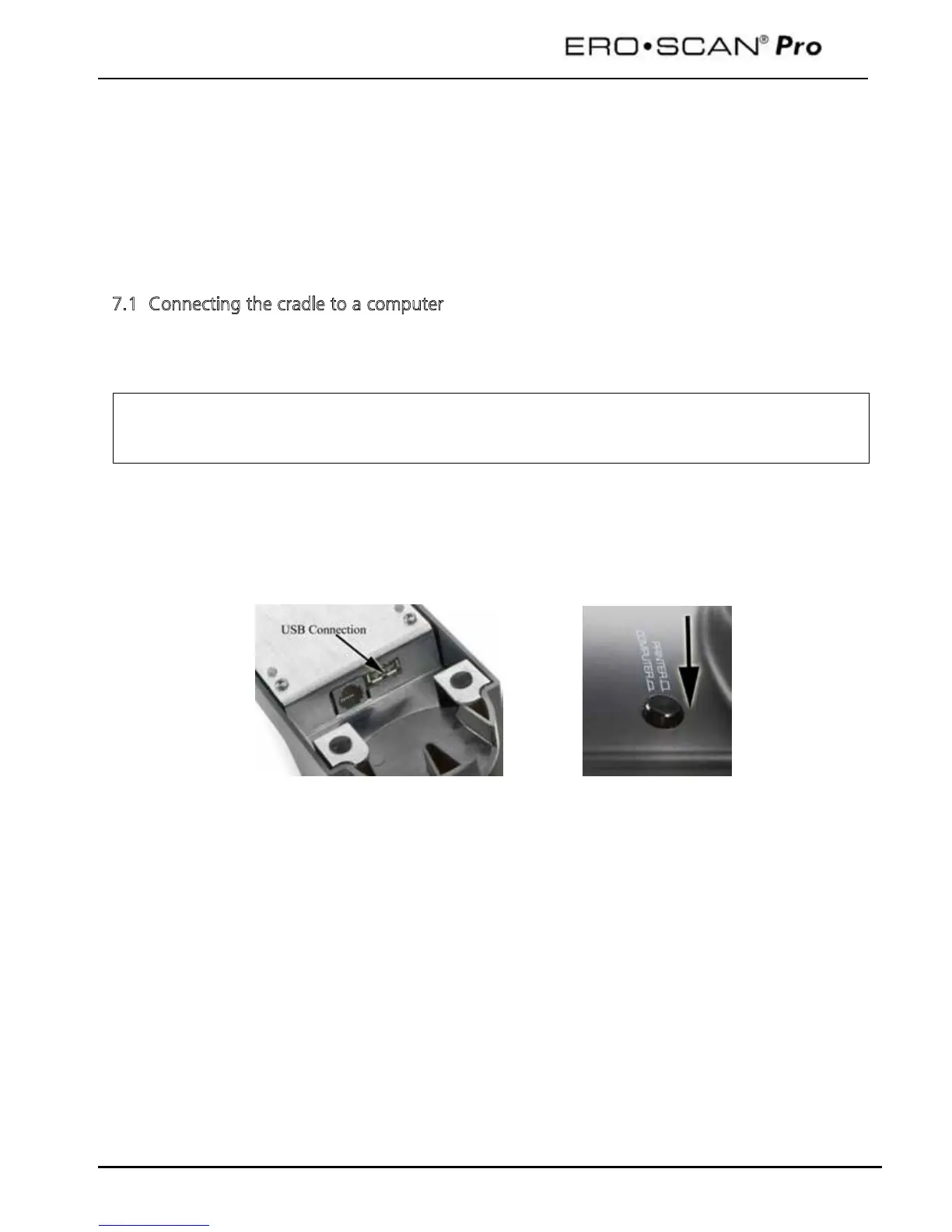Operating Instructions
22
7 Printing Test Results
There are three options for printing tests results from the ERO•SCAN Pro:
1. Quick Print to PDF
2. Quick Print to the default PC printer
3. Fast and portable printing is an option with the thermal paper printer
These printing options are explained in this section.
7.1 Connecting the cradle to a computer
Connecting to the computer will allow access to additional features such as Quick-print to PDF or the
default 8.5 x 11 PC printer and customization of protocols and series. See section 9 for more
information on customizing protocols and series. See Appendix A for software installation instructions.
Use the included USB cable to connect the cradle to the computer by connecting one end of the cable
to the USB port on the underside of the cradle and the other end to the desired USB port on the
computer. Place the two-position button located on the upper right of the top side of the cradle in the
down position for computer use.
ERO•SCAN Pro
PC software must be installed prior to connecting the cradle to the
computer. See appendix A for software installation instructions.
