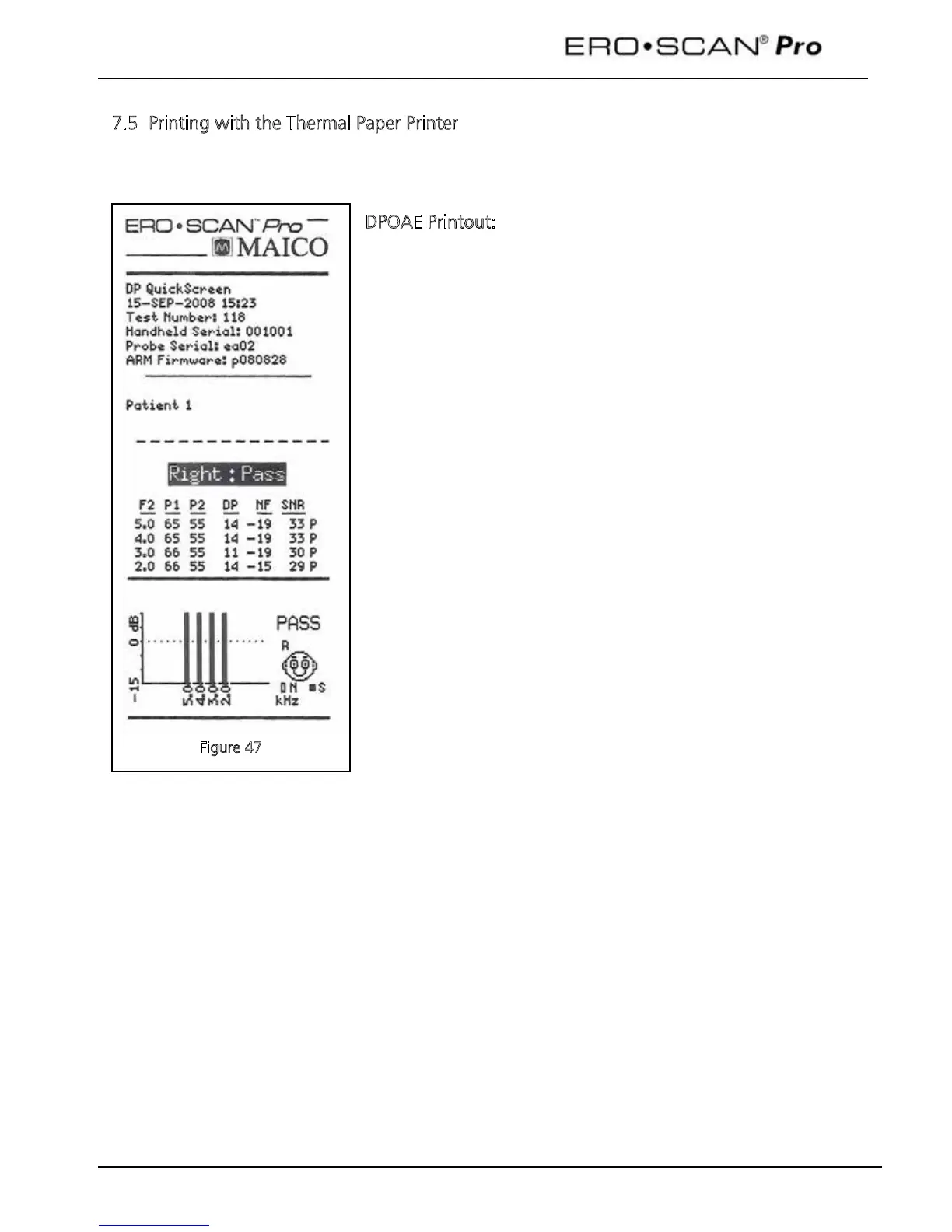Operating Instructions
30
Figure 47
7.5 Printing with the Thermal Paper Printer
Be sure the printer power is on and the button on the cradle is in the printer position. Place the
instrument gently in the cradle. A printer icon should appear on the display and the test results should
begin printing immediately.
DPOAE Printout:
To the left is a sample DPOAE printout from the thermal paper
printer.
The header shows the protocol name in the first line followed by the
date/time of the test, test number, instrument serial number, probe
serial number, and firmware version.
Patient number is indicated or a blank line is provided to write in the
name. (See section 8.7 for information on using numbered patients).
The ear (Right or Left) and the test result (Pass or Refer) will be
indicated on the printout.
Data table:
F2 = the f2 frequency
P1 = the sound pressure level of f1
P2 = the sound pressure level of f2
DP = the level of the emission in dB SPL
NF = the noise floor in dB SPL
SNR = the signal-to-noise ratio (DP level minus the noise floor)
P = indicates that the pass criteria has been met for the indicated
frequency
Graph:
Vertical axis = SNR (dB)
Horizontal axis = f2 frequency tested (Hz)
Solid bars indicate that the pass criteria have been met. Hashed bars
indicate that SNR and/or DP amplitude have not been met.
