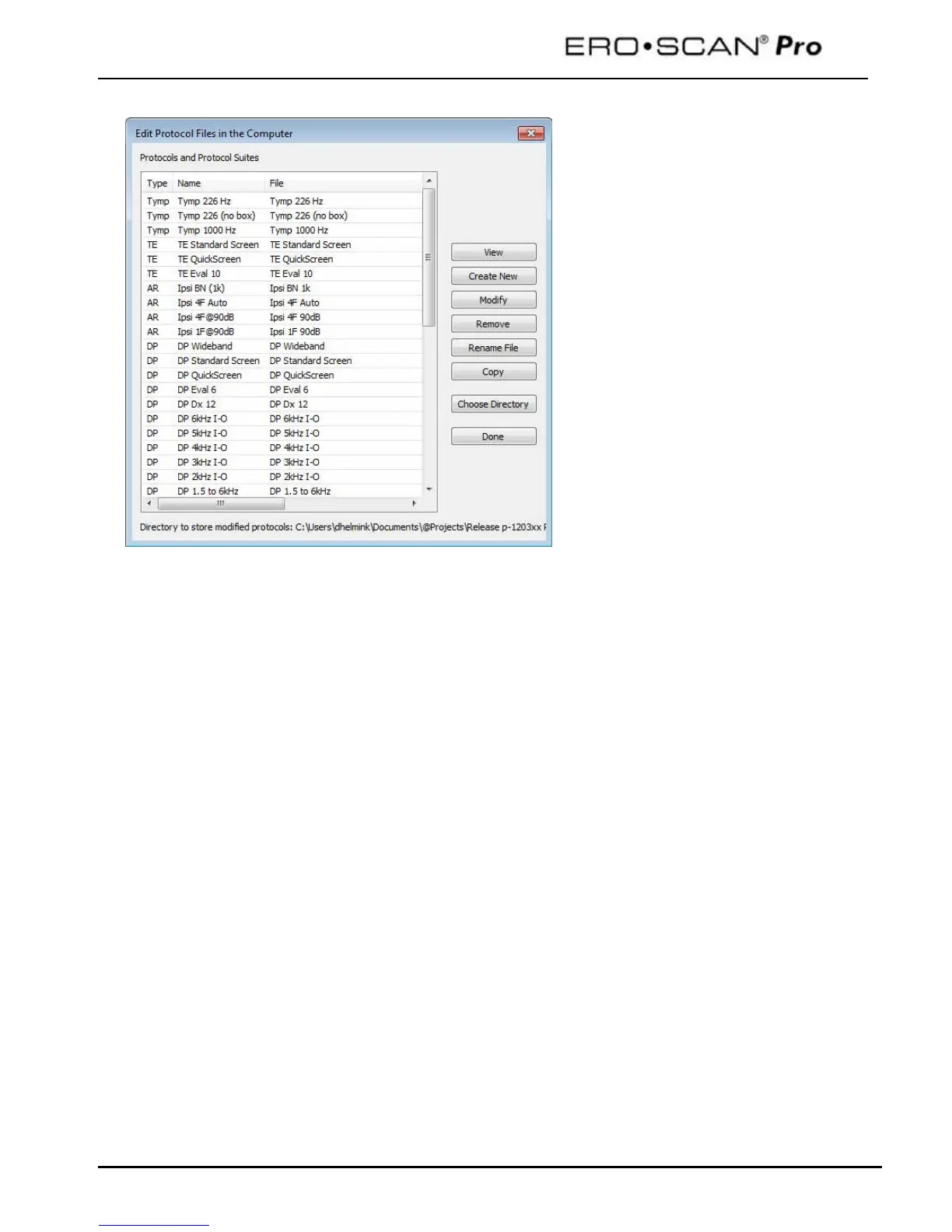Operating Instructions
40
The Protocols dialog to the left shows the protocol files stored on the computer. This list can consist of
protocols loaded into the instrument and protocol files which are currently located only on the
computer.
Manufacturer default protocols appear in blue font. User created or modified protocols appear in black
font.
The right panel of the Protocols window contains a number of buttons to perform various functions
related to creating, editing, and managing protocol files saved on the computer. These functions are:
View – displays the settings and parameters for the selected protocol.
Create New – begins the process to create a new DPOAE, TEOAE or Tympanometry protocol file
Modify – opens the protocol file for editing
Remove – deletes the protocol file from the
Rename File – this allows the user to change the file name for the protocol
Copy – creates a duplicate of the selected protocol which can then be used as the starting point
for a user defined custom protocol
Choose Directory – allows the user to select change the location where custom protocol files are
saved
Done – exits the protocol window
