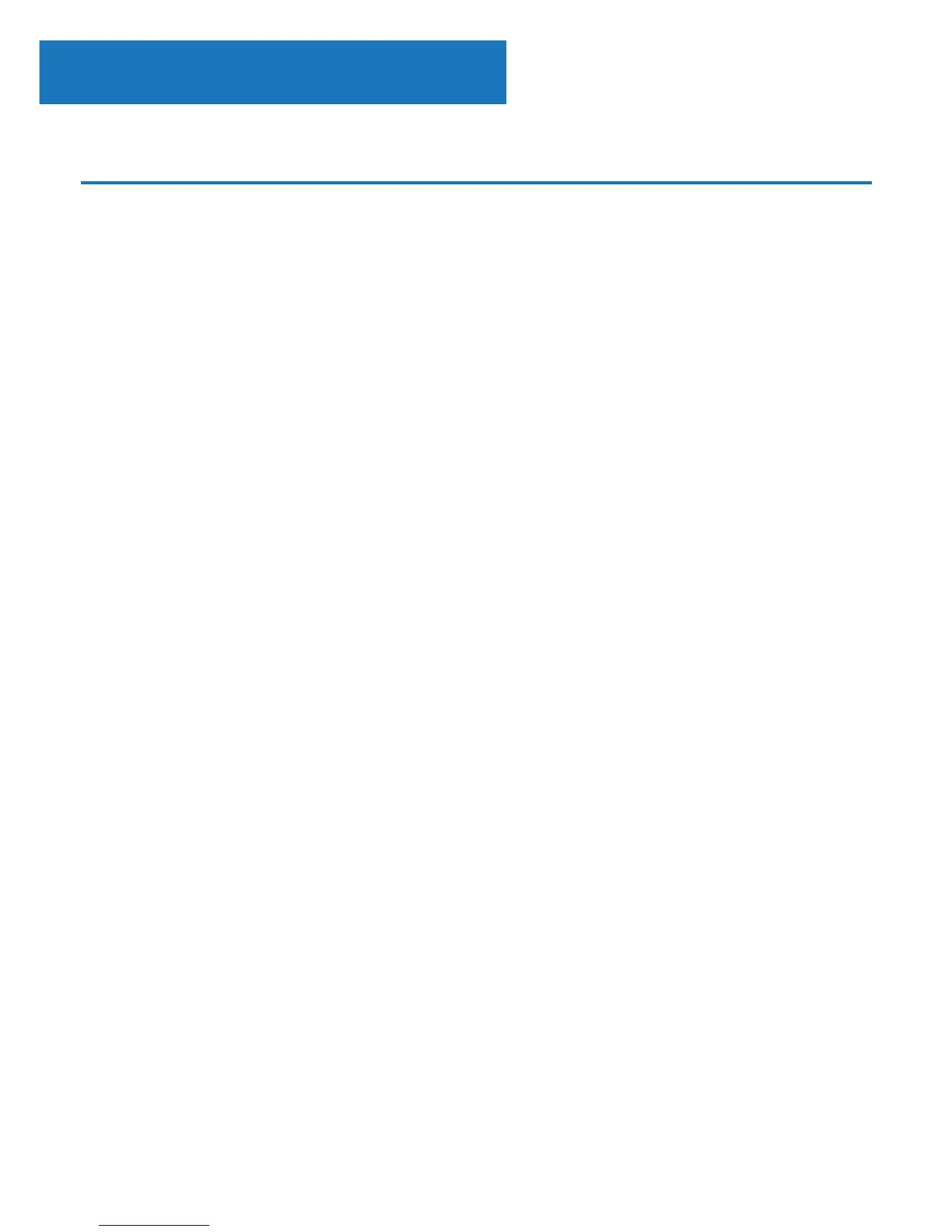18
Conguration Settings
Sengs
Go to the main menu screen by selecting ‘Menu’ (Ref.) and
select ‘Conguration’ to browse through a range of settings.
Network: Select this for Wi-Fi and network options
Wireless Network Conguration
On the Network settings, you can set up a Wi-Fi connection by
selecting Wireless Network Conguration (Ref.). The radio will
then start searching for available WiFi connections.
Find your WiFi connection and select it with the Select dial. Once
selected, you may need to type in the WiFi password. To type
letters/numbers, scroll with the Select dial until the correct digit
is displayed and click ‘>’ (Ref.) to go to the next digit. Press ‘<’
(Ref.) if you wish to go back to previous digit. Once you are
nished, press down the Select dial (Ref.) to conrm.
Once your WiFi is connected, you will be taken to the main menu
screen and the WiFi signal will appear in white at the top left
corner. Please note: Wi-Fi password is case sensitive.