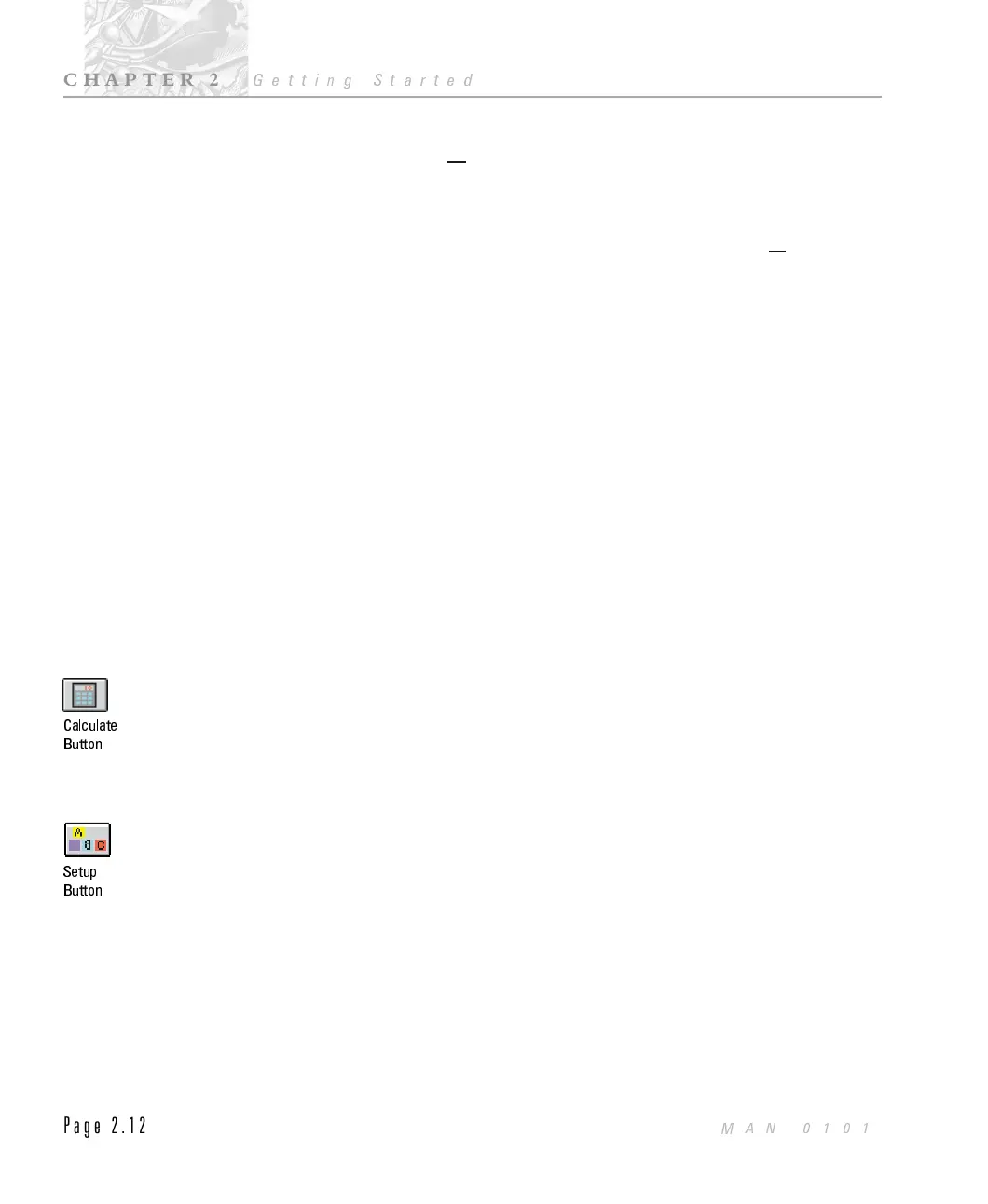Alt key and press the letter which is underlined in the item required. For
example to use the
Measure menu hold down Alt and press m. Whenever
you use a key in this way it does not matter if you use upper or lower case.
M or m would both work.
Again a menu list will drop down. To select an item from the list type the
letter that is underlined. For example, typing d will select the
Document...
item to enter sample details.
Using keyboard accelerators.
To the right of a menu item name there may also be a note of the
accelerator for this item. This is a key or combination of keys which can be
used to by-pass the menus. For example you can press Ctrl and N together
to select Measure-Document... without having to use the main menu and
drop down menu.
The items which end with a row of dots (...) will cause dialogue boxes to appear.
Those with no dots will cause an immediate action. For example Document...
displays a dialogue for you to enter details but Clean would cause the sample
handling unit to begin a cleaning sequence without any further action.
Some items are shown in grey. This indicates that the choice is not currently
available. For example, the Clean item may be grey because no sample handling
unit is installed and the Background, Inspect and Sample items may be grey
because these operations may not be performed until the system has been aligned.
 Button Bar
The Easy button bar (or toolbar) contains a selection of buttons which you can
use to perform the most popular operations. Each button will have its equivalent
commands within the menu bar. For example using the calculate button is
equivalent to using the Calculate result... menu item from the Measure menu.
A button may represent more than one command, for example pressing the setup
button will automatically run you through the three Setup menu items;
Setup-Hardware, Setup-Analysis and Setup-Presentation.
The default button bar set when the Mastersizer software is first installed is:
Calculate
Button
Setup
Button
CHAPTER 2
Getting Started
Page 2.12
MAN 0101
