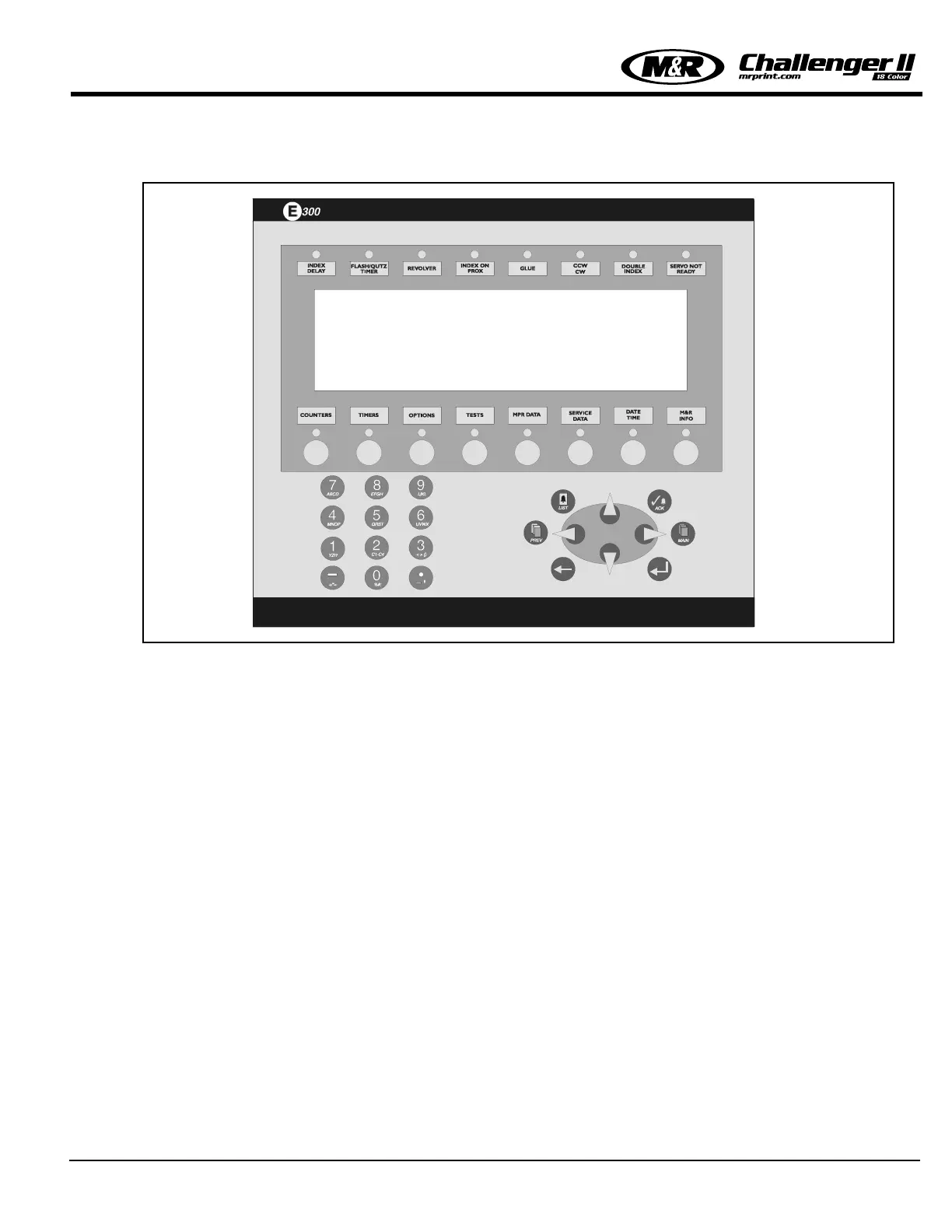E 300 Operator Interface
M&R Printing Equipment, Inc. - Glen Ellyn, Illinois
57
include these items. Use the “ARROW DOWN” key
to scroll through the component list to examine each
parameter.
SERVO MOTION CARD HISTORY
This menu selection is used to display historical
data for the motion card. This information is for the
use of M&R Technical Representatives only and
should not be accessed or used by Operators unless
instructed by M&R Technical Service personnel.
OTHER TESTS
This menu selection is used to display the current
operational status of other control features which
may be utilized on the equipment. These control fea-
tures include Print head pushbuttons, Yellow cycle
interruption cords, no t-shirt sensor, Foot Pedal, Air
Pressure Switch and PLC Errors.
MPR DATA -
The optional MPR Data menu item is designed for
use with M&R’s exclusive Management Production
Report software package.
A detailed logging builds a data base, which may be
used for cost analysis, job tracking, production vol-
ume reporting, press utilization and down time analy-
sis. The MPR Data report filters, compiles and for-
mats this data for output to any compatible comput-
er. MPR Data contains three sub-menu items which
are “Job No.”, “Message”, and “Production Speed
Trend”. The “Message Code” is a code number
which describes a reason for which down time
occurred during a shift. You may for instance, select
code 1 for set-up time, or code 20 for lunch or din-
ner breaks. To use the “MPR Data” menu, press the
“MPR Data” key.
The display will read “Job number” and “Message
Code”. (See Figure 18 on the next page) As you
access the “MPR DATA” menu, the numerical value
for ”Job number” will automatically start to flash.
Now, using the numerical keys, enter the desired Job
No., then press the “ENTER” key. Press the
“ARROW RIGHT” key to access the “Message
code” indication.
Figure 17
HARDWARE TEST
> Panel Test
> Proximities test
> Motion Card test
> Servo Drive test
> Servo Motion Card History
> Other tests