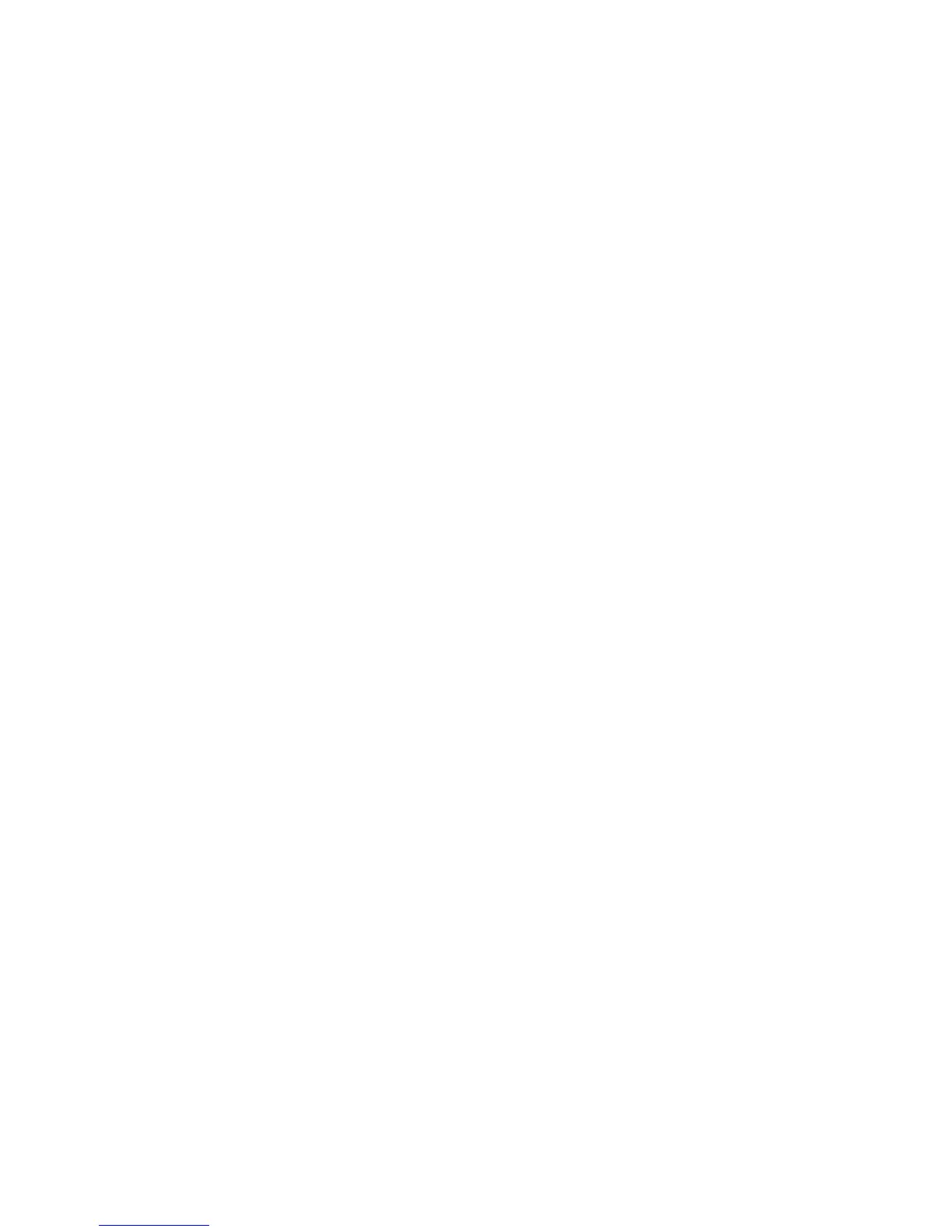28 MAC 575 Krypton
If a fuse blows repeatedly, disconnect the fixture from power immediately and consult your Martin supplier.
Replacing the lamp socket
The lamp holder used in the MAC 575 Krypton eventually wears out due to the high voltages that pass
through the contacts.
Wear begins to show up as discoloration at the contact surfaces. When this happens, resistance increases
and the lamp becomes harder to strike. If this process is allowed to continue, the lamp is likely to fail
prematurely.
Each time the lamp is replaced, inspect the lamp holder and have it replaced by a qualified technician as
soon as there are signs of discoloration or pitting at the contact surfaces. Damage caused by failure to
replace a worn and/or discolored lamp holder is not covered by the product warranty.
Firmware installation
Firmware (i.e. fixture software) updates are available from the Martin web site and can be installed via the
data link with a Martin upload device.
The following are required in order to install fixture software.
• The latest version of the MAC 575 Krypton software in the form of an MU3 file, available for download
from the User Support Area of the Martin web site (http://www.martin.com).
• The Martin Software Uploader application, version 5.0 or later, available for download from the User
Support Area of the Martin web site.
• A PC running Windows 2000/XP
• A PC-DMX interface supported by the Martin Software Uploader application (Martin Universal USB/DMX
Interface recommended).
To install software, normal method
Connect the PC to the fixture’s DMX input via the PC-DMX interface and power the fixture on. For further
details, please refer to the Martin Software Uploader online help file.
To install software if all else fails (boot sector update)
Note: Use this procedure only if the firmware is totally corrupted, which is evident if the control panel does
not respond when power is applied, or if the software update notes call for a boot sector update. In the event
of a check sum error, repeat the normal upload procedure.
1. Disconnect the fixture from power and allow to cool for at least 45 minutes.
2. Remove the three Phillips screws from the top cover of the base on the control panel side and remove
the top cover.
3. Remove the four Phillips screws that hold the side cover with the connections and control panels and
gently lift the side cover and PCB away from the base.
4. Remove the six retaining screws from the aluminum shield plate on the PCB and lift the plate off.
5. Locate the “BOOT” jumper on the main PCB (see page 42) and move the jumper cap to the “INIT”
position.
6. Perform a boot mode upload as described in the uploader documentation.
7. When the upload is complete, disconnect the fixture from power and move the jumper back to the
“DISABLE” position.
8. Reassemble the base, being careful to avoid trapping wires and making sure that wires will not foul
moving components when the base is reassembled.
