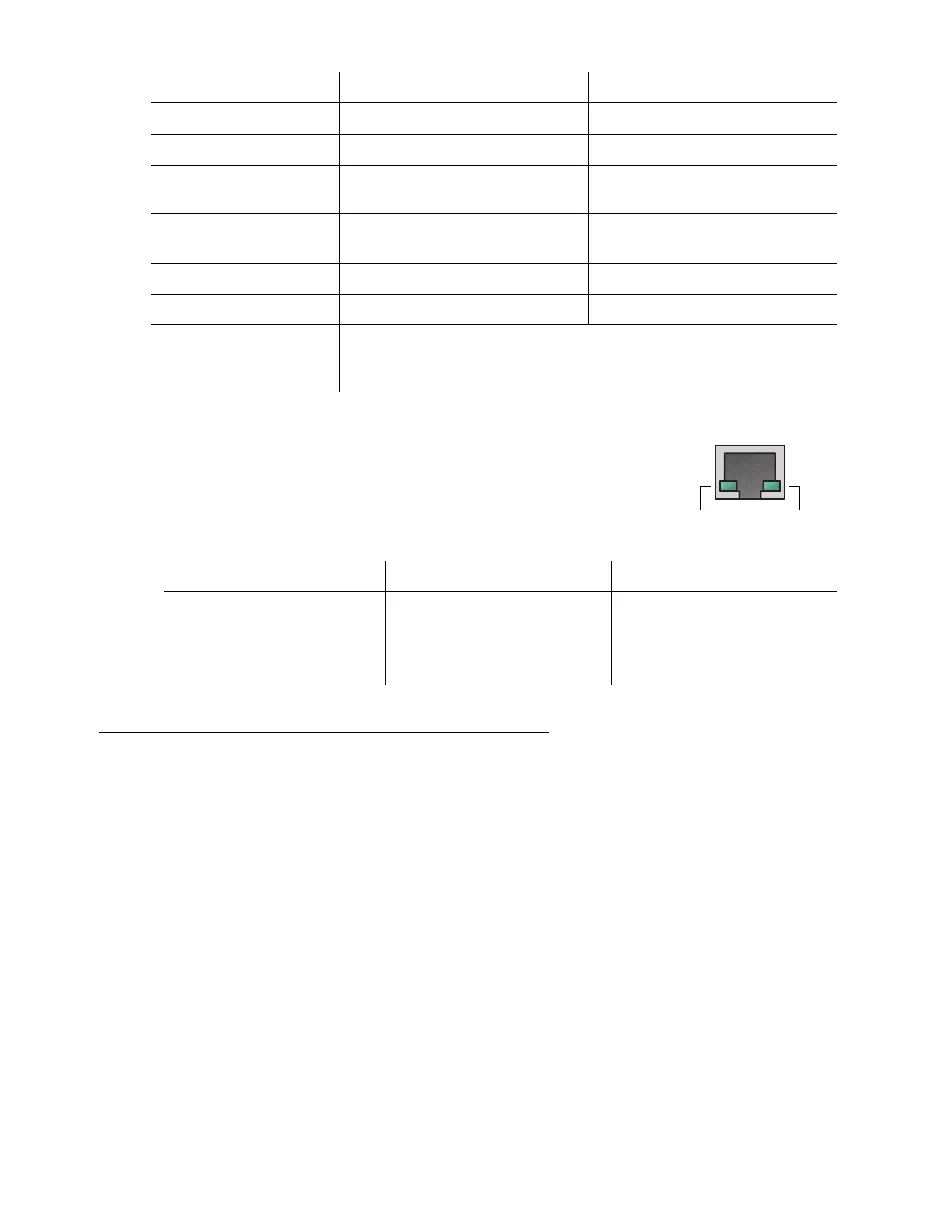Matrox QuadHead2Go Series – User Guide 26
Network connector
The network connectors on your QuadHead2Go products use LEDs to
provide information on the network activity and presence. The following
describes the different network connector LEDs.
Validating network discovery
QuadHead2Go Series devices are initially assigned their IP addresses through DHCP (Dynamic Host
Control Protocol). After connecting your devices, we recommend verifying that all of your devices are
discovered by the network. For more information, contact your network administrator.
Multiple subnet support
QuadHead2Go Series devices that are in the same subnet are detected through the UPnP (Universal
Plug and Play) protocol. If your devices are in different network subnets, you need to validate network
discovery in each subnet separately. For more information on using different subnets, contact your
network administrator.
After validating your connection setup, install your software.
LED color A B
No LED (black) Device isn’t powered. —
Green (solid) Device is active. Device is active. No errors.
Green (slow blink) Device is rebooting.
Input or output signal doesn’t
match configuration.
Green (fast blink)
Device is selected.
(I-am-here feature.)
—
Amber (solid) Firmware update in progress. No input signal detected.
Amber (slow blink) No network detected. Firmware update in progress.
Red (solid)
Device has detected a fatal error. Try powering your device off and
on. If, after restarting your device, the LEDs are still red, contact your
vendor for technical support (see “Customer support”, page 46).
LED color Network activity Network presence
No LED (black) No network activity detected. —
Green (fast blink) Network activity detected. —
Green — 1 Gbps
Network
activity
Network
presence
