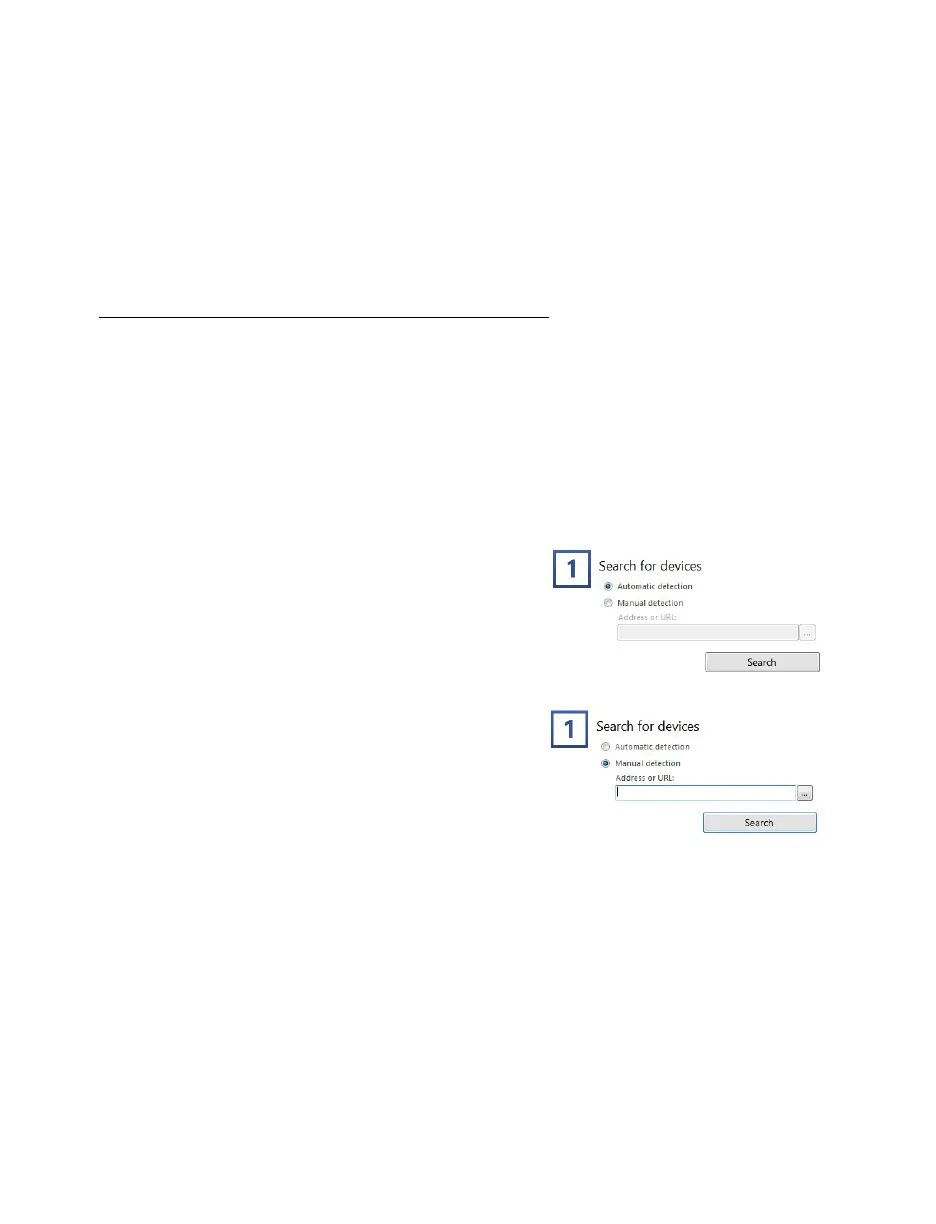Matrox QuadHead2Go Series – User Guide 28
Make sure you have a DHCP (Dynamic Host Configuration Protocol) server on an
established network. The firmware updater requires constant IP addresses to update the
devices properly. As the firmware updater requires a device to reboot multiple times,
make sure your DHCP server maintains the IP address of a device when it reappears on
the network. Otherwise, we recommend assigning fixed IP addresses to your devices.
If your system doesn’t have access to a DNS server, configure your system to use a fixed
IP address (such as local host – 127.0.0.1) as its DNS server. Otherwise, the firmware
update process may take a long time to complete.
Step-by-step instructions
1 Run the QuadHead2Go Firmware Updater
Browse to the folder containing the extracted files, then run the
U pdaterUI.exe
file. This
opens the QuadHead2Go Firmware Updater.
2 Search for available QuadHead2Go devices
Automatic detection
– To search for the
QuadHead2Go devices on your subnet,
select
Automatic detection
.
To start searching for devices, click
Search
.
Manual detection
– If devices aren’t
automatically detected, you can manually
locate one or more QuadHead2Go devices
using their IP address. To manually locate
the devices, select
Manual detection
,
and
under
Address or URL
enter the IP address
of each QuadHead2Go device you want to
locate.